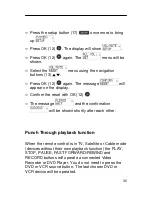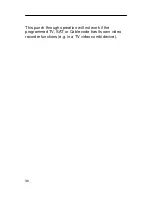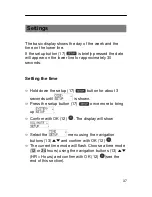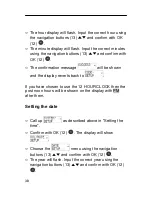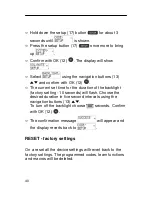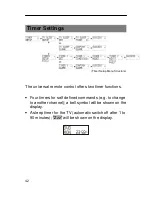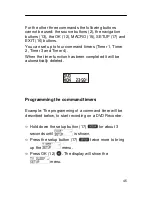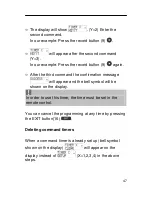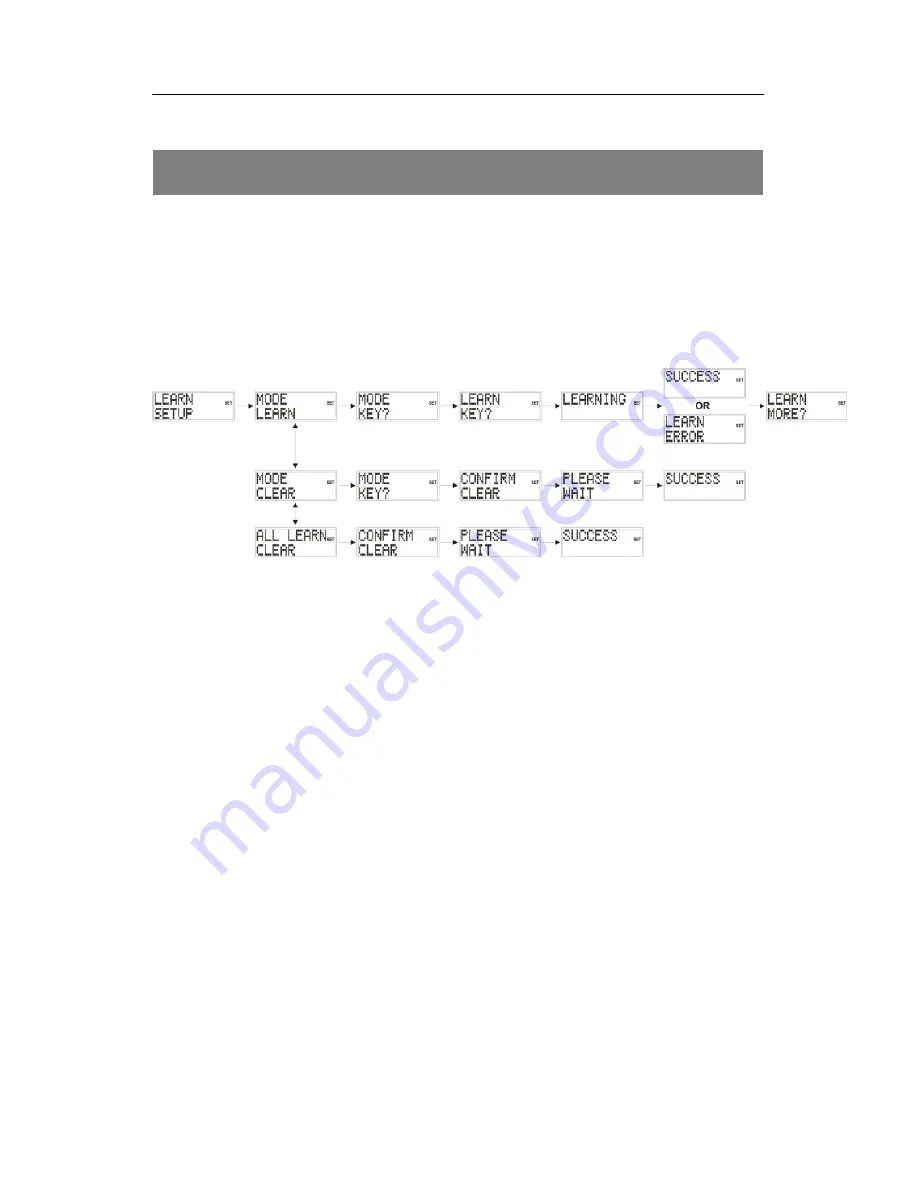
49
Learn Function
You can manually save functions from your original
remote control into this remote control. The commands
are saved under the source button onto which was
programmed the device of the original remote control.
The remote control can 'learn' up to 150 commands.
(Learn Setup Menu Structure)
Using the learn function
•
Use new batteries in both remote controls.
•
If you are starting the programming from the
beginning, in particular after first use, all previously
saved commands will be deleted.
•
Only commands from the original remote control can
be programmed onto the source buttons (2).
•
If the original remote control is programmed onto a
source button (2), all commands on this source button
have to be deleted first.
Summary of Contents for URC 101 DT
Page 16: ...14 Button layout ...