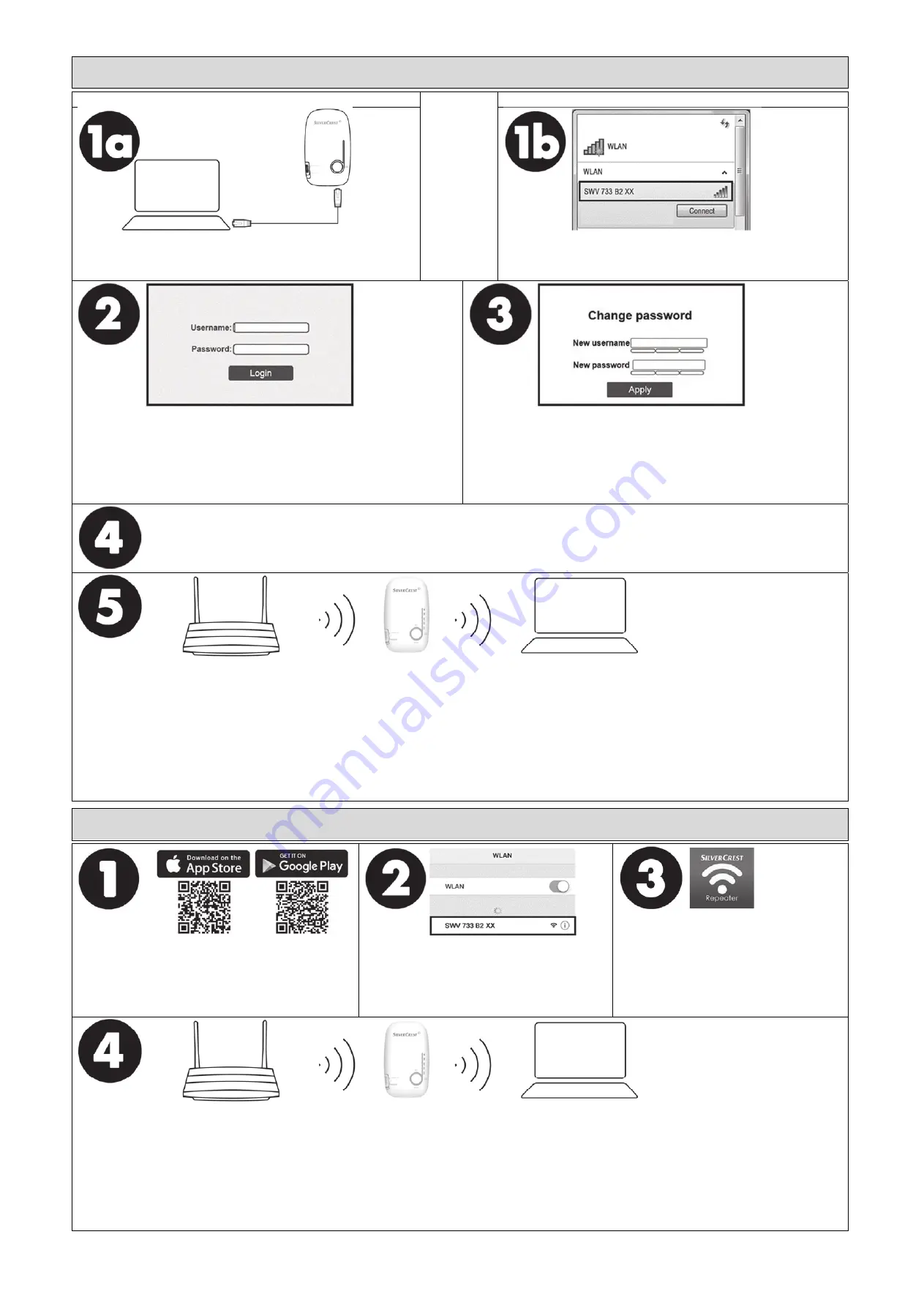
SilverCrest SWV 733 B2 Dual-Band Wi-Fi Range Extender
IAN 315189
TARGA GmbH, Coesterweg 45, DE-59494 Soest, GERMANY
V 1.9
Option2: Manual configuration
Use this option if your router does not support WPS.
Connection via network cable
or
Connection via Wi-Fi
Connect the dual-band Wi-Fi range extender to your computer via the
network cable (included in the package contents).
Connect your Dual-Band Range Extender via Wi-Fi. For further details,
please consult the documentation provided with your computer.
You will find the network key on the dual-band Wi-Fi range extender.
Now open the Internet browser on your computer. Enter
https://repeater.setup
in the address line of your Internet browser and
confirm the entry with the
Enter key
.
Select the desired language and enter the username and password (both set as:
admin
).
Assign a new username and a new password.
You must use a username with at least eight characters, including uppercase and
lowercase. Numbers and special characters are optional.
You must use a password with at least ten characters, including uppercase and
lowercase, numbers and special characters.
Make a note of the username and password and store them in a safe place!
Follow the instructions of the wizard to configure your Dual-Band Range Extender
Once the connection has been successfully established or the Dual-Band Range Extender is ready for operation, the Field strength indicator displays
the signal strength on the Dual-Band Range Extender.
Repeater OperationMode:
You can now use the Dual-Band Range Extender where the Wi-Fi signal is to be extended. The optimum location for the Dual-Band Range Extender is exactly in the
middle between your wireless router and wireless devices, which are to be connected to the wireless network via the Dual-Band Range Extender. Wait until the Field
strength indicator shows the signal strength. If the signal strength is weak, the Dual-Band Range Extender must be placed closer to the wireless router. The Dual-Band
Range Extender can be accessed under the host SSID (wireless name) and the host password of your wireless router. Your network key can usually be found on your
router, provided it has not been changed by you.
Access Point OperationMode:
You can now place the Dual-Band Range Extender where you wish to use it. The Dual-Band Range Extender can be accessed under the host SSID (wireless name)
specified by you and the host password.
Option3: APP configuration
Use this option if your router does not support WPS.
Download the
SilverCrest SWV 733 B2
app from the
Apple App Store or Google Play Store. To install the app
on your mobile device, either use the QR codes directly or
search for
SilverCrest SWV 733 B2
in the respective
App Store.
Connect your mobile device to your Dual-Band
Range Extender via Wi-Fi. Please consult the
documentation provided with your mobile device.
You will find the network key on the dual-band Wi-Fi
range extender.
Launch the app and follow the instructions. Once
the connection has been successfully established
or the Dual-Band Range Extender is ready for
operation, the Field strength indicator displays
the signal strength on the Dual-Band Range
Extender.
Repeater OperationMode:
You can now use the Dual-Band Range Extender where the Wi-Fi signal is to be extended. The optimum location for the Dual-Band Range Extender is exactly in the
middle between your wireless router and wireless devices, which are to be connected to the wireless network via the Dual-Band Range Extender. Wait until the Field
strength indicator shows the signal strength. If the signal strength is weak, the Dual-Band Range Extender must be placed closer to the wireless router. The Dual-Band
Range Extender can be accessed under the host SSID (wireless name) and the host password of your wireless router.
Access Point OperationMode:
You can now place the Dual-Band Range Extender where you wish to use it. The Dual-Band Range Extender can be accessed under the host SSID (wireless name)
specified by you and the host password.












