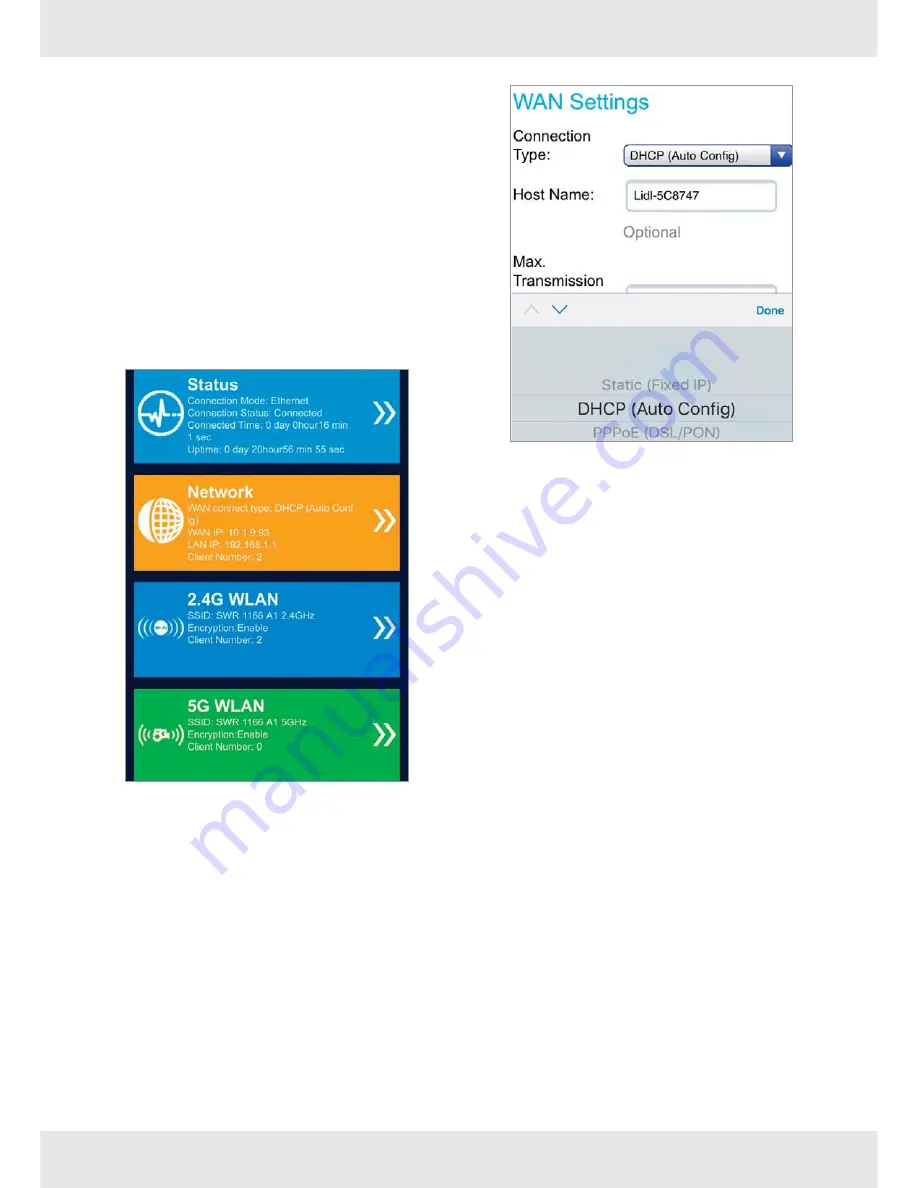
21
GB / IE
A
user name
should consist of at least
8 characters. These should consist of letters with
upper case and lower case as well as optionally
special characters and one or several numbers.
A correspondingly long email address of the user
should be accepted.
A
password
should consist of at least 10
characters. It should contain characters in upper
and lower case, numbers as well as special
characters.
Enter new
user name
and
password
login
again, then enter into setup page.
Since different connection types need different
cables and connection information, Click
Network - - -> WAN setting
, to select the
Connection Type
from DHCP(Auto Config),
Static(Fixed IP) or PPPoE(DSL/PON).
DHCP(Auto Config)
: insert LAN cable already
with Internet access to the WAN port of the
router. Click “
Save/Apply
”.
PPPoE(DSL/PON)
: Enter the
Username
and
Password
provided by your ISP. PPPoE users
usually have DSL cable.
Static(Fixed IP)
:Enter the information provided
by your ISP in the corresponding fields if
Static(Fixed IP) is used.
Click “
Save/Apply
” after setting.
CONFIGURE VIA COMPUTER
t
Connect a computer to the router with an
Ethernet cable or connect wirelessly.
— For a wired connection, use an Ethernet
cable to connect your computer to a yellow
Ethernet LAN port on your router.
— To connect wirelessly, use the default
wireless network name (SSID) and
password
printed on the product label at
the bottom of the router.
— Your computer will automatically jump to
the router setting page after connecting. If
not, you could enter
192.168.1.1
on the
address bar of a web browser to enter the
setting page.
Summary of Contents for SWR 1166 A1
Page 65: ......






























