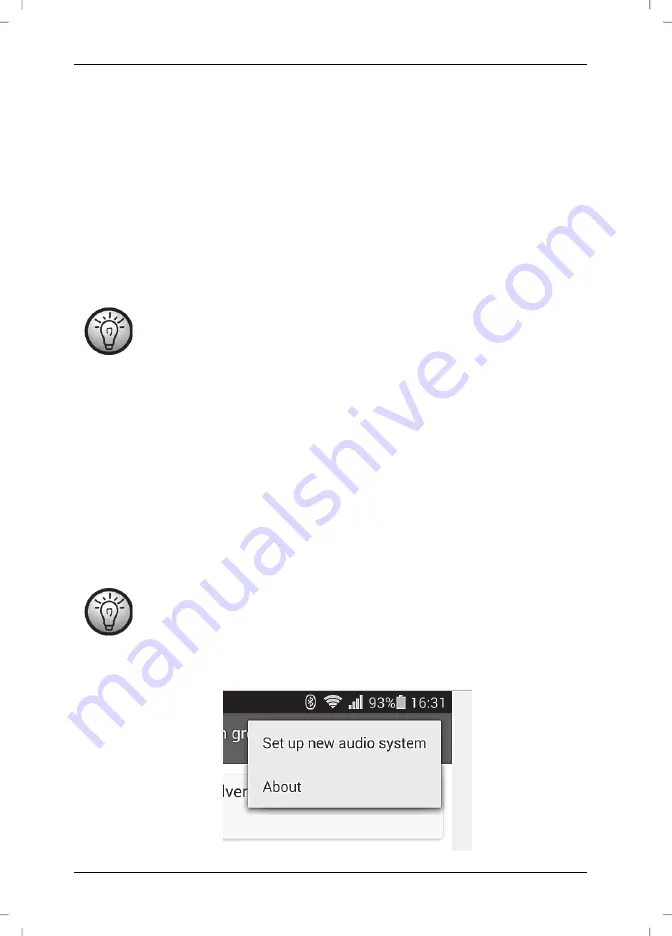
SilverCrest SMRS 30 A1
12 - English
achieve an optimum Wi-Fi signal transmission. Then install the speaker (A) within the Wi-Fi signal
range.
Please note that a maximum of 16 devices can be connected to a network.
Establishing the Wi-Fi connection via WPS
If your router features a WPS button, the easiest way to connect the speaker (A) to the network is
using this button.
Place the power switch (8) in "ON" position and briefly press the On/Standby button (1) to
go to connection mode. After a brief initialisation period (yellow and blue LEDs on
simultaneously, then one LED lights green) the blue LED flashes slowly.
Next press the WPS button on your router and confirm the connection by pressing the WPS /
RESET button (3) on the speaker (A) top.
See the operating instructions for your router.
The speaker (A) establishes a network connection. The blue LED flashes 3 times fast, followed by a
short pause.
After the connection has been established, the blue LED goes on.
Now the speaker (A) can play audio signals from the network.
The speaker (A) will save the connection data, so the next time you switch it on you don't
need to re-establish the connection again.
Establishing the Wi-Fi connection via the "UNDOK" app
If you cannot establish the connection using WPS, you can use the "UNDOK" app to connect the
speaker to the network.
Power on the speaker and start the AP mode.
When using it for the first time, the speaker starts the AP mode automatically.
Otherwise hold the WPS / RESET button (3) for approx. 5 seconds to restart the
speaker. After a brief initialisation period (yellow and blue LEDs on simultaneously,
then one LED lights green) the blue LED flashes slowly and the speaker is in AP mode.
Launch the UNDOK App. Select the "Set up new audio system" option to continue.
Summary of Contents for SMRS 30 A1
Page 1: ......
Page 2: ......
Page 3: ...V 1 23a English 2 Čeština 22 Deutsch 42 ...
Page 64: ......















































