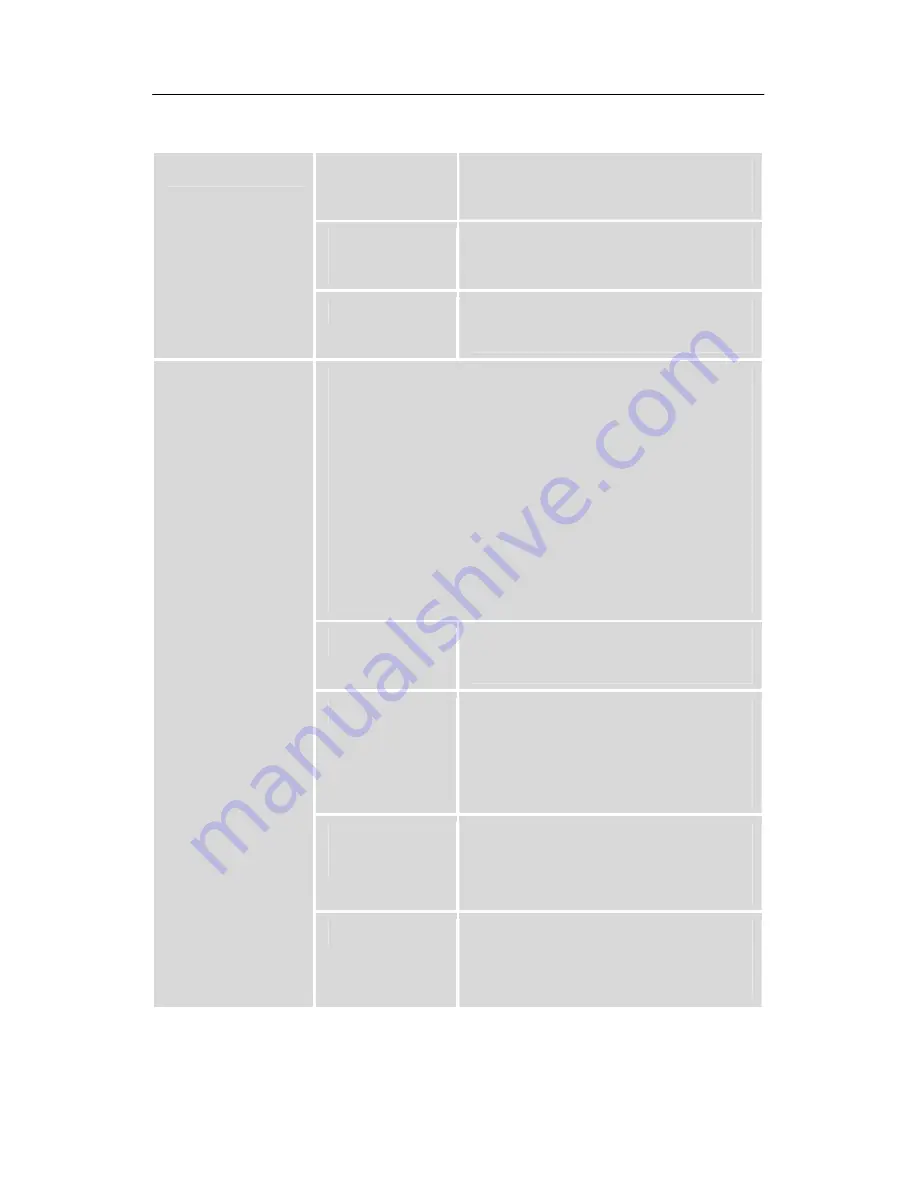
53
Free = only unencrypted
channels
Scan
Channel
Selection between TV and
radio or only TV or only radio
Search
Start scan by pressing the OK
key.
Here you can scan a selected satellite
(example: Astra1 19.2° East) completely to
search for new channels. For this purpose, no
special information is needed. You can choose
between free-to-air channels and all TV and
radio channels.
The procedure is initiated via "Scan“.
The signal strength and quality is displayed
permanently.
Satellite
Selection of the satellite to be
scanned
Scan Mode
all = encrypted and
unencrypted channels
Free = only unencrypted
channels
Scan
Channel
Selection between TV and
radio or only TV or only radio
Auto Scan
(unique
function that
can be used
without any
previous
knowledge),
Search
Start scan by pressing the OK
key. The channels found are
added.
Summary of Contents for SL 65
Page 23: ...21 Connection diagram ...
Page 26: ...24 Connection diagram ...
Page 28: ...26 Connection diagram ...
Page 30: ...28 Connection diagram ...
















































