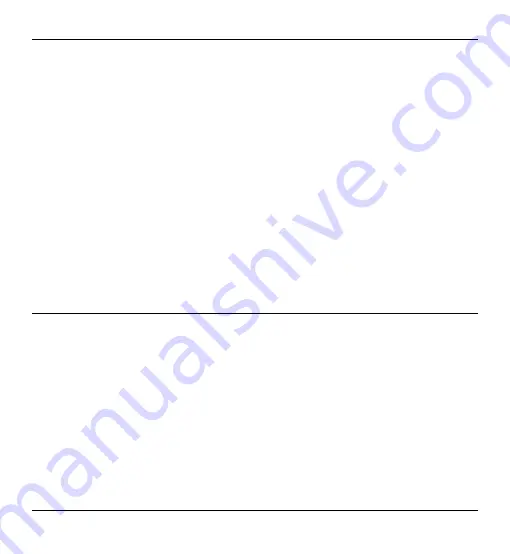
SilverCrest SKD 1000 A3
English
27
the device. You may also have inadvertently turned the volume down in Windows for the
recording device. Click on "Start", "Control Panel", "Hardware and Sound", "Manage Audio
Devices", and in the “Sound” window which is then displayed open the "Recording" tab.
Select the "Microphone Array" device and then click on "Properties". In the “Microphone
Array Properties” window which is then displayed, open the "Levels" tab and if necessary
use the mouse to drag the slider control a little to the right.
Information about warranty and service processing
Warranty of TARGA GmbH
This device is sold with three years warranty from the date of purchase. Please keep the original
receipt in a safe place as proof of purchase. Before using your product for the first time, please
read the enclosed documentation. Should any problems arise which cannot be solved in this
way, please call our hotline. Please have the article number and, if available, the serial number
to hand for all enquiries. If it is not possible to solve the problem on the phone, our hotline
support staff will initiate further servicing procedures depending on the fault. Within the warranty
period the product will be repaired or replaced free of charge as we deem appropriate. No new
warranty period commences if the product is repaired or replaced. Consumables such as
batteries, rechargeable batteries and lamps are not covered by the warranty.
Your statutory rights towards the seller are not affected or restricted by this warranty.
Summary of Contents for SKD 1000 A3
Page 1: ......
Page 2: ......
Page 3: ...V 1 11 English 2 Polski 29 Magyar 56 Slovenščina 83 Čeština 110 Deutsch 137 ...
Page 166: ......
















































