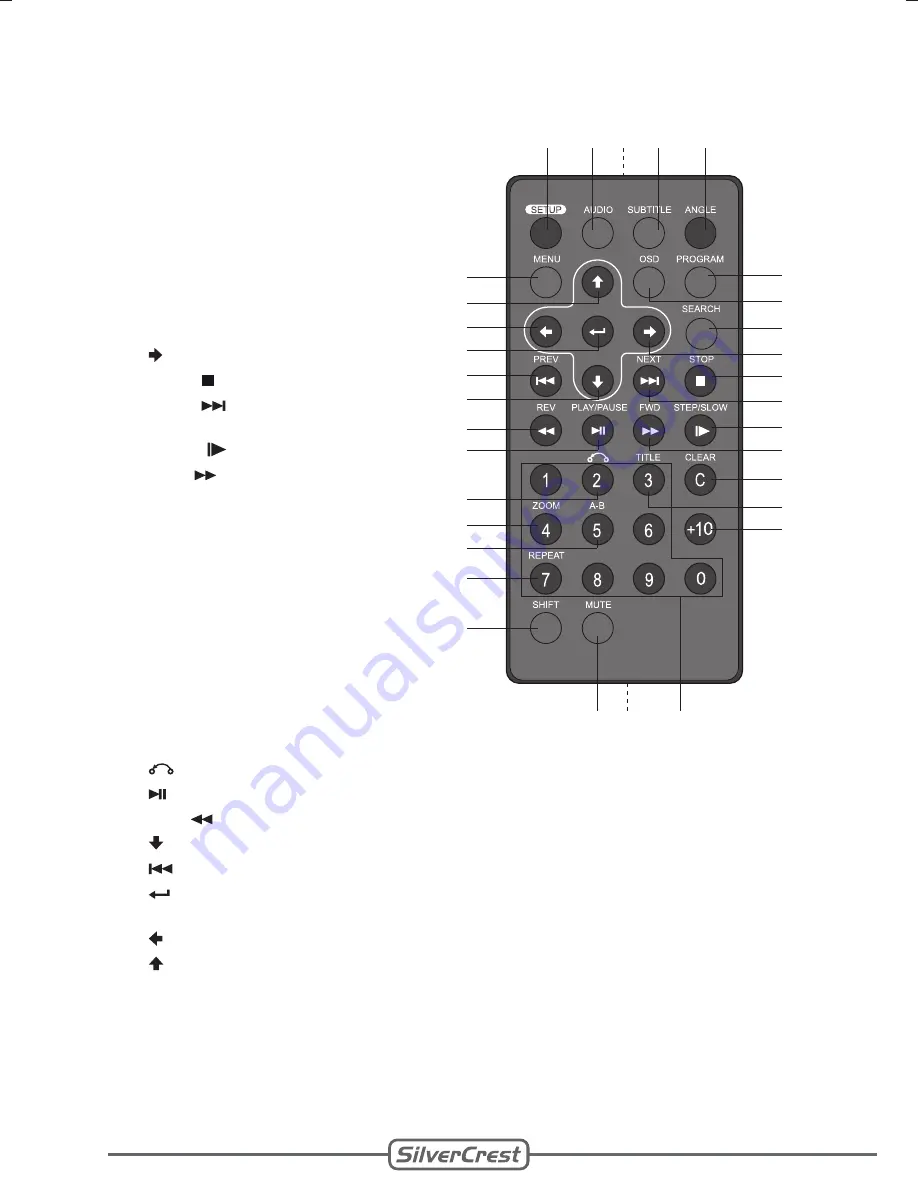
Client:
Lidl
Project:
SDV-702 New Plug
Language:
EN
Date:
31.03.2008
Version: 07
Page:
14 (of 47 pages)
Barcode: 400 5037 10 00 1 00266
Done: KV
14
Done: KV
8.3 Remote control
38
SETUP
Setup menu
39
AUDIO
Audio language
40
Infrared transmitter
41
SUBTITLE
Subtitles
42
ANGLE
Camera angle
43
PROGRAM
Program
44
OSD
On-screen-display
information
45
SEARCH
Search function
46
Navigate right
47
STOP
Stop playback
48
NEXT
Next title
49
STEP/
SLOW
Step / slow motion
50
FWD
Search forward
51
CLEAR
Clear input
52
TITLE
Display DVD title
53
+10
Multi-digit number
54
Numeric buttons
55
Battery compartment
56
MUTE
Mute sound
57
SHIFT
Toggle function /
numeric buttons
58
REPEAT
Repeat
59
A-B
Repeat section
60
ZOOM
Zoom function
61
Return
62
Play/pause
63
REV
Search backward
64
Navigate down
65
Previous title
66
Confirm/start
playback
67
Navigate left
68
Navigate up
69
MENU
Display menu
38
39
41
42
43
44
45
47
48
49
50
51
52
53
69
68
67
66
65
64
63
62
61
60
59
58
57
56
40
46
55
54
Summary of Contents for SDV-702
Page 1: ... SDV 702 User Manual English ...
Page 2: ......





























