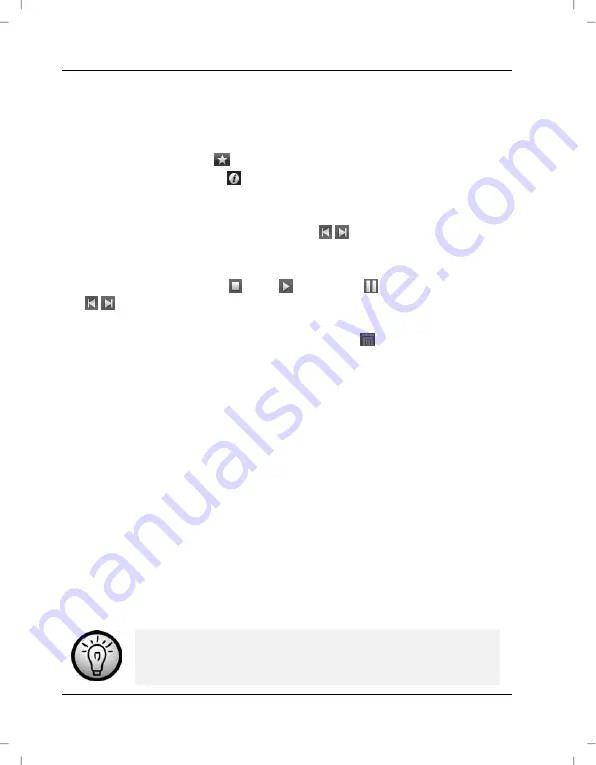
Software
SCAZ 5.00 A1
66 -English
The following options are available:
From the navigation (4), select the disk drive for which you want to
display the contents.
Click on the star icon
to rate the current recording.
Click on the info icon to show further information on the current
recording.
To display a recording in a new window, double-click on it. In the
display window, click the arrow icons , or use the arrow keys on
your keyboard to display the previous or next recording.
To view a video recording, double-click on it. The video window
contains the icons Stop , Play and Pause . Click the arrow icons
, or use the arrow keys on your keyboard to display the previous or
next video recording.
To delete a recording, click the Trash icon . The ensuing prompt
needs to be confirmed with “OK” in order to execute the deletion.
Importing Recordings
To archive your recordings, you can use the Import function. The
recordings will be copied to your computer. After you have imported your
recordings, you will not need to connect the camcorder to view them.
Select all recordings that you want to import from the currently selected
disk drive and click "Import" on the bottom toolbar.
A window with a user prompt will appear. To import the selected
recordings, select the "Import Selected Scenes“ option. You can choose to
import all or only all new recordings.
If necessary, enter a folder name or use the default name.
Click "OK" to confirm.
Depending on the number of recordings, the copying of
files can take a while.
Summary of Contents for SCAZ 5.00 A1
Page 1: ......
Page 2: ......
Page 34: ...Recording SCAZ 5 00 A1 32 English The Photo Mode Display ...
Page 77: ...SCAZ 5 00 A1 Appendix English 75 Warranty Information ...
Page 78: ...Appendix SCAZ 5 00 A1 76 English ...
Page 110: ...Optagelse SCAZ 5 00 A1 108 Dansk Fototilstandsskærmen ...
Page 153: ...SCAZ 5 00 A1 Tillæg Dansk 151 Garantioplysninger ...
Page 154: ...152 Declaration of Conformity Overensstemmelseserklæring ...
Page 155: ......






























