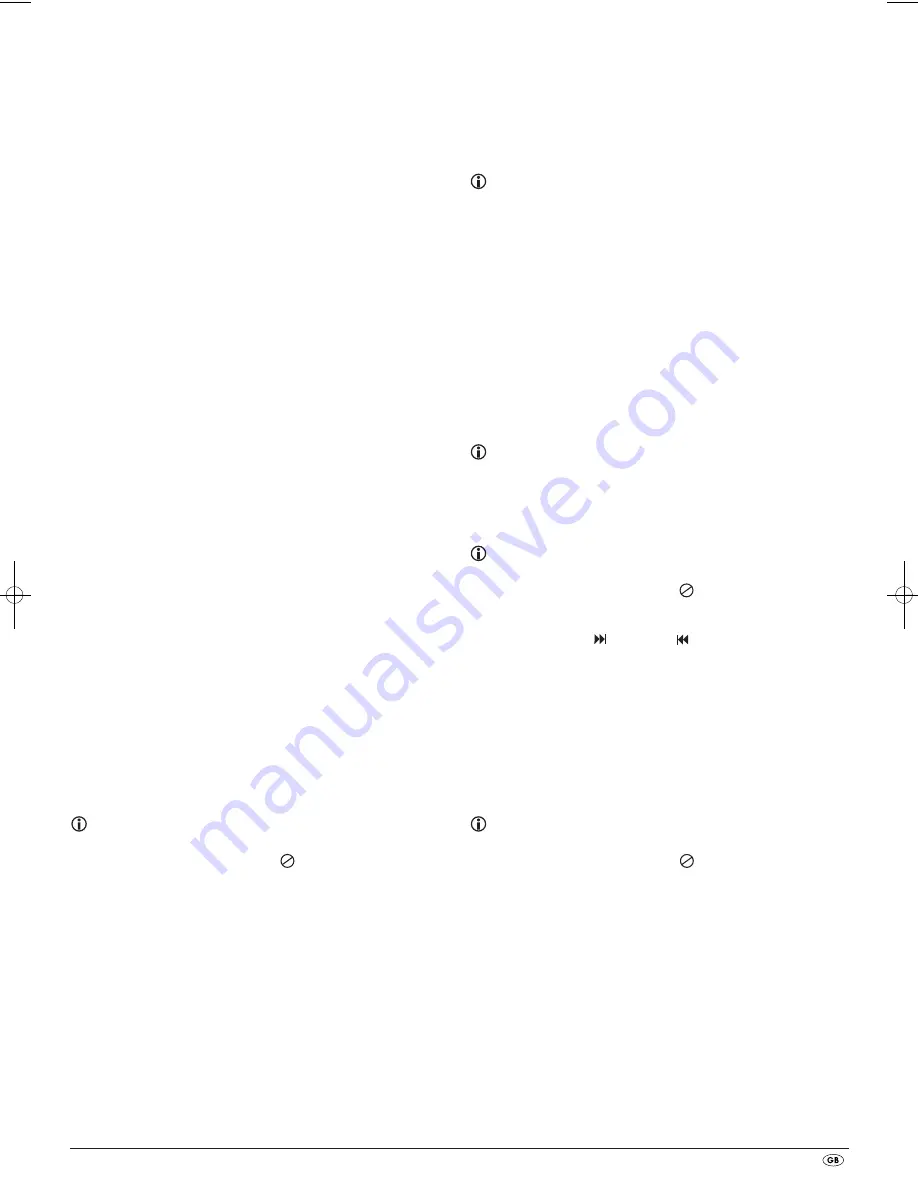
- 13 -
In the display on the front panel of the DVD player, the following notices
appear:
With DVDs:
•
"DVD"
•
the number of the currently playing chapter
•
the played back so far time of the currently playing DVD in minutes and
seconds
With VCDs/S-VCDs:
•
"VCD" or "S-VCD"
•
the number of the currently playing title
•
the played back so far time of the currently playing VCD/S-VCD in
minutes and seconds
12.1Features during playback of a DVD, VCD or S-VCD
During the playback of a DVD/VCD/S-VCD you can use the following DVD
player features...
Pause playback
To pause the playback of the inserted DVD/VCD/S-VCD...
•
During playback press the
PLAY/PAUSE
button
will now appear in the display on the front panel of the DVD player and
on the television screen.
On the television screen you will see a freeze frame of the scene that has just
been halted.
•
To contnue playback of the film press the
PLAY/PAUSE
button.
Stop playback (STOP
)
To stop playback of the film on the inserted DVD/VCD/S-VCD press the
STOP
button.
With resume function
If you have cancelled playback of the inserted DVD/VCD/S-VCD by pressing
the
STOP
button once the DVD player automatically saves the position
where playback was interrupted. This function is called the "resume function".
PRESS PLAY KEY TO CONTINUE
appears on the television screen. As
soon as you press the
PLAY/PAUSE
button again playback will continue
from the saved position.
Without resume function
If you have cancelled playback of the inserted DVD/VCD/S-VCD by pressing
the
STOP
button once and you press the
STOP
button a second time the
saved position, at which you interrupted the playback, will be cleared.
When you press the
PLAY/PAUSE
button again playback of the inserted
DVD/VCD/S-VCD starts from the beginning.
Access the DVD menu (
MENU
)
Note:
This function may not be available on all DVDs! If you attempt to execute
a function that is not available, the symbol
is displayed on the television
screen.
With many films on DVDs there is a main menu on the disc which, apart from
the option of playing back the main film, allows you to select from the following
contents:
•
the subtitle and film dialogue languages
•
direct chapter selection
•
to playback the films bonus material (Background information,
"Making of" etc.)
If such a menu is present on the DVD inserted in the DVD player you can access
it during playback by pressing the
MENU
button on the remote control.
You can select particular menu options by pressing the control buttons
on the remote control.
To confirm the selected menu option press the
PLAY/PAUSE
button or the
ENTER
button on the remote control.
To return to playback press the
MENU
button on the remote control again.
Note:
If you cancel playback by pressing the
STOP
button twice (Playback stop without
resume function) access to the disc's main menu is no longer possible.
Playback Control (PBC) with VCDs/S-VCDs
Many VCDs/S-VCDs have Playback Control (in short "PBC"). Playback Control
indicates a main menu that allows operation of several functions of the
VCD/S-VCD.
If PCB is available on a VCD/S-VCD inserted in the DVD player you must first
activate it in order to be able to superimpose the menu.
• During playback or when playback is stopped press the
MENU
button.
The message
PBC: OFF
appears in the display.
• Press the
MENU
button again. The message
PBC: ON
appears in the display.
PBC is now switched on the discs main menu can be accessed with the
MENU
or
TITLE
buttons.
Note:
If you switch on PBC during playback then it is possible that playback will
stop and start again from the beginning and/or with the main menu.
Skip to start of chapter (Skip)
Note:
This function may not be available on all DVDs! If you attempt to execute
a function that is not available, the symbol
is displayed on the television
screen.
With the buttons
SKIP FWD
and
SKIP BWD
you can, during playback,
within the film on the inserted DVD/VCD/S-VCD …
•
skip forward to the beginning of the next chapter or
•
skip backward to the preceeding chapter
The respectively selected chapter will playback immediately without having
to press the
PLAY/PAUSE
button. The number of the respectively selected
chapter will be displayed on the front panel of the DVD player to the left of
the played back so far time.
Title number input via the number buttons
Note:
This function may not be available on all DVDs! If you attempt to execute
a function that is not available, the symbol
is displayed on the television
screen.
Instead of using the Skip function you can also enter the title from within the
film on the inserted DVD/VCD/S-VCD direct by entering the title number via
the number buttons on the remote control.
•
For this, during playback or when playback is stopped, press the number
buttons on the remote control corresponding to the title number, for
example, the
3
button for the third title.
•
Playback of the entered title number will now start automatically.
IB_KH6523_46263_LB6.qxd 17.12.2009 8:37 Uhr Seite 13


























