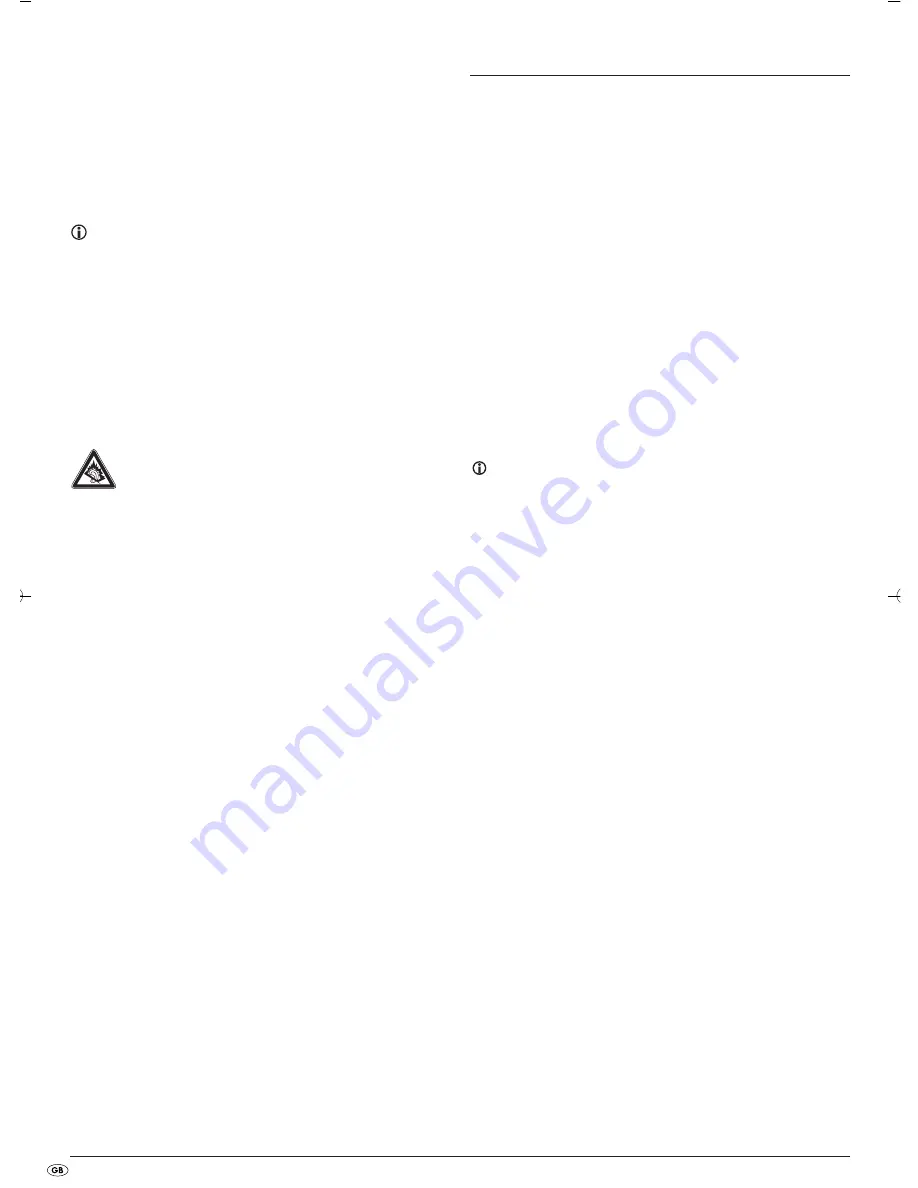
- 6 -
9.2 Playback of external devices sound signals
You can playback the sound signals of external devices, for example a portable
CD/MP3 player, via the DVD player's speaker.
For this you connect the right and left audio outputs of the external device with
a 3.5 mm jack plug to the
AUDIO IN
socket on the front panel of the DVD player.
As soon as you have inserted the jack plug into the
AUDIO IN
socket set the DVD
player to playback the sound signals from the external device.
• Insert the jack plug into the
AUDIO IN
socket.
• To play the sound of the DVD player pull the jack plug from the
AUDIO IN
socket.
Note:
As soon as you have inserted the jack plug into the
AUDIO IN
socket, the
LCD display switches off automatically.
9.3 Using headphones
You can connect headphones with a 3.5 mm stereo jack plug to the DVD
player. The headphone connection
PHONES
is located on the top panel of the
DVD player.
When you have connected the headphones, the loudspeakers are disconnected
and you will only hear sound via the headphones.
• Before you connect headphones turn the volume down to the lowest level.
• Insert the jack plug of the headphones into the headphone connection.
Important!
Listening to music with headphones for long periods and at high
volume levels can lead to hearing damage!
9.4 Connecting a microphone
You can connect a microphone with a 3.5 mm stereo jack plug to the DVD
player. The microphone connection is located on the front panel of the DVD
player. When you have connected the microphone you can control the volume of
the microphone via the
MIC VOL
control on the front panel of the DVD player.
With the microphone you can, for example, use the karaoke function of
DVDs.
• Insert the microphones jack plug into the socket
MIC
.
10. Operation
10.1 Switching the appliance on/off and sound source
selection
You switch the device on by selecting a sound source with the
FUNCTION
switch:
•
DVD/USB/CARD
•
OFF
•
RADIO
1.
Slide the
FUNCTION
switch to the position of the sound source that you
want.
2.
To switch the device off slide the
FUNCTION
switch to the
OFF
position.
10.2 Adjusting the volume
You can adjust the sound volume with the volume regulator.
1.
To increase the sound level, turn the volume controller clockwise.
2.
To reduce the sound level, turn the volume controller counterclockwise.
10.3 Switch off sound
1.
Press the
MUTE
button to switch the sound off. The message
MUTE
appears
on the display.
2.
To switch the sound on again press the
MUTE
button once more.
Note:
During operation of the radio the sound can not be switched off with
the
MUTE
button.
10.4 Display functions
• You set the display up by flipping it open.
The display can be turned 270° by means of the swivel joint.
Switching the display on and off
1.
Hold the
SCREEN ON
button down briefly to switch off the LCD display.
2.
To switch the LCD display back on hold the
SCREEN ON
button down briefly
once more.
Display settings
1.
Press the
SCREEN ON
button several times to alternate between the messages
BRI
(Brightness) and
COL
(Colour).
2.
With the control buttons
you can set the brightness and colour
values.
3.
If you do not press any button for a period of 5 seconds the display
settings will again fade out.
IB_KH6502_EN_LB3.qxd 07.12.2007 8:46 Uhr Seite 6









































