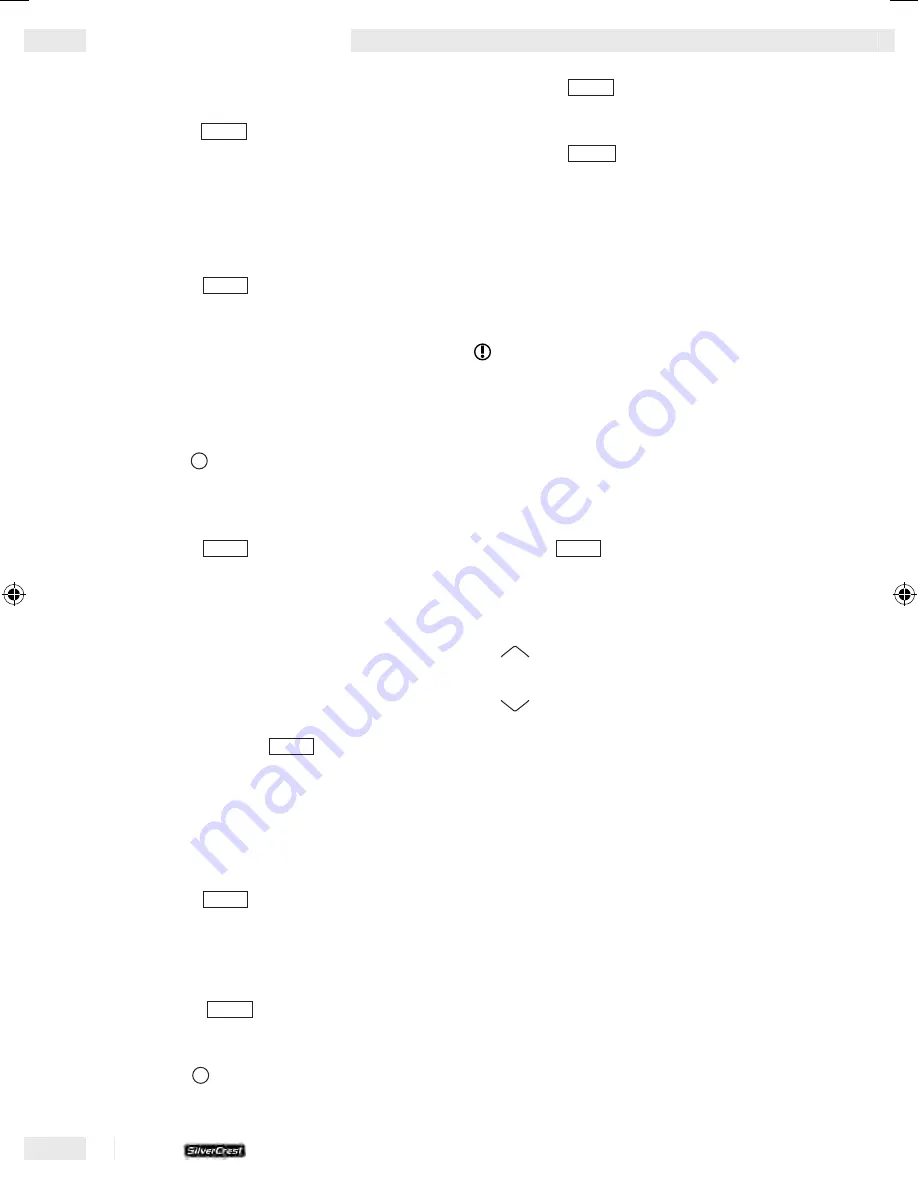
22 GB/IE
• USB ONE - the current track is recorded on
USB.
• Press the
BD / ENT
button
bs
.
[RECORD]
appears
in the display window
3
, followed by
[R]
(flashing), information on the storage location
(e.g.
[01]
) and the length of the recording (e.g.
[19.58]
).
Stopping Recording
• Press the
BD / ENT
button
bs
.
Recording from MP3 / WMA-CD
• Insert an MP3 / WMA CD into the CD compart-
ment
cu
.
• Insert an SD or MMC into the SD and MMC port
dn
.
or
Insert a USB memory stick into the USB port
do
.
• Use the
•
LD / MD
button
bu
to select CD mode.
• Select the track which you would like to record.
Starting Recording
• Press the
SCAN REC•
button
bt
and keep it
pressed for two seconds.
[COPY MMC]
appears in the display window
3
(if an SD or
MMC is used).
or
[COPY USB]
appears in the display window
3
(if a USB memory stick is used).
The following properties are only possible by
repeatedly pressing the
SCAN REC•
button
bt
(depending on whether an SD / MMC or USB stick is
used)
• COPY MMC- the current track is recorded on
SD / MMC.
• COPY USB- the current track is recorded on
USB.
• Press the
BD / ENT
button
bs
.
[COPY]
appears in
the display window
3
. Then the percentage of
the storage medium that is used up is displayed.
Stopping Recording
• Press the
BD / ENT
button
bs
.
Starting Delete
• Use the
•
LD / MD
button
bu
to select the
SD / MMC mode.
• Press the
SCAN REC•
button
bt
and keep it
pressed for two seconds.
[DELETE]
appears in
the display window
3
.
• Press the
BD / ENT
-Taste
bs
. The current track is
deleted automatically.
L
Promote Control
You can also operate the device with the remote
control.
Tip!
Familiarise yourself with use of the similar buttons
on the remote control (see Fig. F). Please see the
layout of the control panel
1
for the functions.
Ensure that the front edge of the remote control is
pointing in the direction of the sensor
co
of the
control panel
1
.
• Please note that the AF function only works
with the
AF
button
7
on the control panel
1
.
• Please also note the modified procedure for:
Adjusting the Volume
• Increase the volume by pressing the
VOL+
button
gt
.
• Reduce the volume by pressing the
VOL-
button
hm
.
Insert the battery
• Activate the unlock button
it
and pull the
battery holder
is
from the battery compart-
ment
ir
(see Fig. G).
• Place a Lithium battery type CR202, 3 V DC
into the battery holder
is
so that one side
marked with “+” faces up. Then slide the
battery holder
is
into the battery compartment
ir
until it distinctly catches.
Operation / Promote Control
KH2380_Content_UK.indd 22
12.09.2006 11:57:16 Uhr
Summary of Contents for KH 2380
Page 1: ...KH 2380 Operation manual ...
Page 2: ...GB IE Operation and Safety Notes Page 5 ...
Page 26: ......
Page 27: ...27 ...
Page 28: ...28 ...
Page 29: ......























