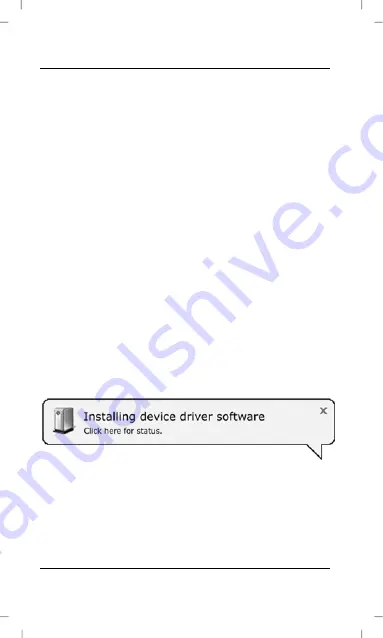
English Silvercrest
MoBox
12
Connecting via an USB Cable
1. Insert the flat connector labelled “Data/Power” [4]
of the USB cable into a free USB port on your
desktop PC or notebook.
2. Next connect the other connector [3] of the USB
cable to the USB port [2] of your Silvercrest
MoBox.
3. The operating system will automatically detect
that a new USB device has been connected and
will install the corresponding driver.
4. Only if required, plug the second USB connector
labelled “Power” [5] to another USB port. This will
ensure that there will be enough power available
for using the product without any problems.
On first-time connection of the Silvercrest MoBox, the
operating system will notify of the detection of new
hardware with this message:
Figure:
Installation message (message
depending on operating system)
The built-in hard disk has already been formatted
with the NTFS file system and is therefore ready for










































