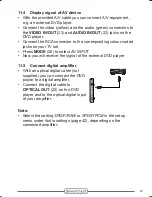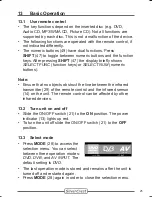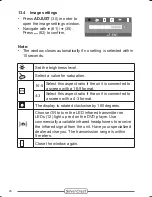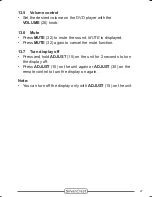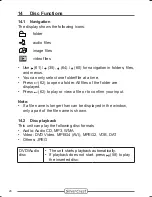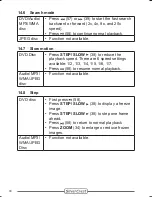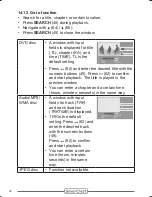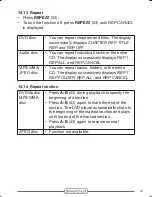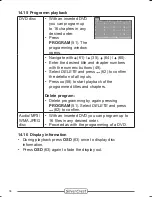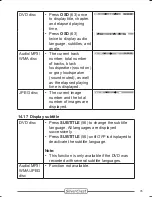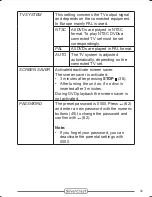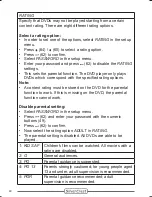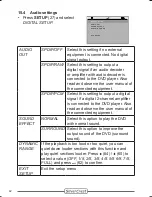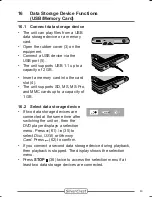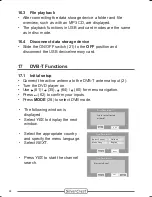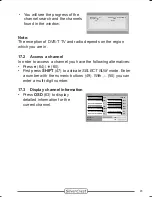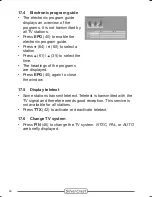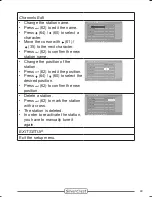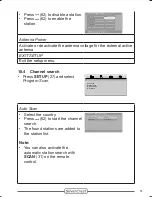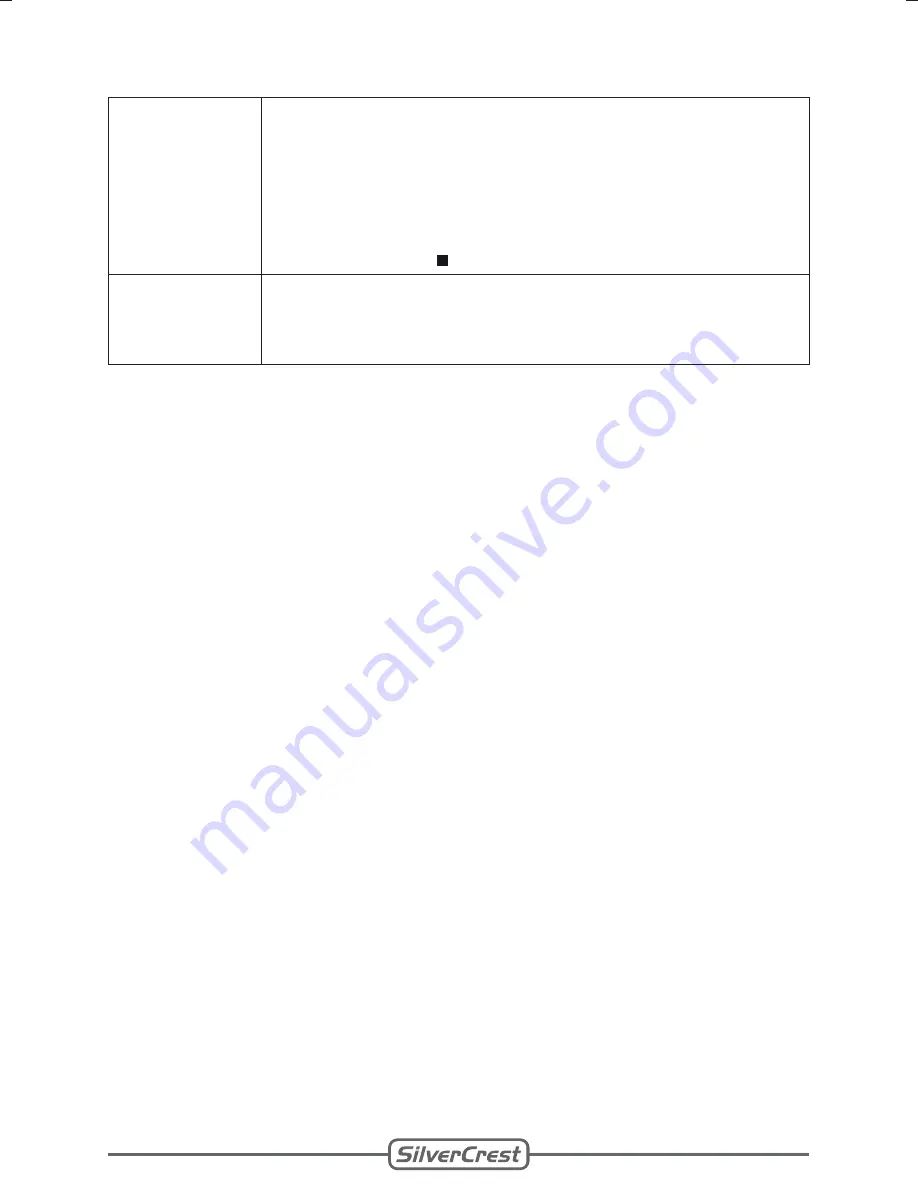
Client:
Lidl
Project:
DVT-480
Language:
EN
Date:
14.02.2008
Version: 04
Page:
37 (of 57 pages)
Barcode: 400 5037 10 00 1 00259
Done: MS, KV
37
14.21 Slideshow effects
JPEG disc
Press
PROGRAM
(51) during playback to
change the image transitions. You can select
from 15 effects.
The selected effect is not stored. Select the
effect again with each new slideshow.
Press
STOP
(36) to deactivate this function.
•
•
•
DVD/Audio/
MP3/WMA
disc
Function not available.
•
Summary of Contents for DVT-480
Page 1: ... DVT 480 User Manual English MODE ADJUST SETUP SCAN ...
Page 2: ......