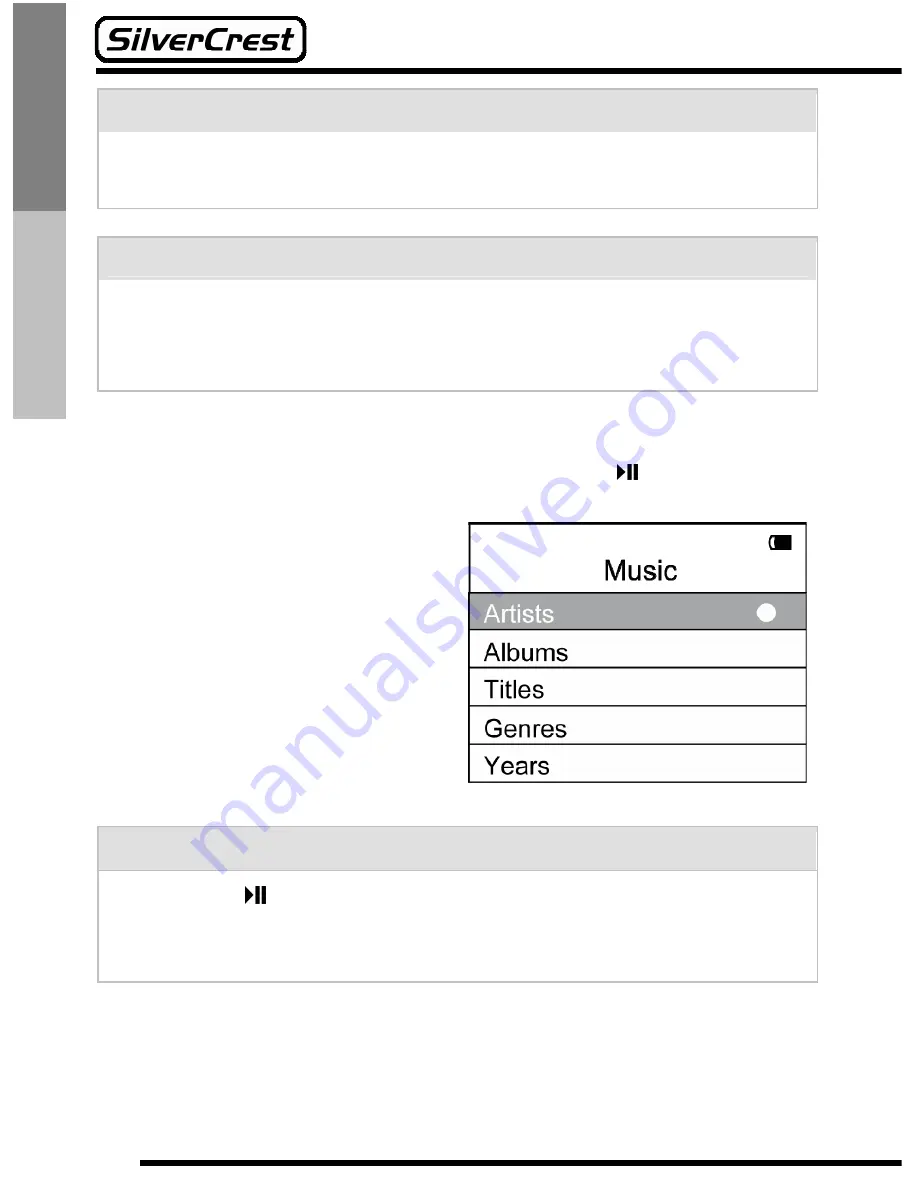
20
English
Norsk
Note:
The red dot behind the search criteria shows that the search
criterion can be narrowed even further.
Note:
To effectively use the search function in the music mode, your
music titles need to have additional information (MP3 or WMA
tags). This is generally the case if you purchase music online.
In the following menus, you can set the search criteria with the
and
buttons. Confirm your selection with the button.
The following sorting options
are available in the main menu
of the music mode:
Artist
Æ
album
Æ
title
Albums
Æ
title
Title
Genres
Year
Note:
If you press on the home screen without selecting one of the
sorting sequences, all music titles saved on the player will be
played.






























