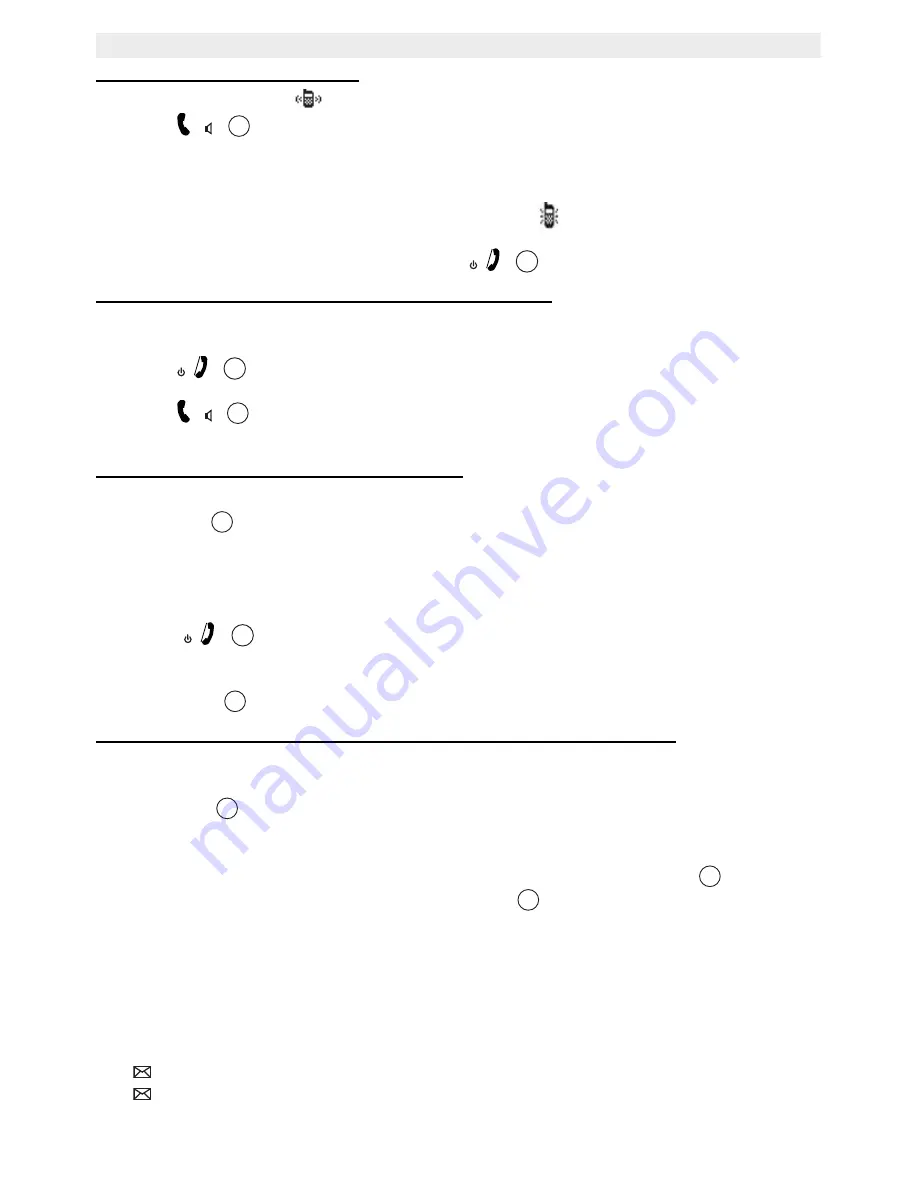
30
Additional handsets and base units
Cocoon 1400
8.4.2 Accepting an internal call
•
The internal call icon
and the number of the calling handset appear in the display.
1. Press
12
to pick up the internal call.
OR
1. Lift the handset off its base (as long as the Auto Talk option is enabled, see section
“4.20 Auto Talk”)
•
The handset number of the calling handset and the
icon will appear in the display
during the call.
2. When you have completed your call, press
5
to hang up.
8.4.3 Receiving an external call during an internal call
When you receive an external call during an internal call, you will hear the call waiting tone
(double beep) in both of the handsets participating in the internal call.
1. Press
5
.
•
The internal communication is ended.
2. Press
12
.
•
You are now in communication with the outside caller.
8.4.4 Transferring a call to another handset
•
You have an external caller on the line.
1. Press
INT
13
.
•
‘
Internal
’ appears in the display.
2. Dial the number of the handset to which you would like to transfer the call.
EITHER
•
The handset dialled answers, you can then have an internal conversation.
3. Press
5
to connect the external caller to the handset you have called.
OR
•
The internal subscriber does not answer.
4. Press ‘
End
’
2
to return to the external caller or to swap from one call to the other.
8.4.5 Conference call (two internal handsets and one external caller)
You can have a telephone conversation with one internal and one external caller at the
same time.
1. Press
INT
13
,
while you are talking to an external caller.
•
The outside line is put on hold.
2. Dial the number of the handset you would like to include in the call. You can switch back
and forth between the internal line and the external line by pressing
INT
13
.
3. When the dialled handset picks up, press ‘
Conf.
’
2
.
•
You are now connected to an external and an internal caller and you can talk to them
both at the same time (conference call).
8.5
Voice mail indicator
This indicator only works if you have enabled a voicemail or telephone messaging
service and your network provider sends this information together with Calling Line
Identification Presentation.
The
icon appears in the display if you have a new message in your voicemail box.
The
icon disappears once you have listened to your message.
Summary of Contents for COCOON 1400
Page 1: ...COCOON 1400 CORDLESS TELEPHONE USER GUIDE V1 3 10 10 ...
Page 2: ......
Page 38: ...36 Declaration of conformity and manufacturer Cocoon 1400 ...
Page 39: ...37 Cocoon 1400 ENGLISH ...
Page 40: ......
Page 41: ...39 Cocoon 1400 ENGLISH ...
Page 42: ......
Page 43: ......
Page 44: ...Cocoon 1400 visit our website www ucom be MD2500378 ...













































