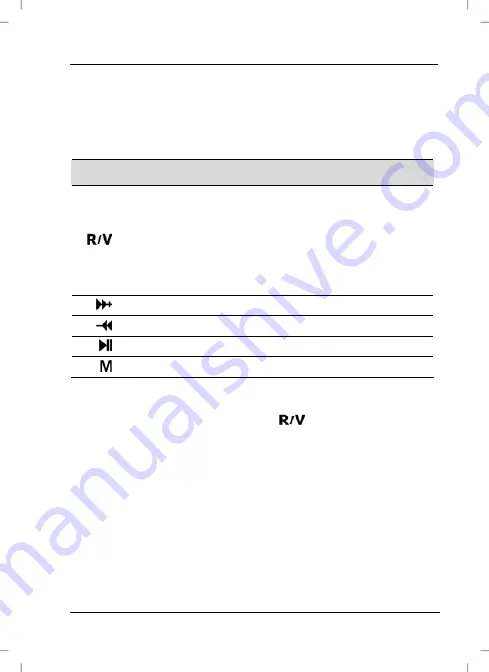
SilverCrest MP3 Sport-Clip 1000
English - 23
Voice
This function lets you record and play voice via the built-in
microphone [5].
You can control the recordings as follows:
Button
Function
[3]
Press briefly:
Volume adjustment
Press and hold for 2 seconds:
Start recording
Press during recording:
Stop recording
[9]
Next recording (if any)
[6]
Previous recording (if any)
[7]
Plays an existing recording
[2]
Opens the Recording menu (see page 24).
Recording voice
In
Voice mode
, press and hold the
button [3] for approx. 2
seconds to start recording. The recording will be assigned a file
name automatically with a sequential number.













































