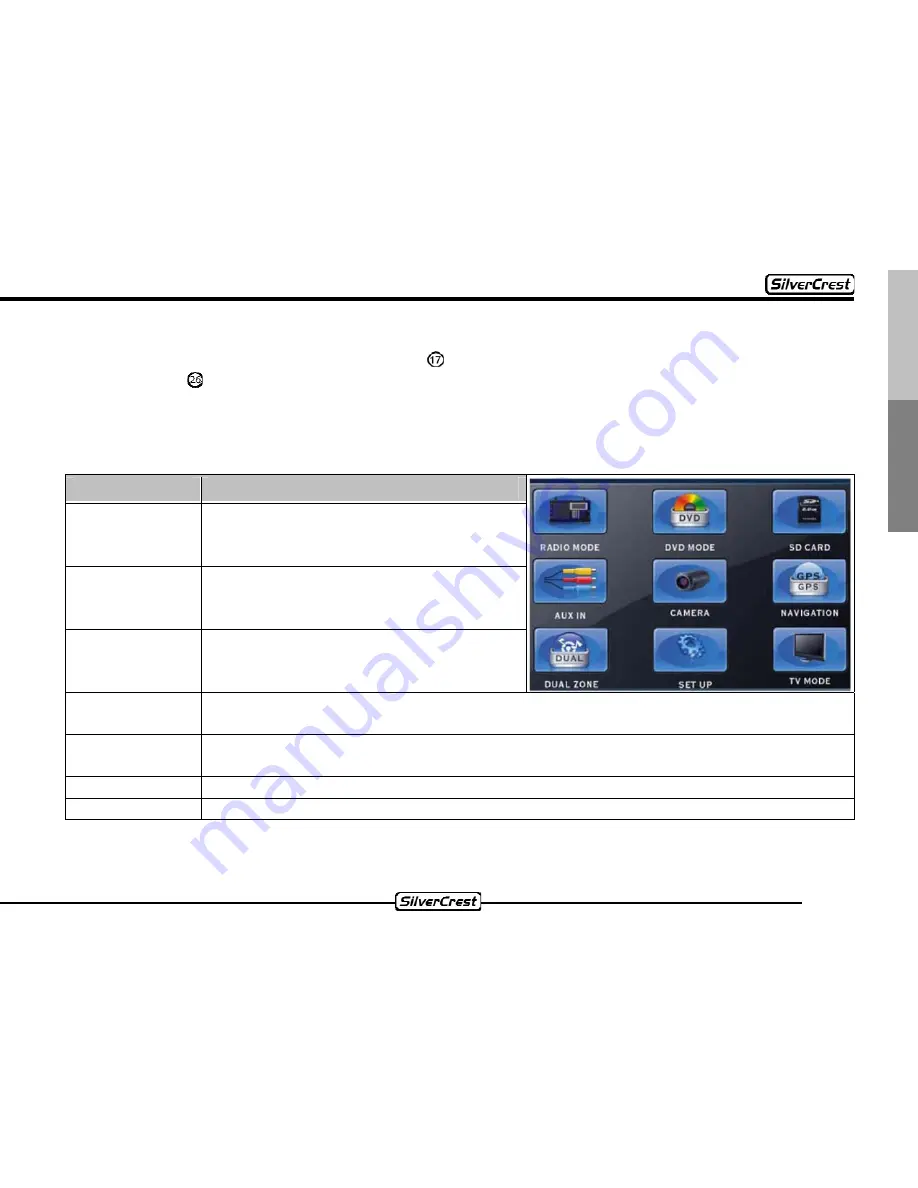
27
Deutsch
English
11.2 Display when the monitor is open
To open the monitor, please press button . To call up the monitor menu, please press the
“OSD button” . When the monitor is open, the following setting options and functions are
available:
Setting of the playback source
Menu entry
Function
RADIO
MODE
Switches to the radio mode and
reproduces the most recently played
station.
DVD MODE
Switches to the DVD mode and starts
the playback of the inserted CD/DVD
data carrier.
SD CARD
Switches to the data carrier and
begins the playback of the files it
contains.
AUX IN
Switches to the AUX IN input and displays the accompanying video signal on
the screen.
CAMERA
Switches to a connected camera and shows the image recorded by the
camera.
DUAL ZONE
Switches to the DUAL ZONE submenu.
SETUP
Switches to the menu for the device settings.
The functions “NAVIGATION” and “TV MODE” are on a grey surface and not available.
















































