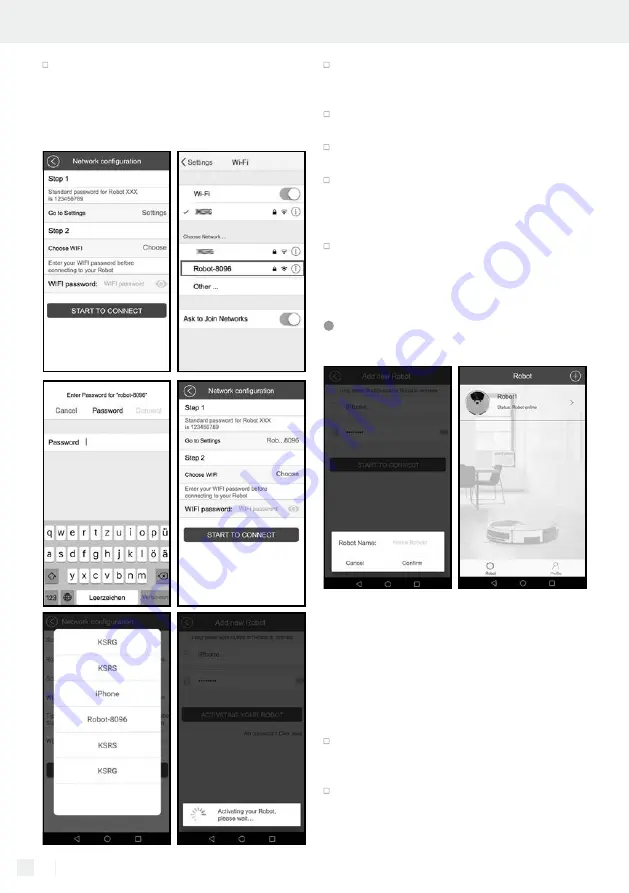
102 GB/MT
Operation via app
Click “Connecting“ to connect to the WIFI net-
work. The robot vacuum cleaner should connect
to the WIFI network after a short time.
iPhone
Click “Settings“ and make a note of the default
password for “Robot-XXXX“ in the “Network
configuration“ menu.
Go to “Settings / WIFI“ in your iPhone. Select
“Robot-XXXX“.
Enter the default password for “Robot-XXXX“ to
connect.
Once the “Robot-XXXX“ is connect to the WIFI
network, in the “Choose WIFI“ menu click
“Choose“. Then enter your WIFI network and
the password.
Click “Connecting“ to connect to the WIFI net-
work. The robot vacuum cleaner should connect
to the WIFI network after a short time.
Connecting the product
to the app
When the robot vacuum cleaner beeps and the
WIFI indicator stays lit, the robot vacuum cleaner
successfully connected to the WIFI network.
The first user connecting to the product becomes
the administrator for the product. Only the adminis-
trator is able to share the product with other users.
Other users can only disconnect from the product.
After successfully connecting the app will open
a pop-up window where you can assign a
name to your robot. Then click “Confirm“.
The app will then automatically switch to the
“Robot“ menu.
Note:
If the robot vacuum cleaner is switched
off and you want to reconnect it to WIFI, switch
Operation via app
Summary of Contents for 305857
Page 3: ...A 5 1 4 6 7 8 9 10 11 12 13 14 15 16 17 2 3 B 18 19 20 21 22 23 24 19 ...
Page 4: ...C 26 25 12 18 27 6 D 28 29 30 31 32 33 34 ...
Page 32: ...88 ...
Page 58: ...114 ...






























