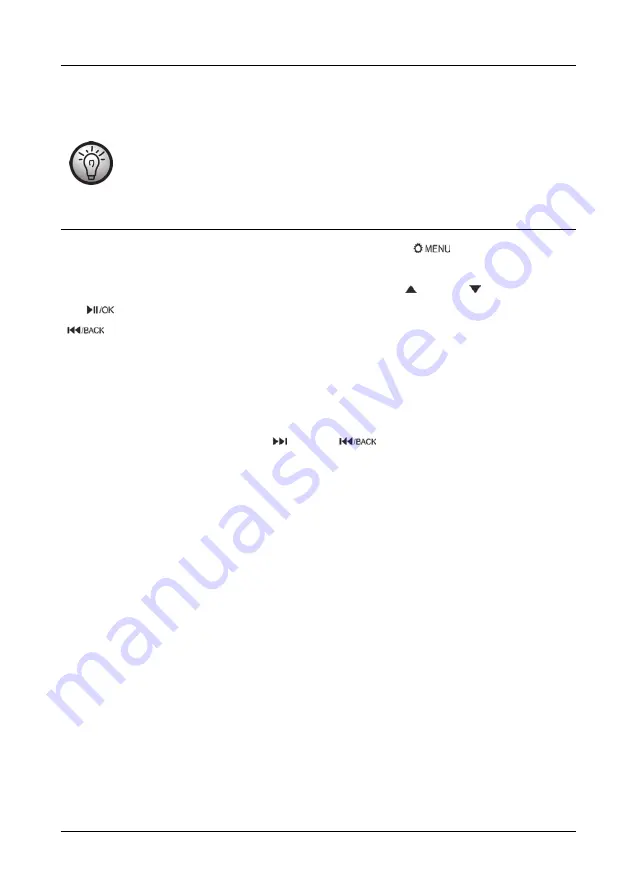
SilverCrest SURQ 4 A1
English - 27
•
Connect the other end of the USB charger cable to the charging port on the device you wish to
charge. Charging starts automatically.
•
Disconnect the USB charger cable from the radio and your mobile device to stop charging.
You can charge a mobile device on the QI charging base (16) and another with a USB
charger cable at the same time.
11. Settings
The menu allows you to configure further settings. Press and hold the [
] button (15) for approx.
2 seconds to access the menu. Depending on the DAB radio or FM radio mode selected, different
settings are available. Within the menu, you can navigate with the [ ] (3) and [ ] (9) buttons. Press
the [
] button (11) briefly to confirm your selection. To go back one step in the menu, press the
[
] button (8) briefly.
11.1 DAB Radio
11.1.1 FULL SCAN
The device searches for all available DAB stations. They are saved in the DAB station list. You can
select the stations from this list using the [ ] (4) and [
] (8) buttons to go up and down in the
list starting from the station currently selected.
Please note that stations found are not automatically added to the favourite list.
11.1.2 SYSTEM
11.1.2.1 “AUTO TIME SYNC” (automatic clock synchronisation)
Select one of the following options: "UPDATE FROM ANY" (update from DAB and FM), "UPDATE
FROM DAB“ or "UPDATE FROM FM“ to enable automatic clock synchronisation. Select “NO
UPDATE” to disable it.
The station selected must support automatic time synchronisation in order for this function to work.
11.1.2.2 “SW VER” (Software Version)
Displays the software version of your radio.
11.1.2.3 “RESET” (Factory reset)
Here you can restore the factory-default settings of your device. This will erase all custom settings
(station presets, alarm times, etc.) on your device.
















































