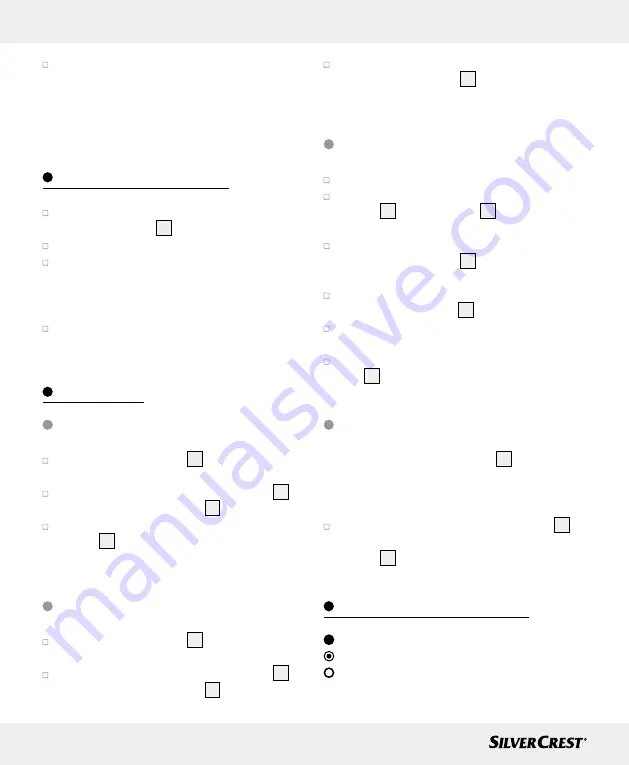
10 GB/IE
Start-up / Changing the battery / Operation / Troubleshooting
Replace the battery cover. Be sure the two
extensions on the battery cover engage in the
opening for the battery cover. Press the battery
cover onto the battery compartment until you
hear and feel it lock into place.
Changing the battery
Open the battery compartment at the back of
the kitchen scales
1
as described above.
Remove the drained battery.
Insert the new battery (1 x CR2032). Check the
polarity of the battery during insertion. The „+“
sign must point upward and the battery remain
inside the battery compartment.
Close the battery compartment as described
above.
Operation
Setting the unit (Fig. B)
Place the kitchen scales
1
on a solid, level,
and flat surface.
Press the ON / OFF button / TARE button
3
to
switch on the kitchen scales
1
.
Select the weight unit by pressing the UNIT
button
4
. You may select between „g“, „oz“,
„lb:oz“, „ml“, „fl.oz“.
Weighing (Fig. C)
Place the kitchen scales
1
on a solid, level,
and flat surface.
Press the ON / OFF button / TARE button
3
to
switch on the kitchen scales
1
. The LC display
will read „
0
“.
Place the item you wish to weigh onto the
scales. The LC display
2
will show the weight
of the items.
Tare (Fig. C)
First follow the three steps in section „Weighing“.
Briefly press the ON / OFF button / TARE
button
3
. The LC display
2
will read „
0
“
and „TARE“ will appear.
Add other items you wish to weigh to the
scales. The LC display
2
will show the weight
of the item added.
When removing the added items from the
scales, the LC display
2
will read „
0
“.
When removing all items being weighed, the
scales will display a negative value.
Briefly press the ON / OFF button / TARE but-
ton
3
. The LC display will read „
0
“.
Switching off the scales (Fig. C)
To save power, the kitchen scales
1
will automati-
cally switch off after approx. 180 seconds of inac-
tivity.
To manually switch off the kitchen scales
1
,
press and hold the ON / OFF button / TARE
button
3
for 2–3 seconds.
Troubleshooting (Fig. D)
=
Error
= Cause
= Solution

























