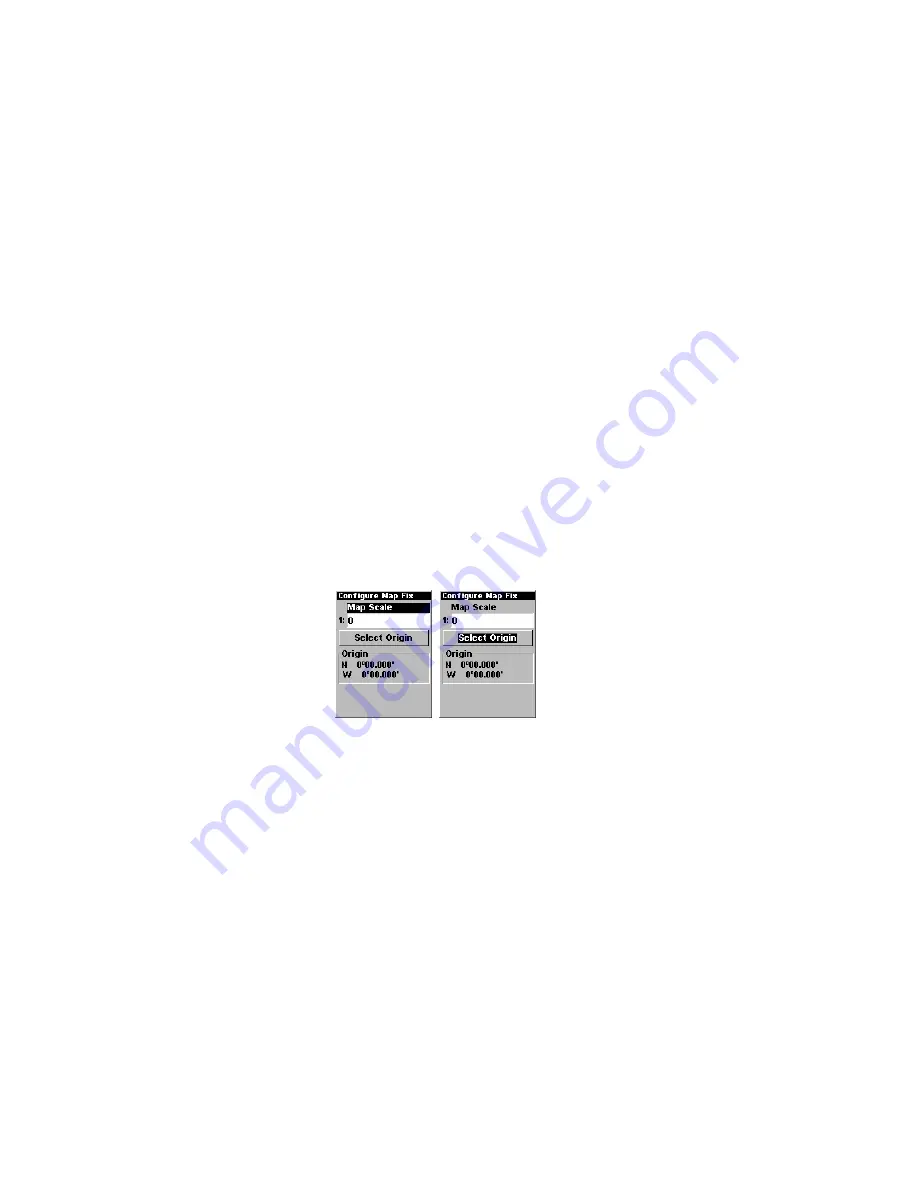
66
point.
For example, if it shows a distance of UP 4.00" and LEFT 0.50", you then
measure up four inches and to the left a half-inch from the reference point on
the map to find your location.
To configure a map fix:
To use this format, you need to follow these steps in order. First, take your map
of the area and determine a reference latitude/longitude. (Note: in order for this
system to work, the latitude/longitude lines must be parallel with the edge of the
map. USGS maps are parallel, others may not be. Also, this works better with
smaller scale maps.) The reference position can be anywhere on the map, but
the closer it is to your location, the smaller the numbers will be that you'll have
to deal with.
Once you've decided on a reference position, you can save it as a waypoint.
See the waypoint section for information on saving a waypoint. Save the
reference position as a waypoint. Exit from the waypoint screens.
Now press
MENU
|
MENU
|
↓
to
GPS
S
ETUP
|
ENT
|
ENT
|
↓
to
S
ETUP
M
AP
F
IX
|
ENT
. The
screen below right appears, and
M
AP
S
CALE
is highlighted. Press
ENT
and enter
the map's scale. This is generally at the bottom of the paper map. It's shown as
a ratio, for example 1:24000. Press
EXIT
and the unit returns to the Configure
Map Fix screen.
Configure a map fix so Atlas can find your position on a printed chart or
topographical map.
Press
↓
to
S
ELECT
O
RIGIN
|
ENT
|
ENT
(
M
Y
W
AYPOINTS
)
if you saved the reference
point as a waypoint. Select the waypoint that you saved the reference point
under and press
ENT
. The unit displays a waypoint information screen with the
command
S
ET
A
S
O
RIGIN
selected; press
ENT
and the unit returns to the
Configure Map Fix menu. Finally, press
EXIT
to erase this menu. Now press
↑
to
C
OORD
S
YSTEM
|
ENT
, select
M
AP
F
IX
from the list and press
ENT
. All position
information now shows as a distance from the reference point you chose.
Summary of Contents for ATLAS
Page 89: ...89 ...
Page 102: ...111 Uruguay Zanderij Suriname ...






























