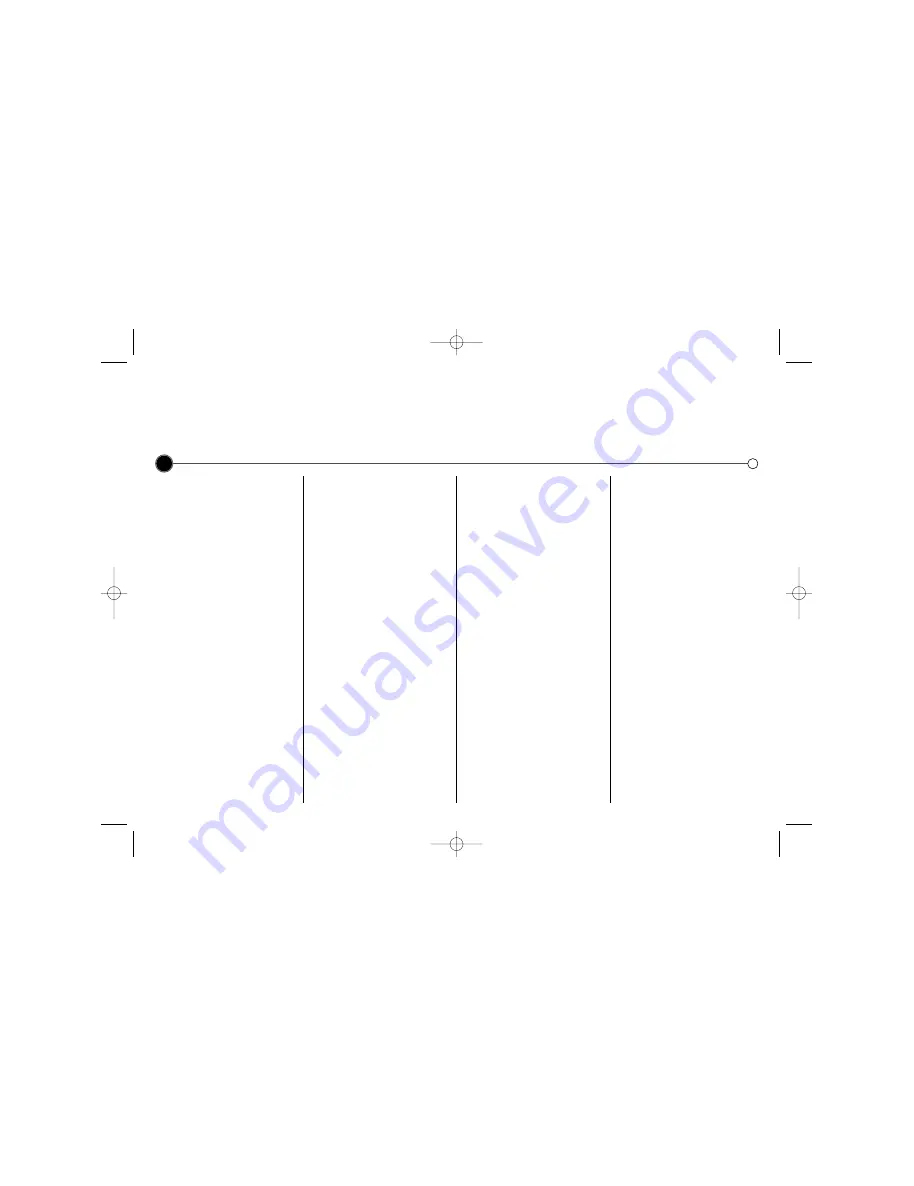
Troubleshooting
If you are having trouble with your Video Recorder please check the following before calling your service centre.
14
No picture and no sound
• Check that the Video Recorder
plug has been plugged in and
switched on at a mains wall
socket and that the television has
been plugged in and switched on.
• Check the aerial lead is
undamaged and securely
connected to the correct sockets
in both the television and the
Video Recorder.
• Check that you have tuned into a
video channel on your television.
• If you are using a SCART
connection, check that the cable
is secure and that the correct AV
channel is selected on your
television.
No playback or a poor
picture
• Try a different video cassette. If the
problem is resolved, the problem
may have been the cassette itself.
• Try using the tracking buttons TRK
3
or
4
to reduce the amount of
visible interference.
• If the cassette contains a
recording that you have recently
made from the television, the
television channels may not be
tuned to the Video Recorder
correctly.
TV programmes cannot
be recorded
• Check the reception on your
television set. If you cannot receive
a picture through your aerial, the
Video Recorder will be unable to
record television broadcasts.
• Check the aerial lead is
undamaged and securely
connected to the correct sockets.
• Check that the Video Recorder
has been tuned to the television
programmes properly.
• Check the rear of the video
cassette to see if the safety tab
used to prevent recording has
been removed.
• Check that the signal being
received by the television is
reasonable quality.
A video tape cannot be
inserted
• Check that there is not a cassette
in the Video Recorder already.
• Is the video cassette the right way
round? The windows should be at
the top and the arrow should be
pointing toward the Video
Recorder.
The Remote Control
does not work
• Has the Video Recorder been
plugged in and switched on?
• Check that the batteries have
been inserted correctly into the
Remote Control.
The top of the video
picture is unstable
• The video cassette may be
damaged. Insert another video
cassette and check the picture
from it.
• Try adjusting the horizontal control
on your television, you should
consult your television user guide
on how to do this.
• Check the aerial lead is
undamaged and securely
connected to the correct sockets.
• Ensure that the television has
been correctly tuned to your Video
Recorder.
No Hi - Fi sound
• In the Audio menu check that the
STEREO
option has been
selected.
• Check your television user guide
to see if you have a stereo feature
on your television.
Autoplay does not work
• If the safety tab has not been
removed from the video cassette
this function will not work.
• This function will not work
during the “LOCK” operation
(See page 11).
GC985P2.BAUTSSK_ENG 3/23/09 1:58 PM Page 14
All manuals and user guides at all-guides.com


































