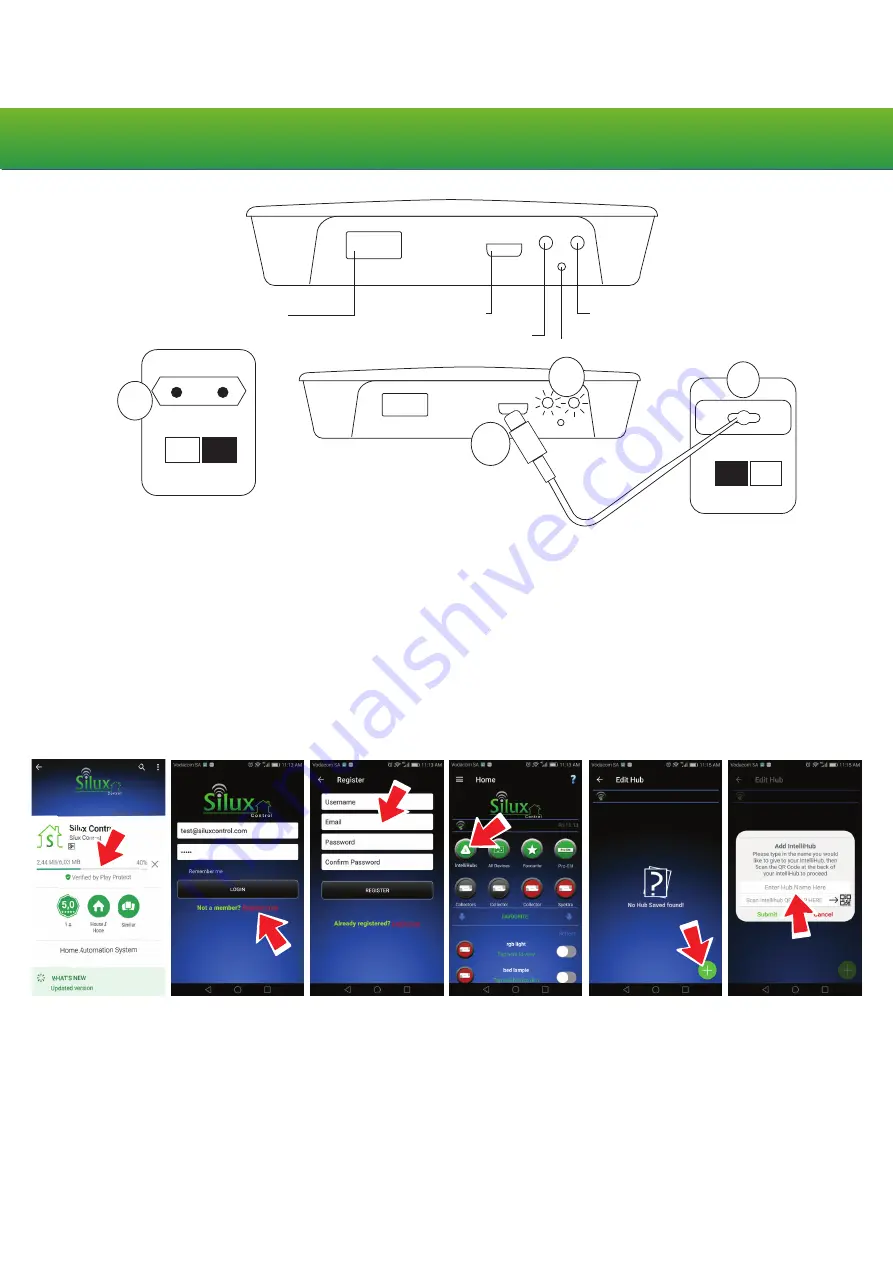
Installation instructions
Step 1. Turn the power socket OFF and plug the power supply into the power socket.
Step 2. Connect the IntelliHub
®
and power supply using the micro USB cable.
Step 3. Turn the power socket ON.
Step 4. The power light will turn on and the status light will turn RED whilst switching on.
Once the Pro-EM
®
IntelliHub
®
is ready for use, the status light will turn GREEN and flash off and on
every 2 seconds.
Before continuing with pairing the Pro-EM
®
IntelliHub
®
, please ensure that your Silux Control
®
app is installed and registered.
Download and registration of the Silux Control
®
app
Step 1. The Silux Control
®
app can be downloaded from the Play Store or from the iStore. Simply
search for Silux Control
®
and install it.
Step 2. Once you open the installed app, you will be directed to the Silux Control
®
login page. Tap
“Register Now”.
Step 3. You will be asked to register with an email address and password. You will then receive an
email with a verification code. Enter this code into the verification code field on your Silux Control
®
app and tap “Verify”.
Step 4. On the home page, tap the “IntelliHubs” icon.
Step 5. Tap the “+” at the bottom of the page and create a name for your Pro-EM
®
IntelliHub
®
and
scan the QR code located on the back of your Pro-EM
®
IntelliHub
®
.
I n s t r u c t i o n s
Servicing USB Port
Power Port
Power Light
Reset Button
Status Light
OFF
1
ON
3
2
4






