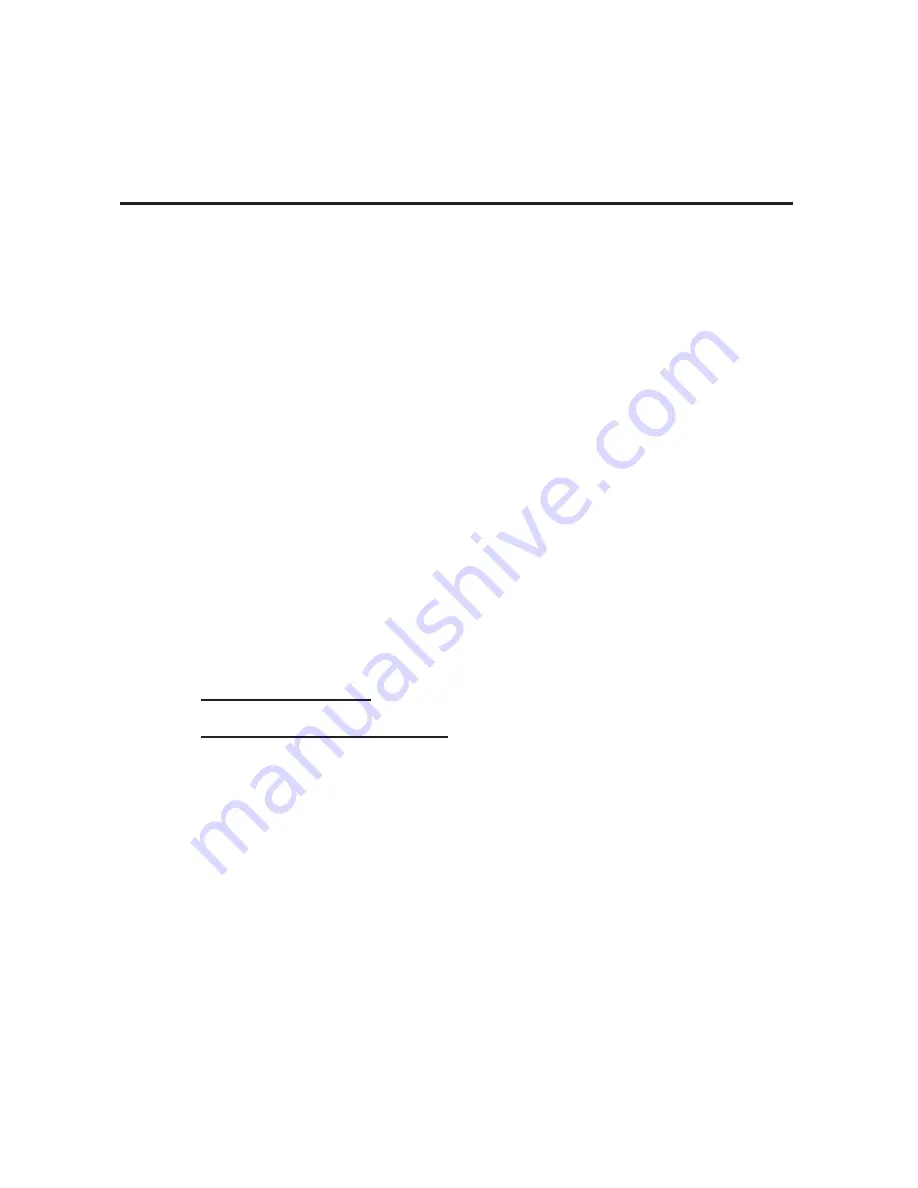
10
Uninstalling the USB SoundWave 7.1
Digital Software
Windows 7
1.
Click
Start
,
Control Panel,
Programs
.
2.
Click
Programs and Features
.
3.
Select
USB Multi-Channel Audio Device
, then
click
Uninstall/Change
.
4.
Follow the on-screen instructions to complete.
Windows Vista / Server 2008
1.
Click
Start
,
Control Panel
.
2.
Click
Classic View
, double click
Programs and
Features
.
3.
Select
USB Multi-Channel Audio Device
, then
click
Uninstall/Change
.
Windows Vista:
click
Continue.
Windows Server 2008:
continue to step #4
4.
Select
Yes, I want to restart my computer now
and
click
Finish
.
Windows XP / Server 2003
1.
Click
Start
, click
Control Panel,
double click
Add/
Remove Programs
.
2.
Select
USB Multi-Channel Audio Device
, then
click either
Change/Remove
or
Add/Remove
.
3.
Follow the on-screen instructions to complete.












