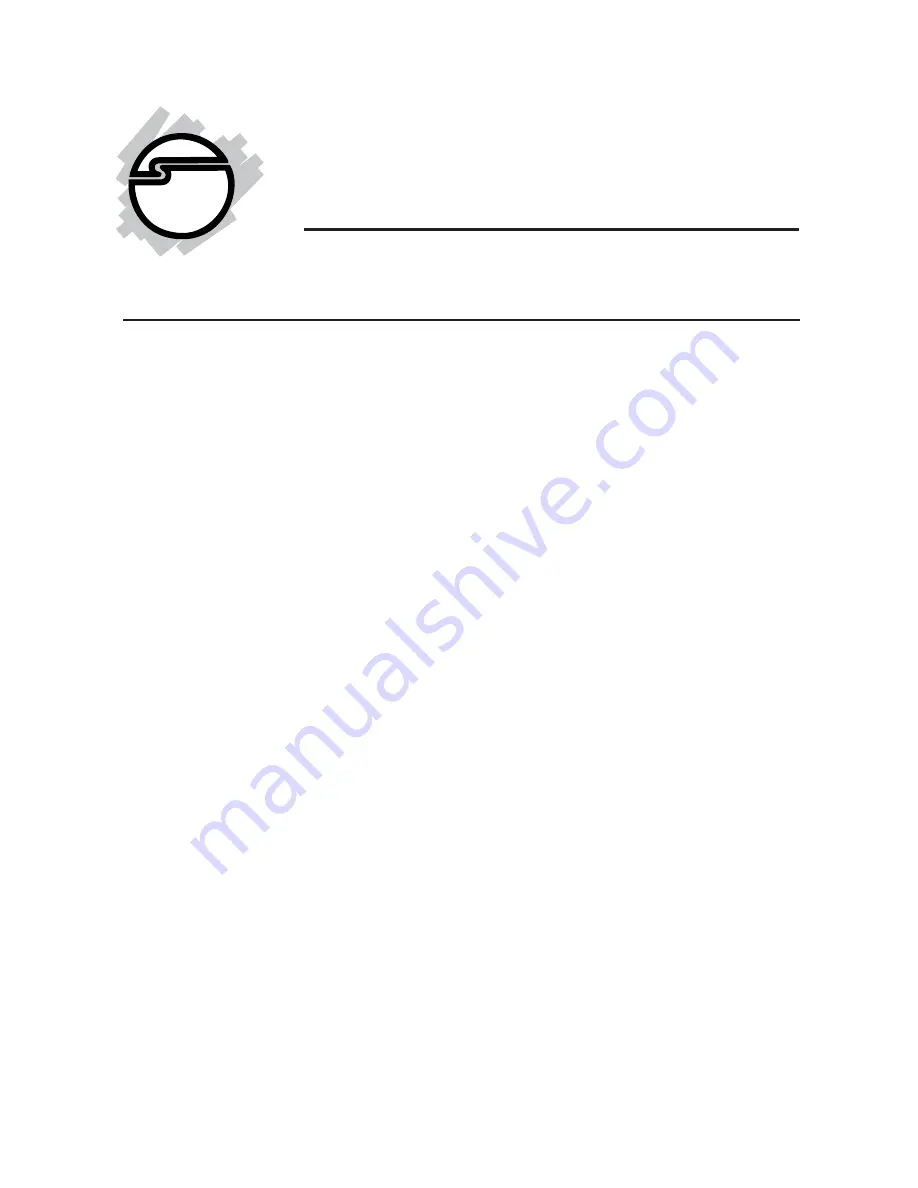
1
USB SoundWave 7.1 Digital
Quick Installation Guide
Introducing the
USB SoundWave 7.1 Digital
The
USB SoundWave 7.1 Digital
is a portable sound card
that brings a home theater atmosphere to notebook or
desktop computers.
Features and Benefits
•
External volume and microphone controls with
mute buttons
•
2 microphone inputs (mono/stereo) and 1 stereo
headphone output
•
Supports recording through S/PDIF-In/Mic/Line-
In
•
S/PDIF Out – provides digital surround sound
output
•
Provides 2.1/5.1/7.1 connection for surround sound
speakers
Requirements
•
PC computer with an available USB 2.0 port
•
Windows
®
7 (32-/64-bit) / Vista (32-/64-bit) / XP
(32-/64-bit) / Server 2003 & 2008 (32-/64-bit)
04-0577B












