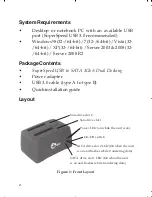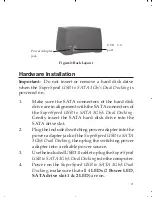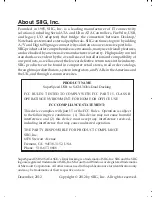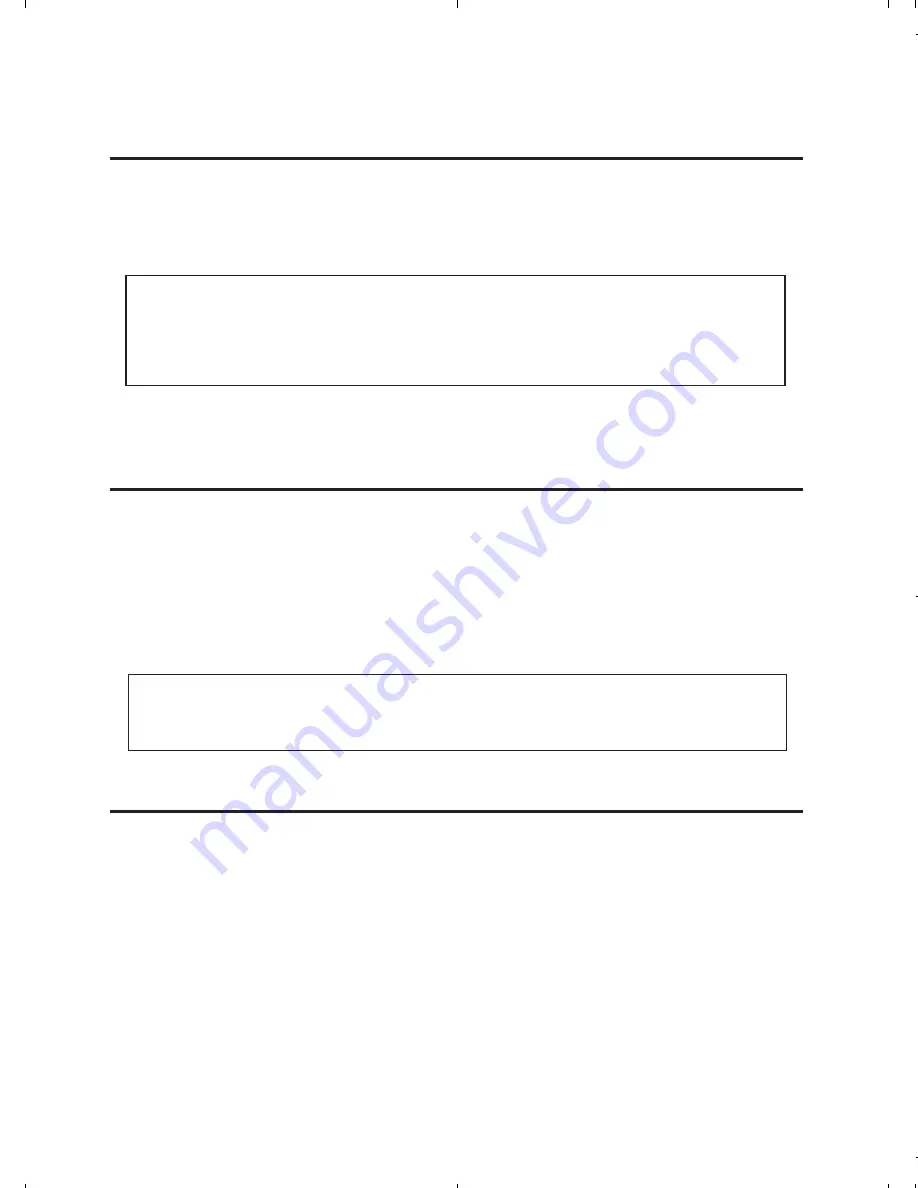
4
Driver Installation
Windows will automatically detects and installs the drivers
for the
SuperSpeed USB to SATA 3Gb/s Dual Docking
. No
additional driver installation is needed.
Note:
In order to get USB 3.0 performance, make
sure your USB 3.0 controller has the correct drivers
installed.
Using the
SuperSpeed USB to SATA 3Gb/s
Dual Docking
One additional drive icon for each inserted SATA hard disk
drive will appear in
My Computer
when the
SuperSpeed
USB to SATA 3Gb/s Dual Docking
is plugged into a USB 3.0
port. The SATA hard diskdrive acts just like a conventional
hard disk drive in your system.
Note
: Be careful not to touch the hard disk drive
while in use. It will be warm.
Disconnecting From The Computer
Before disconnecting the
SuperSpeed USB to SATA 3Gb/s
Dual Docking
from the computer, it must first be stopped,
by using Windows
Safely Remove Hardware
utility.
Follow the steps below for your version of Windows. The
same rule applies when turning off the
SuperSpeed USB to
SATA 3Gb/s Dual Docking
.
Not following the instructions
may result in data corruption or damage to the hard disk
drive
.
Summary of Contents for SC-SA0J12-S1
Page 6: ...6 Blank Page...