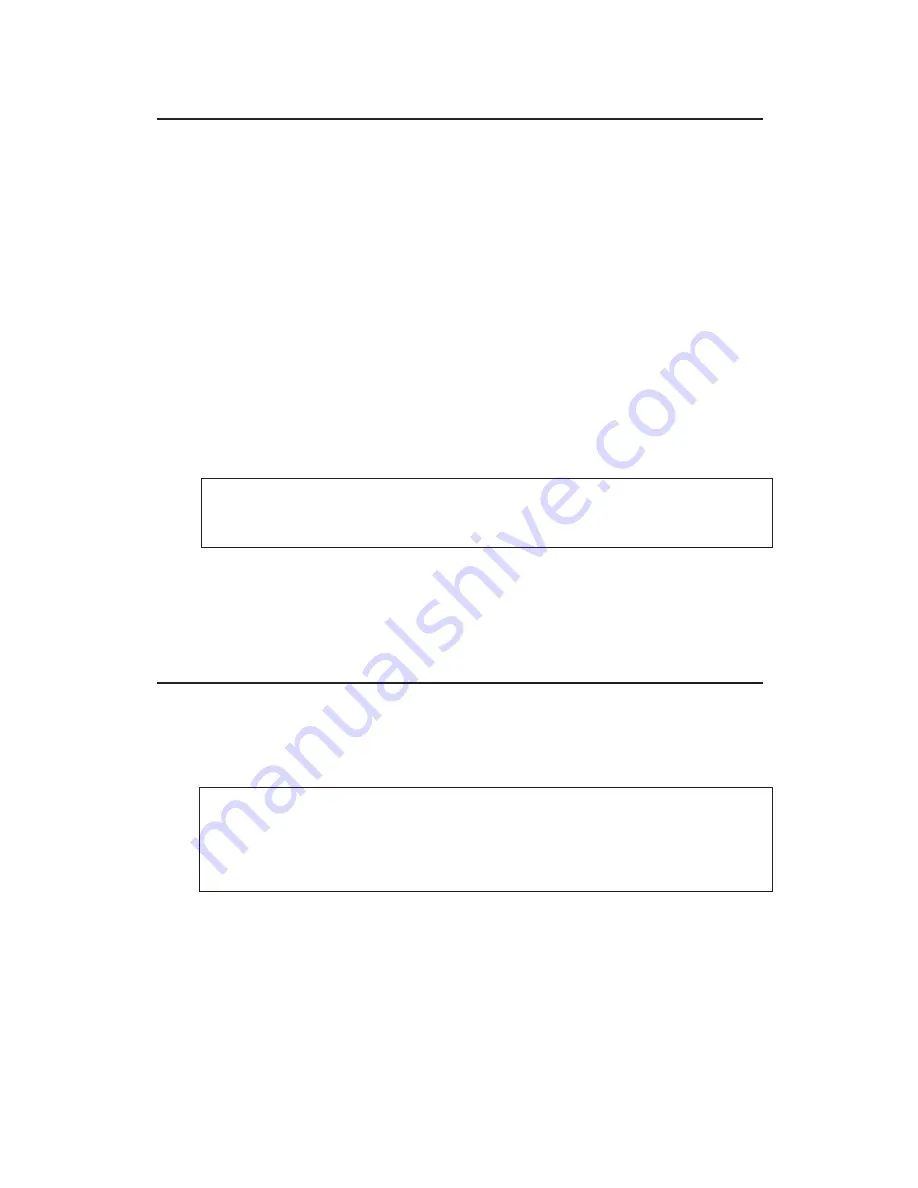
3
Hardware Installation
1.
Make sure the SATA connectors are in alignment.
Gently insert the SATA hard drive into the SATA
drive slot.
2.
Plug the included switching power adapter into
the
Cool Dual SATA to USB 2.0 Docking
power
adapter jack, then plug the switching power adapter
into a reliable power source.
3.
Use the USB 2.0 cable to plug the
Cool Dual SATA
to USB 2.0 Docking
into the computer.
4.
Switch on the
Cool Dual SATA to USB 2.0 Docking
,
make sure that the 3 blue
Power LEDs
are lit.
Note
: Do not insert or remove a hard drive when
the unit is powered on.
Go to
Driver Installation
below to complete the
installation.
Driver Installation
Windows and Mac operating systems will automatically
detect and install drivers for the
Cool Dual SATA to USB
2.0 Docking
. No additional driver installation is needed.
Note:
In order to get high speed USB 2.0
performance, make sure your USB 2.0 controller
has the correct drivers installed.
Summary of Contents for SC-SA0412-S1
Page 6: ...6 Blank Page...








