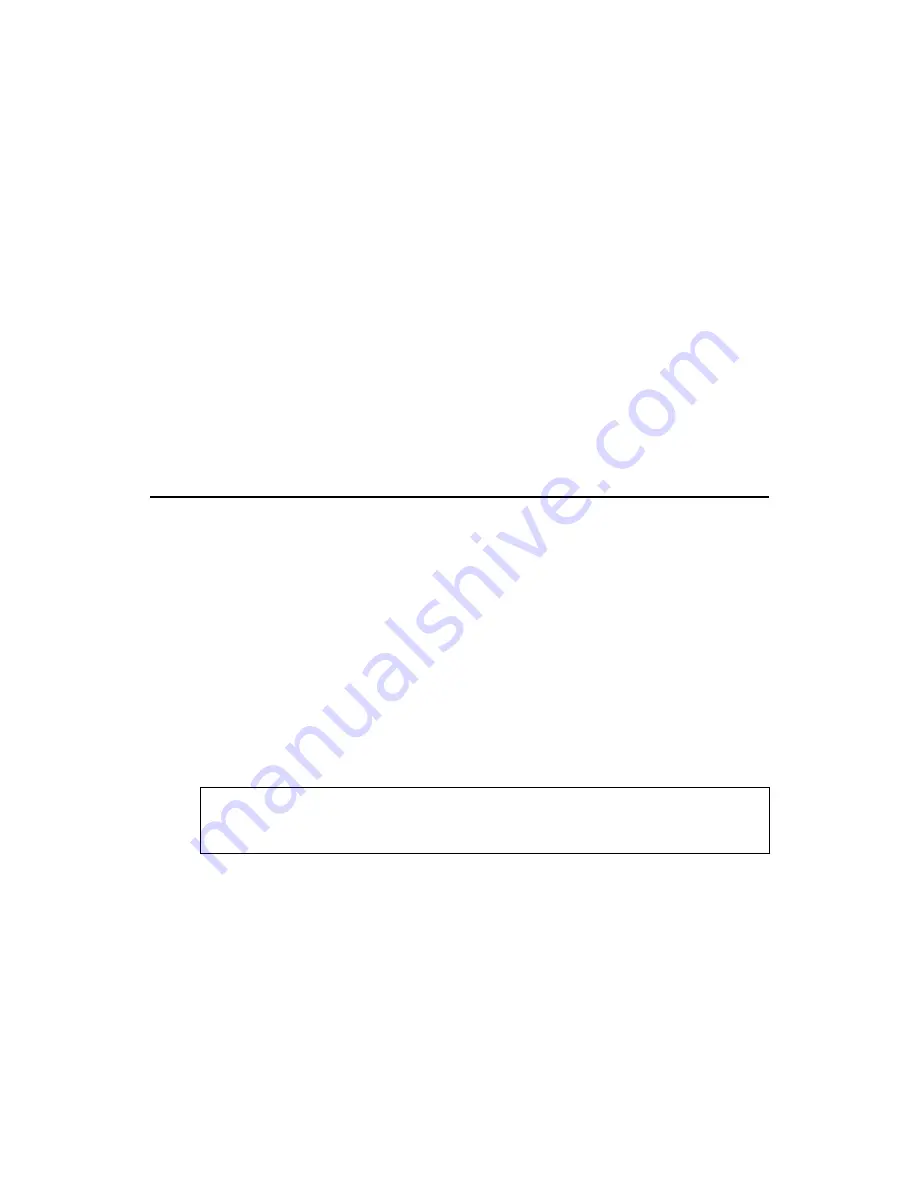
3
1.
Turn OFF the power to your computer.
2.
Unplug the power cord and remove your computer's
cover.
3.
Remove the slot bracket from an available PCI slot.
4.
Carefully align the card to the selected PCI slot push
the board down firmly, but gently, until it is well
seated.
5.
Replace the slot bracket holding screw to secure the
card.
6.
Replace the computer cover and reconnect the power
cord.
Driver Installation
Please make sure the board is installed before proceeding
with software installation.
Windows 98SE
1.
Boot up Windows. At the Welcome to the PC
Card (PCMCIA) Wizard
, select No, and click Next.
2.
At the PC Card (PCMCIA) Wizard, select No,
then click Next.
3.
Click Finish.
Note:
If prompted for the Windows 98SE Installation
CD, click OK. Insert this CD, then click OK.
4.
Restart Windows to complete the installation.
Windows ME/2000/XP/Server 2003/Vista
Windows ME, 2000, XP, Server 2003 and Vista operating
system will automatically detect and install the correct
drivers for the PC Card adapter. Restart Windows if
you're prompted to do so.
Summary of Contents for PCI-to-PC Card Pro
Page 6: ...6 Blank Page ...








