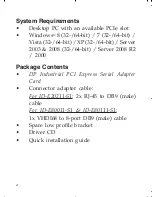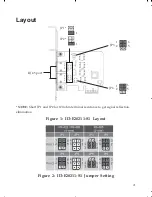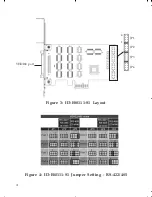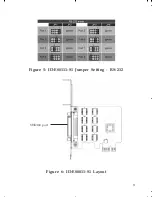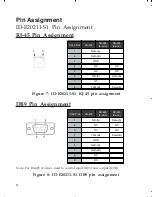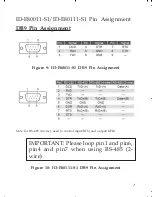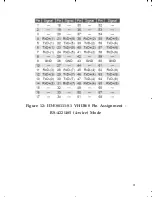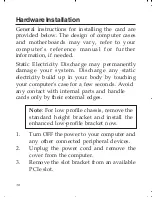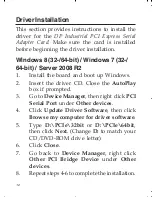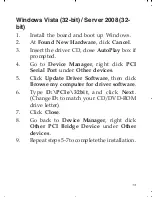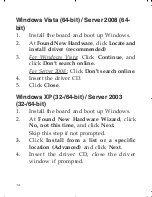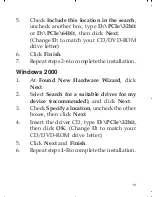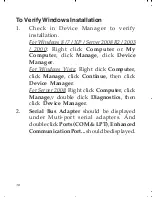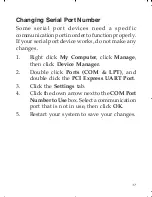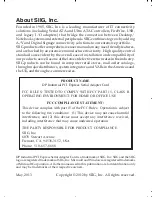Reviews:
No comments
Related manuals for PCI Express Serial

DVG-2101sp
Brand: D-Link Pages: 6

DWA-192
Brand: D-Link Pages: 16

DWA-182
Brand: D-Link Pages: 16

DWA-566
Brand: D-Link Pages: 2

DUB-A2
Brand: D-Link Pages: 12

DWA-643
Brand: D-Link Pages: 32

DFE-530TX+
Brand: D-Link Pages: 5

DWA-172
Brand: D-Link Pages: 45

DWA-182
Brand: D-Link Pages: 3

DWA-132
Brand: D-Link Pages: 2

DWA-121
Brand: D-Link Pages: 2

DWA-120
Brand: D-Link Pages: 18

DWA-620
Brand: D-Link Pages: 24

DWA-556
Brand: D-Link Pages: 32

604002
Brand: cable matters Pages: 12

RNX-G1LX
Brand: Rosewill Pages: 10

Phone Adapter
Brand: Bernafon Pages: 20

WorkForce 600 Series
Brand: Epson Pages: 135