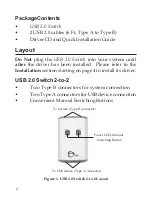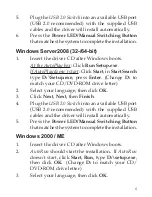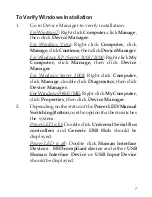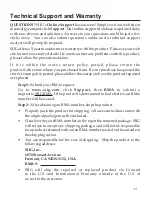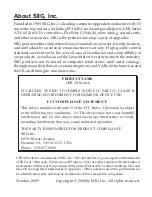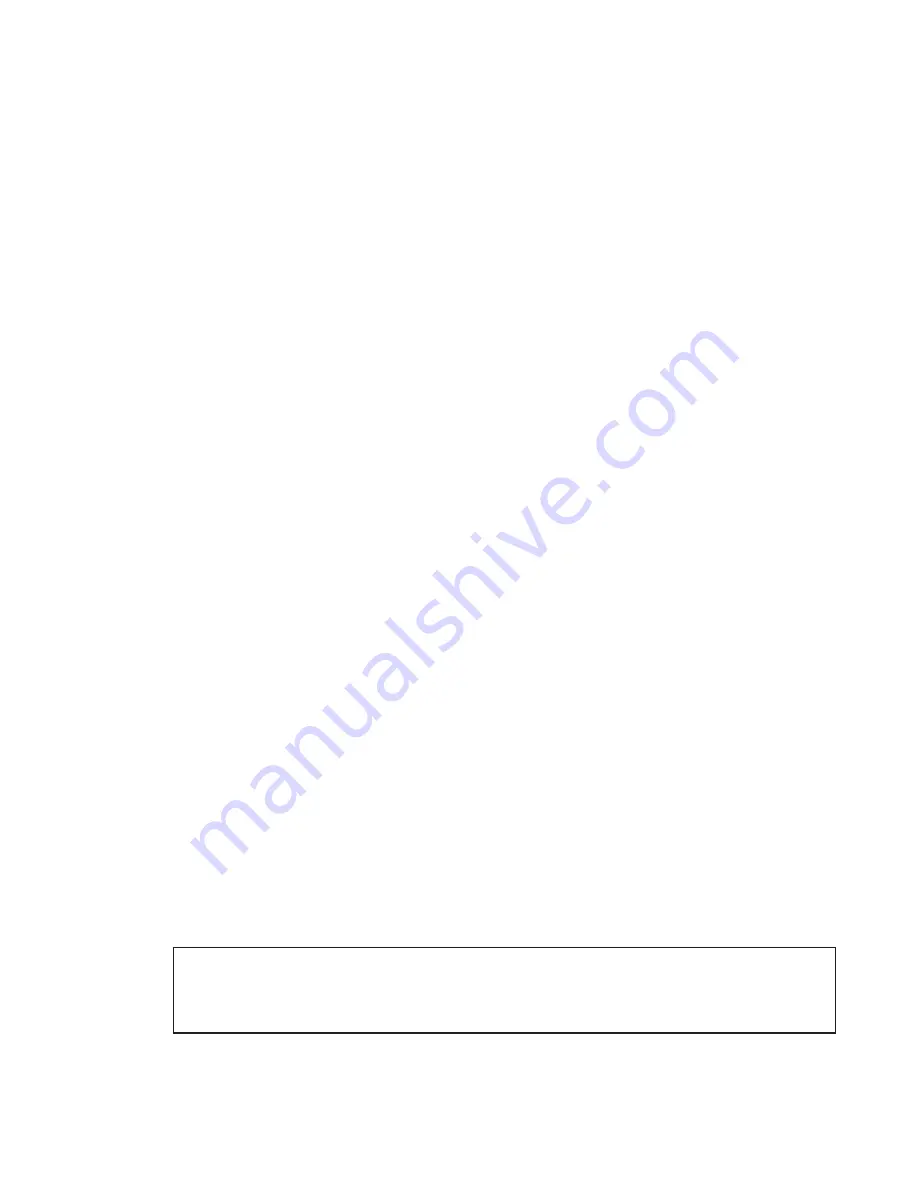
6
4.
Click
Next
,
Next
, then
Finish
.
5.
Restart Windows. When Windows resumes, plug
the
USB 2.0 Switch
into an available USB port (USB
2.0 recommended) with the supplied USB cables
and the driver will install automatically.
6.
Press the
Power LED/Manual Switching Button
that matches the system to complete the installation.
Windows 98SE
1.
Insert the driver CD after Windows boots.
2.
AutoRun
should start the installation. If
AutoRun
doesn't start, click
Start
,
Run
, type
D:\setup.exe
,
then click
OK
. (Change
D:
to match your CD/DVD-
ROM drive letter)
3.
Select your language, then click
OK
.
4.
Click
Next
,
Next
, then
Finish
.
5.
Restart Windows. When Windows resumes, plug
the
USB 2.0 Switch
into an available USB port (USB
2.0 recommended) with the supplied USB cables.
6.
When Windows prompts for the driver again, click
Next
.
7.
Select
Search for the best driver...
, and click
Next
.
8.
Clear all check boxes, click
Next
, click
Next
again.
Note:
If prompted for
Windows Installation CD-
ROM
, click
OK
. Insert this CD, then click
OK
again.
9.
Click
Finish
. If prompted, click
Yes
to restart.