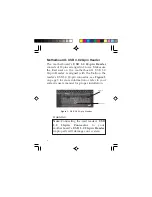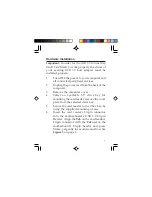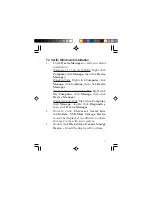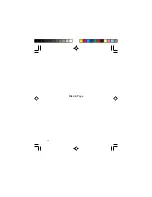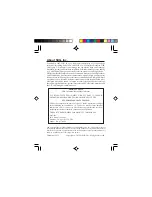8
Using the Card Reader
To prevent damage to the card reader or memory
card, please read this section.
Inserting Memory Cards
For Memory Stick, MMC, SD, microSD and xD
memory cards, insert with the pins facing forward
and the top label facing up. For CF memory card,
insert with the pins facing forward and the top
label facing down.
Accessing Memory Cards
For Windows 8 / 7 / Server 2008 R2
: A
Removable
Disk
icon will appear in
Computer
only when a
memory card is inserted into the corresponding
memory card slot. Otherwise, no
Removable
Disk
icons will appear in
Computer
. If you prefer
to have the disk icons appear, regardless, follow
the steps below.
1.
Double click
Computer
, click
Organize
,
click
Folder and search options
.
2.
Select the
View
tab, uncheck
Hide empty
drives in the Computer folder
.
3.
Click
OK
to save the changes.
Summary of Contents for JU-MR0A11-S1
Page 10: ...10 Blank Page ...