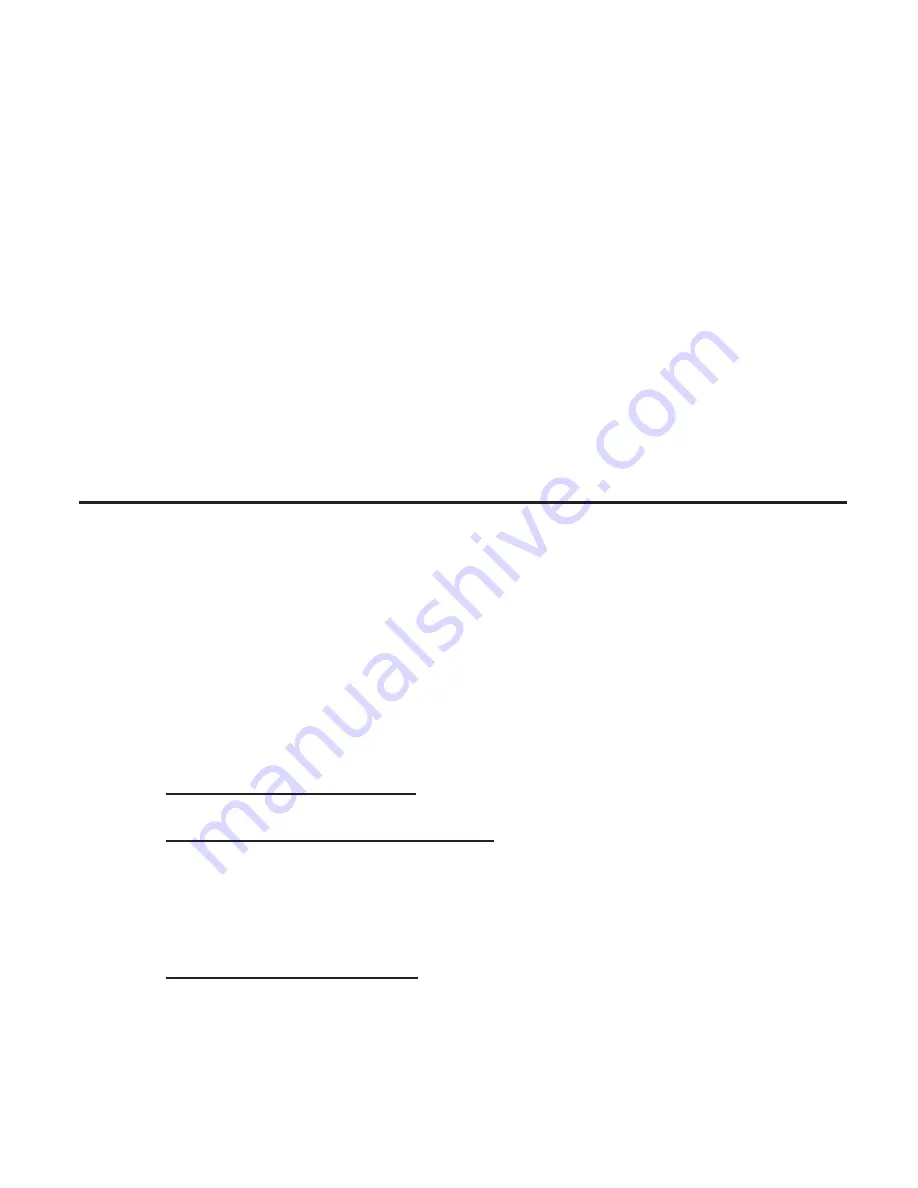
4
5.
Carefully align the card's bus connector
with the selected PCIe slot on the
motherboard. Push the board down firmly,
but gently, until it is well seated.
6.
Replace the slot bracket holding screw to
secure the card.
7.
Replace the computer cover and reconnect
the power cord.
Driver Installation
Follow the steps below to install the driver.
Windows 7 (32-/64-bit) / Vista (32-/64-bit)
1.
Make sure the board is installed, then boot
up Windows.
2.
At the Windows desktop.
For Windows 7:Go directly to step 3.
For Windows Vista: At the Found New
Hardware window, click
Cancel
.
3.
Insert the driver CD.
For Windows 7: at the CD AutoPlay box,
click
Open folder to view files
, then double
click
Setup
.








