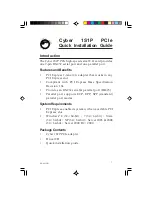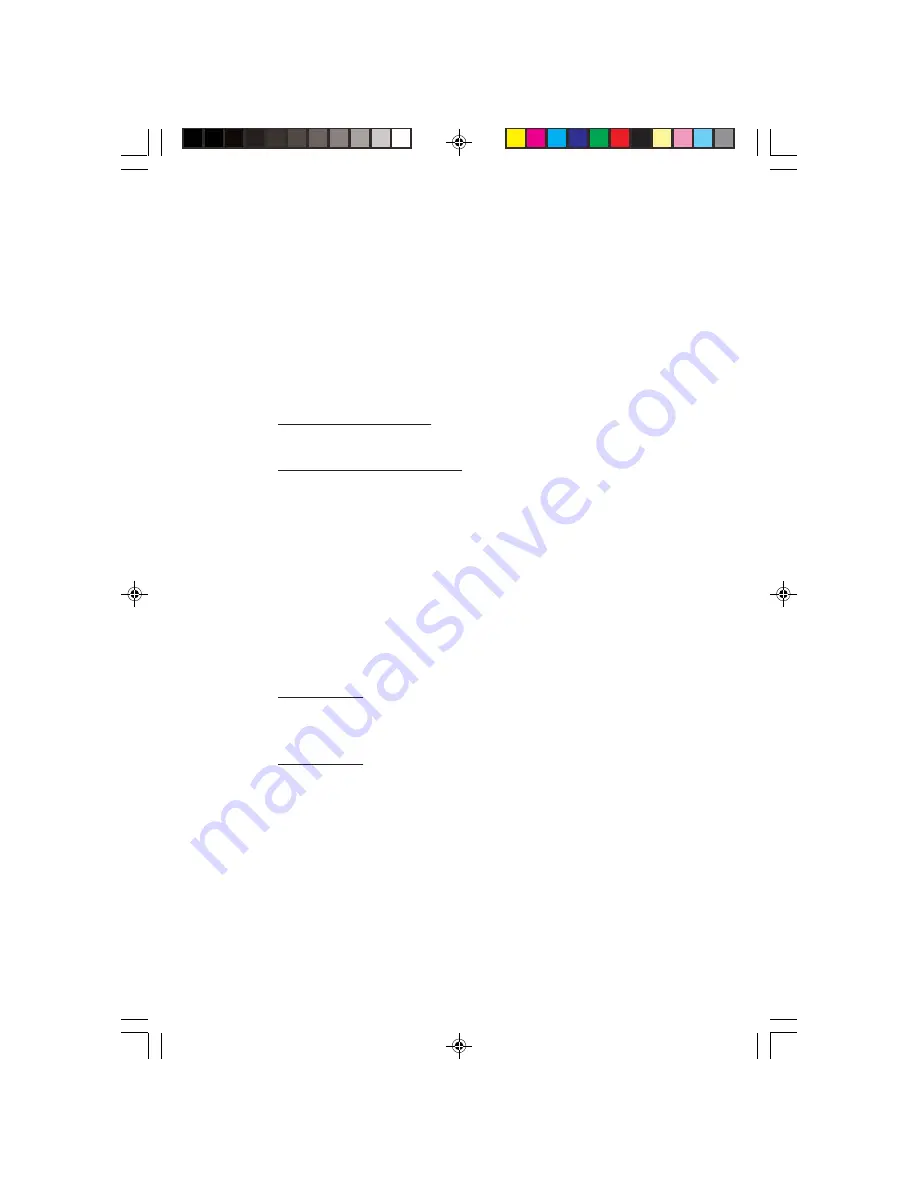
4
8.
Repeat steps
4-6
, then restart the computer to
complete the installation.
Windows Vista (32-/64-bit) / Server 2008 (32-/64-
bit)
1.
At the
Found New Hardware
, click
Cancel
.
2.
Insert the driver CD. Close the CD AutoPlay window
if prompted.
3.
For Windows Vista
: Right click
Computer
, click
Manage
, click
Continue
, then click
Device Manager
.
For Windows Server 2008
: Right click
Computer
, click
Manage
. Double click
Diagnostics
, then click
Device
Manager
.
4.
Right click
PCI Device
or
PCI Parallel Device
under
Other devices, then click
Update Driver Software
.
5.
Click
Browse my computer for driver software
,
then click
Let me pick from a list of device drivers
on my computer
.
6.
Click
Ports (COM & LPT)
, click
Next
, then click
Have Disk
.
7.
For 32-bit:
Type
D:\XP-Later\32-bit
, click
OK
.
(Change
D:
to match your CD/DVD-ROM drive
letter)
For 64-bit:
Type
D:\XP-Later\64-bit
, click
OK
.
(Change
D:
to match your CD/DVD-ROM drive
letter)
8.
Click
Next
, then click
Close
.
9.
Go back to Device Manager, right click
PCI Device
or
PCI Serial Device
under Other devices, then
click
Update Driver Software
.
10. Repeat steps
4-8
, then click
Yes
to restart the
computer.