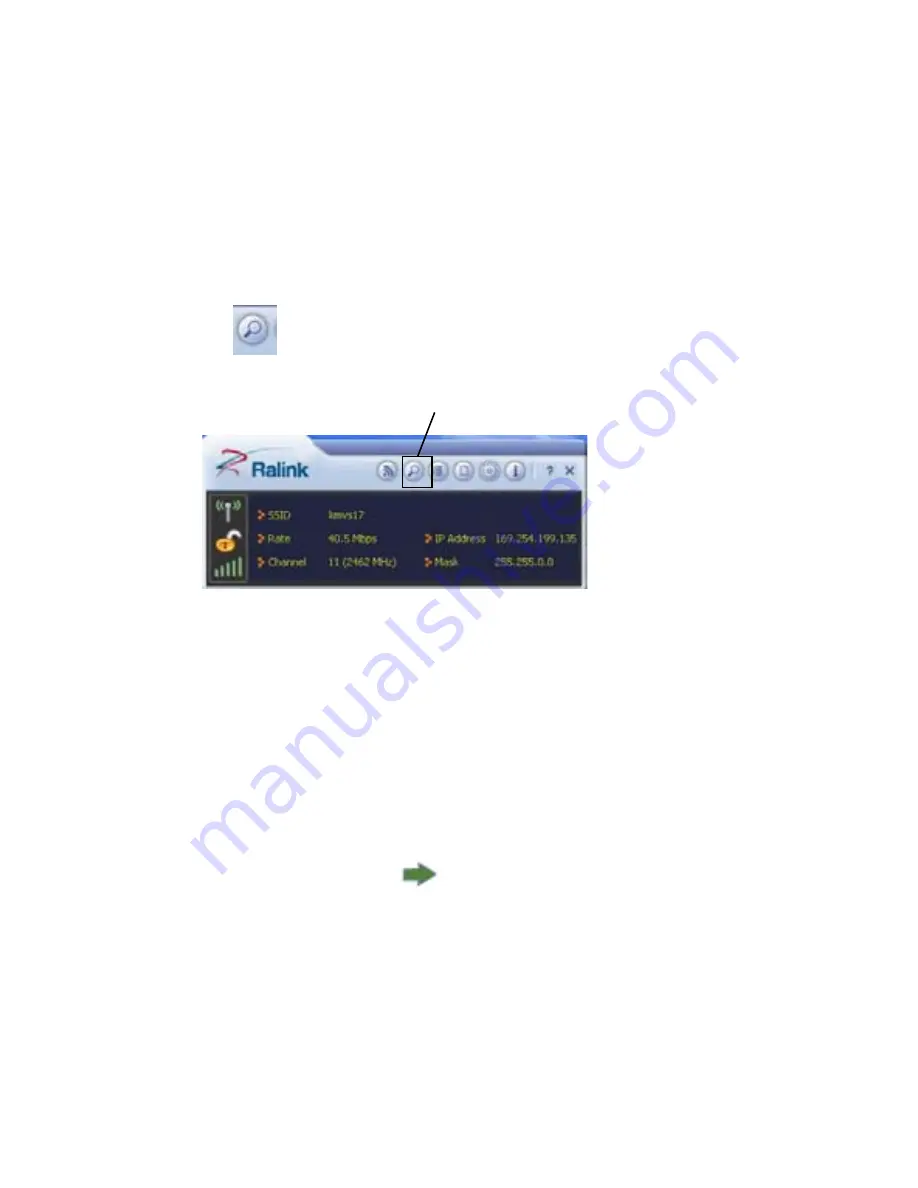
13
Ralink UI
Note
: If you configured your wireless network
using
WZC
utility on page 9, this utility is not
needed.
Double click the Ralink icon in the task bar. Click
the icon to bring up the AP list.
Figure 10
Click the icon to bring up the network AP list
Double click the the preferred AP from the AP
list, and the Profile Settings section is displayed.
Select the Authentication and Encryption type,
then click the arrow to go to the next step. See
Figure 11
on the next page.
















