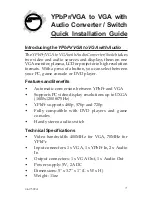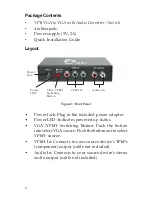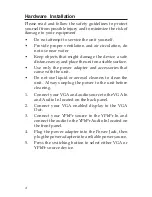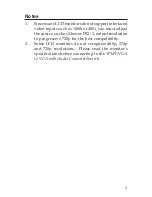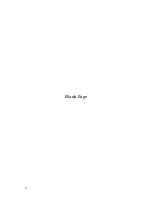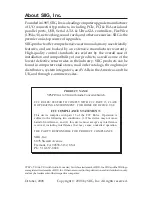4
Hardware Installation
Please read and follow the safety guidelines to protect
yourself from possible injury and to minimize the risk of
damage to your equipment.
•
Do not attempt to service the unit yourself.
•
Provide proper ventilation and air circulation, do
not use near water
•
Keep objects that might damage the device a safe
distance away and place the unit on a stable surface.
•
Use only the power adapter and accessories that
came with the unit.
•
Do not use liquid or aerosol cleaners to clean the
unit. Always unplug the power to the unit before
cleaning.
1.
Connect your VGA and audio source to the VGA In
and Audio In located on the back panel.
2.
Connect your VGA enabled display to the VGA
Out.
3.
Connect your YPbPr source to the YPbPr In and
connect the audio to the YPbPr Audio In located on
the front panel.
4.
Plug the power adapter into the Power Jack, then
plug the power adapter into a reliable power source.
5.
Press the switching button to select either VGA or
YPbPr source device.
Summary of Contents for CE-CM0011-S1
Page 6: ...6 Blank Page...