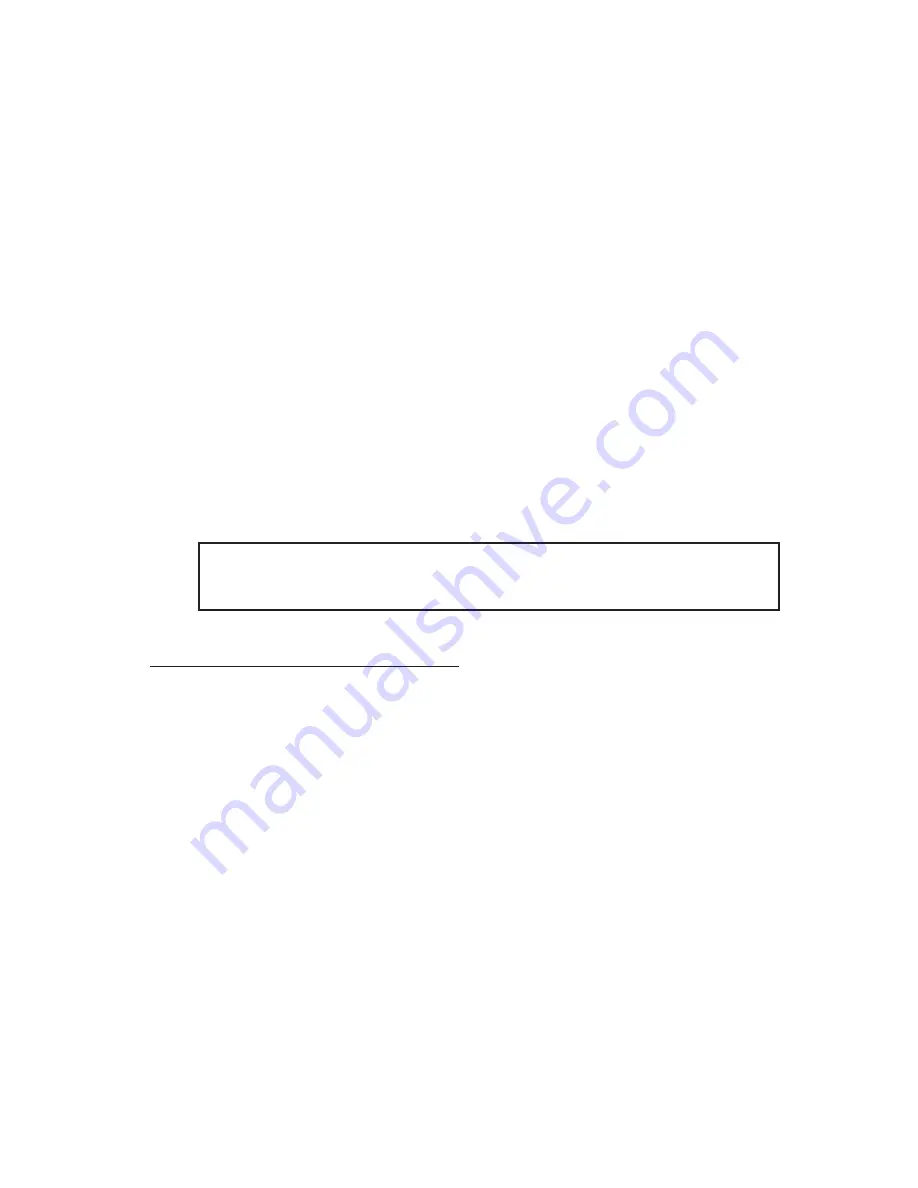
8
3.
Use the Vol buttons to select the Area Settings
menu, then press Enter on the front panel. Use the
Ch buttons on the front panel to select your country,
then press Enter on the front panel to confirm. Press
the Menu button to return to the menu options.
4.
Use the Vol button to select the TV Source menu,
then press Enter on the front panel. Use the Ch
buttons on the front panel to select TV or CATV,
then press Enter on the front panel to confirm. Press
the Menu button to return to the menu options.
5.
Use the Vol button to select the Auto Scan menu,
then press Enter on the front panel. Use the Ch
buttons on the front panel to select Channel scan,
then press Enter on the front panel to confirm. Press
the Menu button to return to the menu options.
Note: Selecting Freq Scan or Finetune will increase
the amount of channels found.
For USB TV Capture mode
In USB TV Capture mode, you can watch, record, pause
live TV and capture high resolution video on your
computer.
The first time WinDVR 3 is started, the initilization wizard
will guide you through the steps in configuring the
software. Follow the directions below to configure the
software.
1.
Press the Power button on the AVTuner Pro-PVR.
2.
Press the PC/TV button on the front panel to switch
to USB TV Capture mode. Boot up Windows.
3.
At the Windows desktop, press the Power button
on the front panel or double click the WinDVR 3
icon on the desktop to start WinDVR 3.
Summary of Contents for CE-AV2012-S1
Page 18: ...18 Blank Page...




















