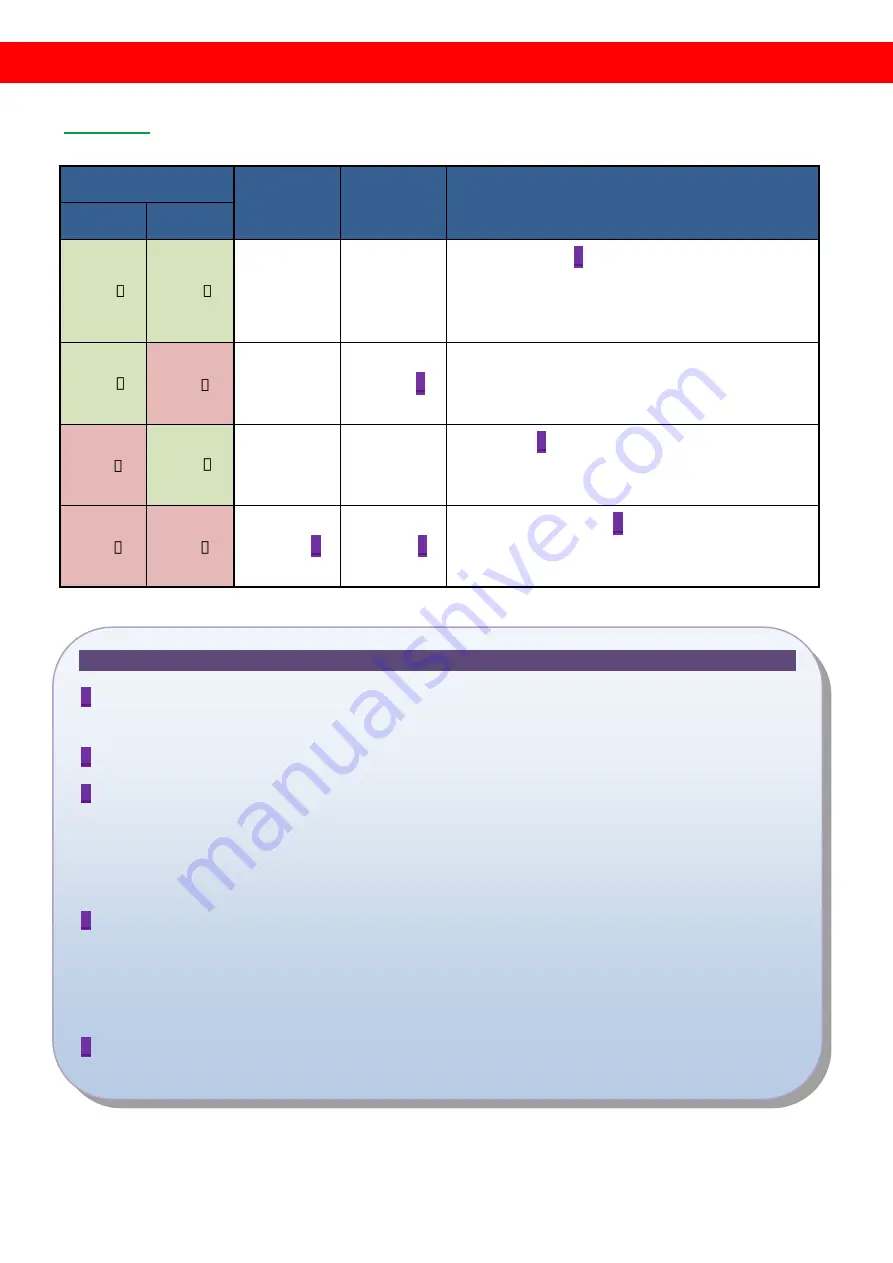
6
DIP SWITCH
SW1-SW8 for EDID/Audio
DIP Switch Position
Video
Audio
Description
Pin#1
Pin#2
OFF [ ]
OFF [ ] Up to 1080p Surround
Default Mode 1
1
–
EDID up to 1080p video & surround sound
audio output up to 7.1ch (DTS-HD Master &
Dolby TrueHD)
OFF [ ]
ON [ ] Up to 1080p
Stereo
2
Default Mode 2 –
EDID up to 1080p video and stereo audio for
basic compatibility among HDTVs
ON [ ]
OFF [ ]
Up to
720p/1080i
Stereo
Safe Mode
3
–
EDID up to 720p/1080i video and stereo audio
for basic compatibility among HDTVs
ON [ ]
ON [ ]
Bypass
4
Bypass
4
EDID Learning Mode
5
–
for learning EDID from the display while
playing any received HDMI audio format
Note
1
Factory default setting of [SW1]-[SW8] is pin-1 at OFF
[
]
& pin-2 at OFF
[
]
for 1080p video
and surround sound audio.
2
If the HDTV shows video but without audio, please try to set audio mode to stereo.
3
If you encounter any unsolved audio/video output problem during system installation, please
turn any [SW1]-[SW8] to pin-1 at ON
[
]
& pin-2 at OFF
[
]
for safe mode to select the system
EDID up to 720p(1080i) video and stereo audio for system check. However, the safe mode
cannot be initiated if your HDMI source is set to enforce 1080p output. In this case, please
reconfigure your HDMI source to all resolution output for troubleshooting.
4
Bypass means the matrix will maintain playing the original format of HDMI signals in video and
perhaps audio. By setting at this mode, the users may encounter compatibility issue among
different kinds of HDMI sources and displays. If you cannot get the audio and/or video output
normally at the system installation, please change the DIP switch setting to default mode or even
safe mode to verify the functionality of the device.
5
To learn the EDID of HDMI display for respective HDMI source devices, please see the
[EDID
Learning]
section in the next page for more information.


















