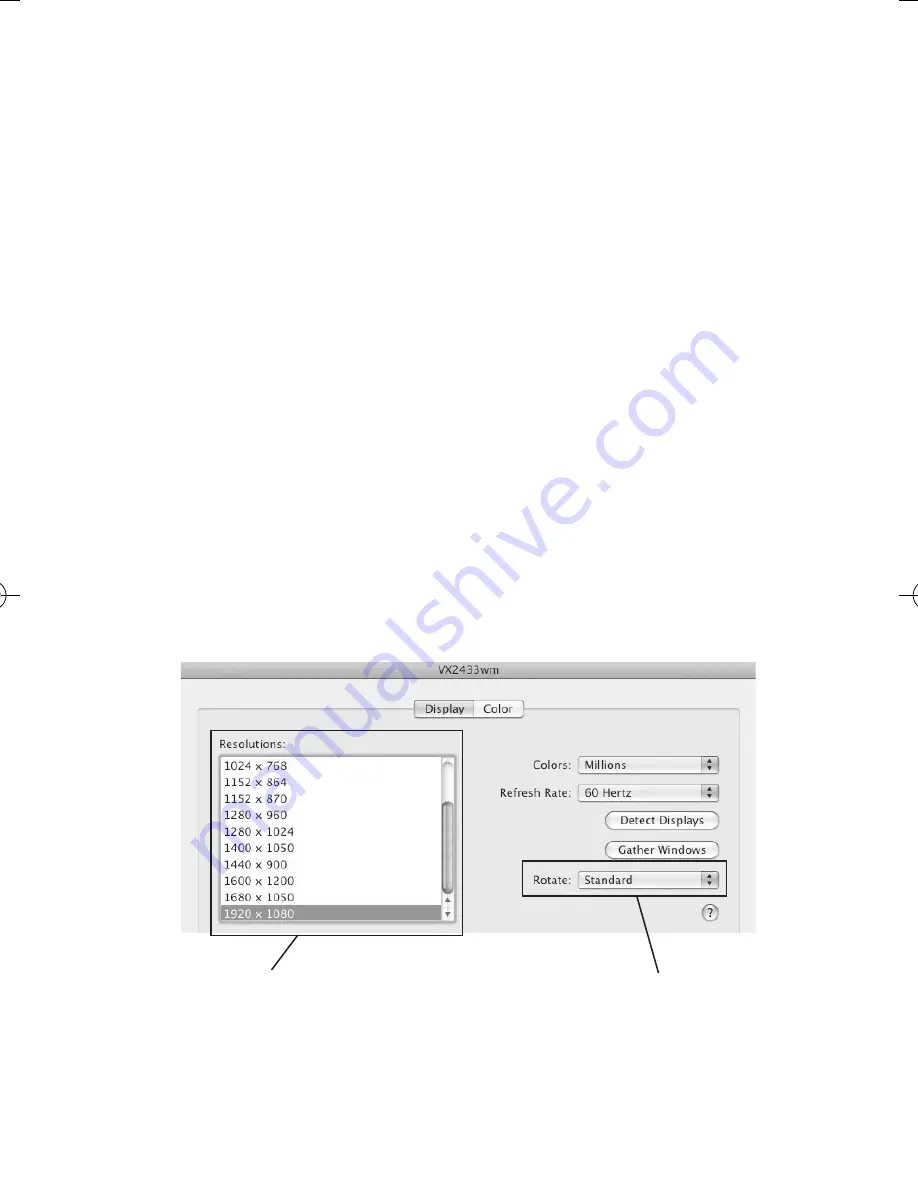
8
Changing Display Resolution
Select an available resolution from the
Display Preferences window. The available
resolutions depend on both the
Aluminum
Mini DisplayPort 1.2 to VGA Adapter
Converter
and the capabilities of the
connected display. See
Figure 4
.
Rotating a Display
Select the appropriate angle of rotation
from the
Rotate
drop down list to match
your display's position. See
Figure 4
.
Figure 4
Rotate drop down list
Resolution drop down list












