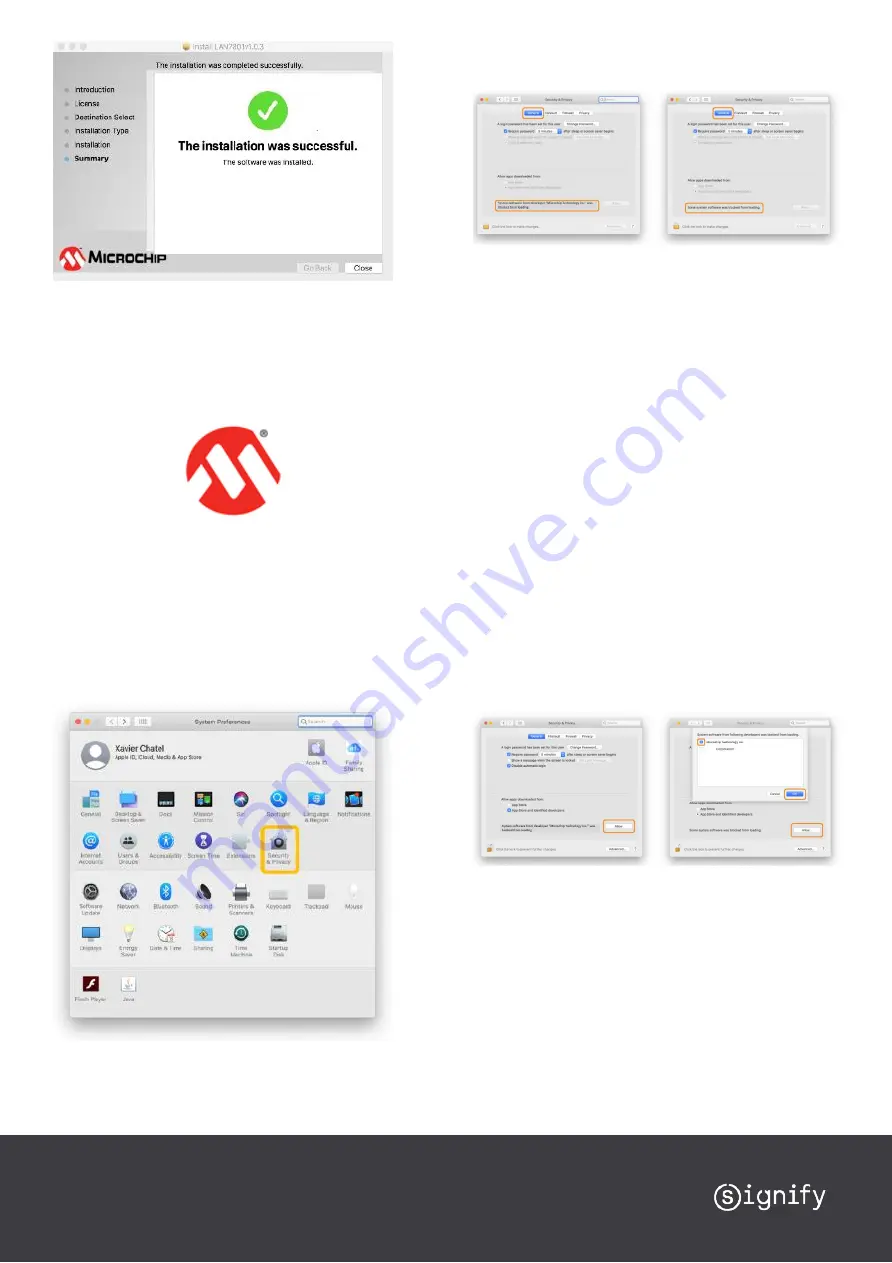
For systems with Big Sur operating system a restart is required.
Click
[Restart]
. (See Release notes!!)
Once the installation process has been completed, you can plug
the USB Key to your Mac.
Click the Microchip Icon to install the driver
Step 8
Next, allow the driver to be loaded. When you are installing the
driver under macOS Catalina (10.15) or Big Sur, permission to load
the driver is required. If this permission is not given, the computer
does not recognize the unit when it is connected. Be sure to follow
the procedure below to allow loading of the driver. Plug your
Trulifi USB key if not already done.
In "System Preferences", click "Security & Privacy".
Step 9
Click the [ General ] tab.
Make sure the message
‘
System software from developer
"Microchip Technology Inc." was blocked from loading
’
is
displayed. In some cases, the message "Some system software
was blocked from loading." might be displayed instead.
The message about being blocked is displayed for
only 30 minutes
after installing the driver
. When 30 minutes have passed after in-
stalling, the message is no longer displayed.
If the message is not displayed, restart from step 5. In some cases,
no warning message is displayed and loading of the driver is per-
mitted. This happens:
•
When a driver that has previously been allowed is reinstalled.
•
When you are using a machine on which the driver was in-
stalled before updating to macOS Catalina (macOS 10.15)
Step 10
Change the settings to allow loading the driver:
•
Click the lock icon at the lower left of the "Security & Privacy"
screen. You are prompted to enter the password for the ad-
ministrator account.
•
Enter "User Name" and "Password," then click
[ OK ]
.
Step 11
Make sure "Microchip Technology Inc." or
“LAN7800App”
is dis-
played as the developer and click
[ Allow ]
. If system software
from more than one developer is blocked from loading, clicking
[
Allow ]
displays a list of the developers.
Select "Microchip Technology Inc." and click
[ OK ].
If a message prompting you to restart is displayed, click [ OK ]. Re-
starting is not necessary right now.
This completes installation of the driver.
Step 12: Checking the Installed Status of the Driver
When the Trulifi USB key is plugged and correctly installed, it will
appear into the network interface list of your Mac.
Open the network interface list. In "System Preferences", click
"Network".








