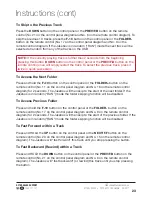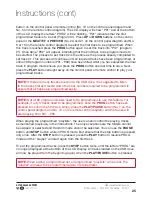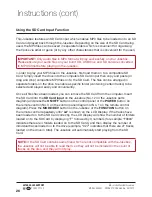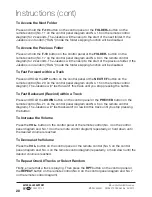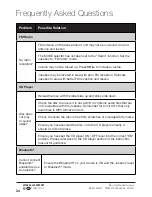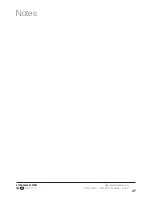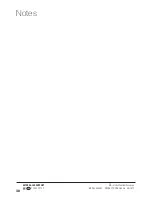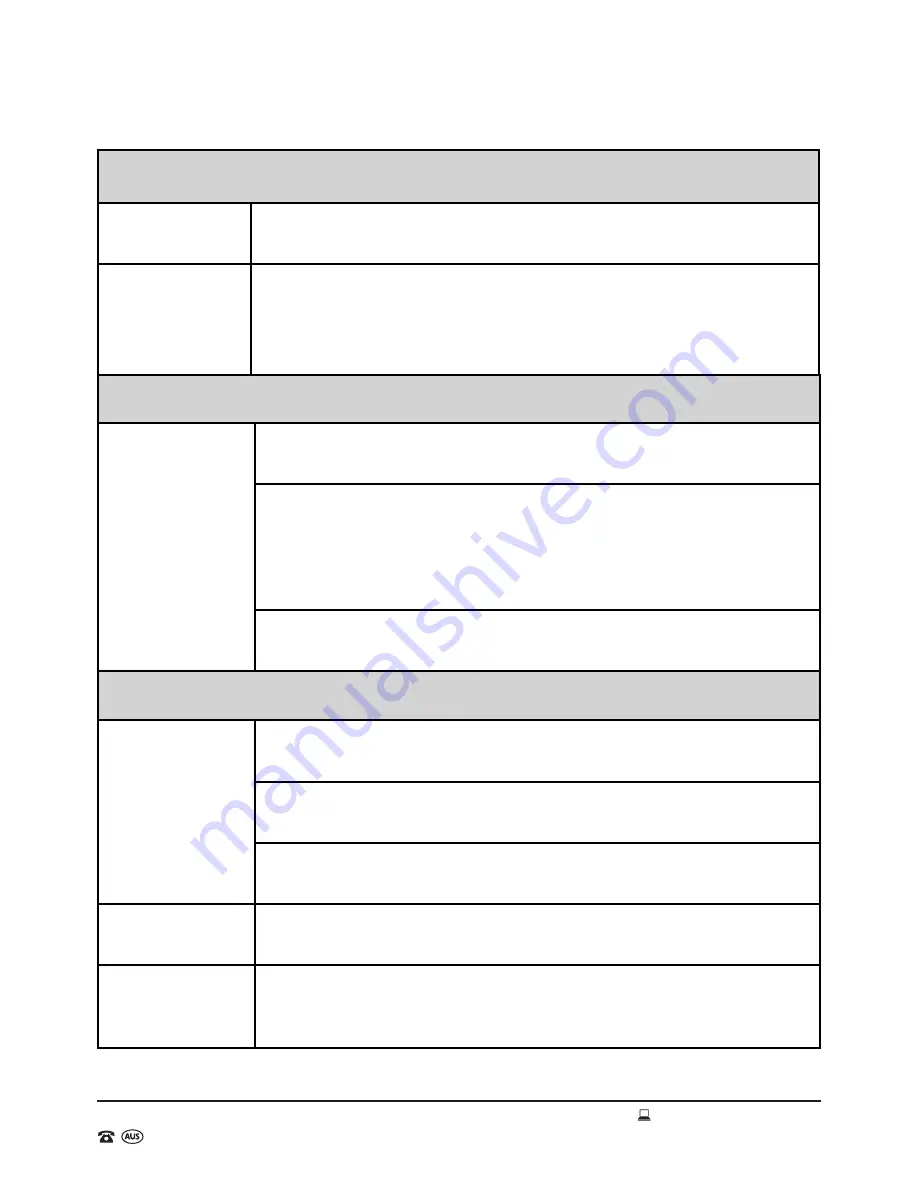
AFTER SALES SUPPORT
1300 777 137
MODEL: EA0403 PRODUCT CODE: 46486 08/2017
35
Frequently Asked Questions (cont)
USB or SD Inputs
Audio files
will not play
correctly?
The file type may not be compatible with the Jukebox, please load
standard MP3 files on to the USB drive or SD card and try again.
The USB drive or SD card may not have been ejected from the
computer correctly which can cause damage to the files. Please
reload the files via the same PC and electronically eject (or safely
remove hardware) the USB drive or SD card before physically
removing.
The audio files may be copyright protected and therefore will not
play correctly as an MP3 file.
General
No Power?
Check that the power adaptor is firmly connected at either end
and that the power socket is turned ON.
Check that you have pressed the red POWER button on the
Jukebox.
Check that you have pressed the ON/OFF button on the control
panel or the POWER button on the remote control.
No sound?
Press the VOL+ button to turn the volume up. If in Bluetooth
®
mode, increase the volume on your device also.
No lighting
effects are
working?
Press the LIGHT button on the Jukebox control panel.
Volume is very
low?
Turn the volume up on both the device and Jukebox.
The track skips
and “breaks up”
or stops playing
altogether?
It is likely that your phone is located too far away from the Jukebox
and is out of range or its range is impeded by object such as walls.
Move the device closer to the Jukebox and ensure that it has a
clear line of sight to the Jukebox.
Bluetooth
®
(cont)