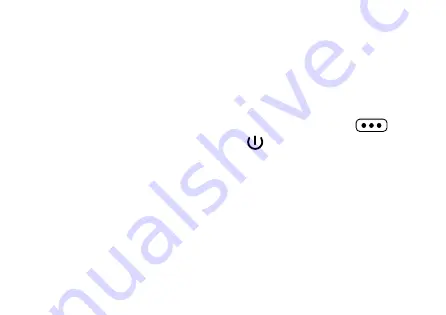
16
Pairing hearing instruments
Your hearing instruments need to be paired
once
with
StreamLine Mic. After that, the pairing is saved in the
hearing instruments and remembered each time they are
turned on.
X
Ensure that StreamLine Mic is off: Hold down the
button until the power indicator
is off. This takes
approximately 6 seconds.
X
Turn the hearing instruments off and on again:
Open and close the battery compartments. If your
hearing instruments do not have a battery compartment,
turn them off and on as described in the hearing
instrument's user guide.
Summary of Contents for StreamLine Mic
Page 2: ...Hearing Systems StreamLine Mic User Guide ...
Page 12: ...11 ...
Page 14: ...13 ...
Page 60: ......
















































