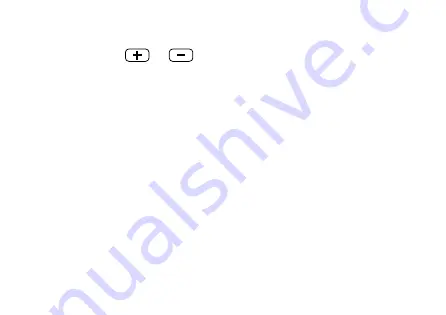
22
Adjusting the volume
Shortly press
or
to adjust the volume.
Depending on your hearing instruments’ type, the volume is
adjusted as follows:
●
Possibility 1: While sound is being streamed, only the
sound from StreamLine Mic (phone call, speech or
music) is adjusted. While no sound is streamed, the
volume of the hearing instruments is adjusted.
●
Possibility 2: The sound from StreamLine Mic
(phone call, speech or music) and the volume of the
hearing instruments are adjusted together.
Summary of Contents for StreamLine Mic
Page 2: ...Hearing Systems StreamLine Mic User Guide ...
Page 12: ...11 ...
Page 14: ...13 ...
Page 60: ......
















































