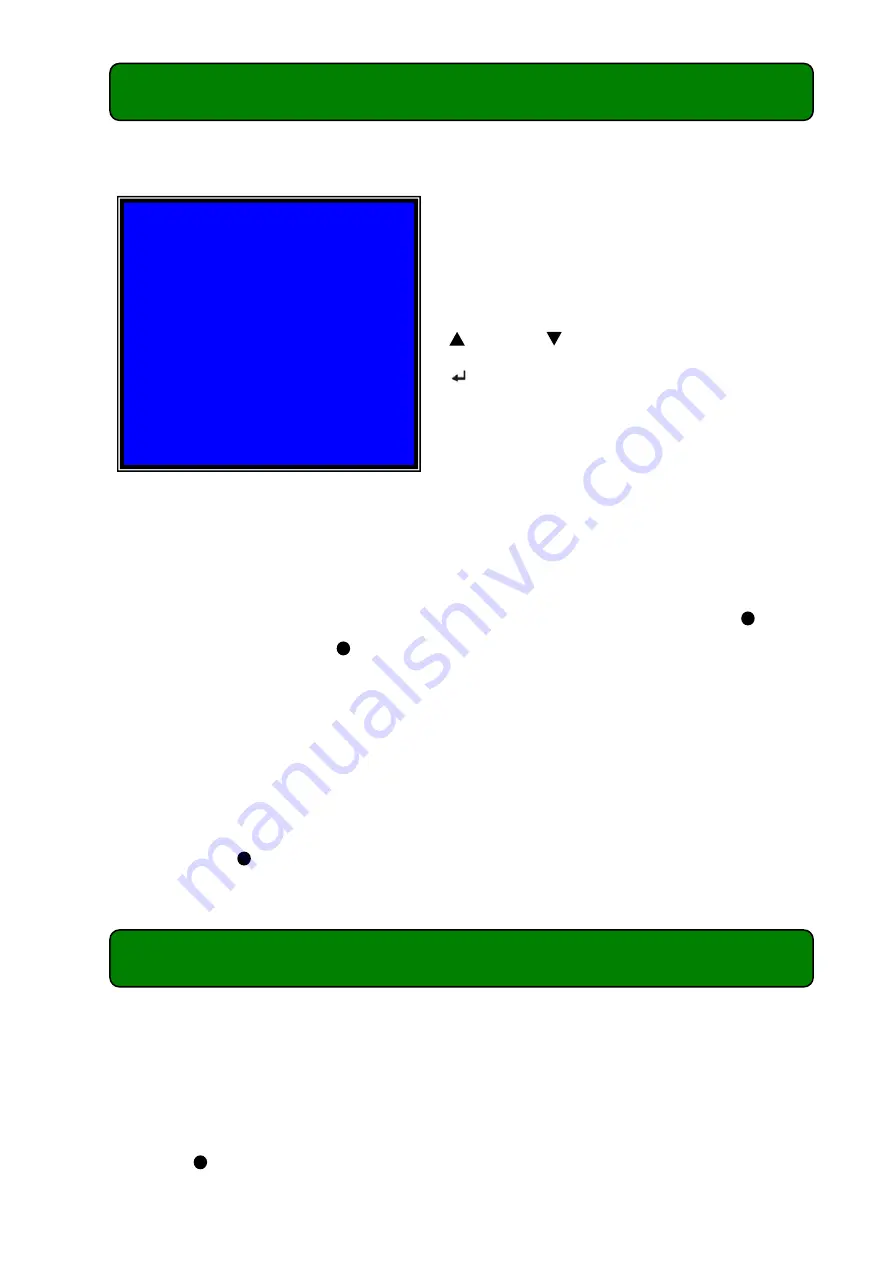
8
Chapter 5: DVR Setup -
5.7 Schedule Set
In this option you can configure recording by Time or Motion Triggered Recording.
For example:
If you want to record using the motion triggered recording method from 3 to 6AM
set the time points (3, 4, 5, 6) to “
M
”; if you want to continuously record from 7 to
12PM set the time points (19, 20, 21, 22, 23, 24) to “
T
”.
Both of the recording methods need to be initiated by pressing the
[ REC]
button. After pressing the
[ REC]
button, if the schedule is set to “
T
” at that time
the DVR will start to record immediately; if the schedule is set to “
M
” the DVR will
start recording when motion is detected by the system.
Forced Recording
:
When DVR is set to record using motion detection, the DVR will not record if the
motion is lower than the threshold selected. If you want to record immediately press
and hold the
[ REC]
button for 5 seconds and the DVR will start recording
regardless of whether or not the level of motion is above the selected threshold.
Chapter 5: DVR Setup -
5.8 Miscellaneous Menu-Auto Record
When this function is set to “
ON
”, the DVR will return to scheduled recording five
(5) minutes after the last user operation. This is useful if for example you forget to
start recording again after stopping the unit to review the recorded footage.
When you choose “
OFF
” the DVR will not start recording again until you
press the [
REC
] button.
“-” No Recording.
“
T
” Time (System Default).
“
M
” Motion Detection Triggered.
[
Up
] and [
Down
]: To move the cursor.
[
SEL
]: To modify the recording method.
The numbers along the bottom indicate the
24 hours of a day.
SCHEDULE SET
TTTMMMTTTTTTMMTTTTT--MMT
│
│
│
│
│
│
│
│
│
0 3 6 9 12 15 18 21 24
(UP, DOWN) MOVE (SELECT) CHANGE
PRESS (MENU) TO EXIT
























