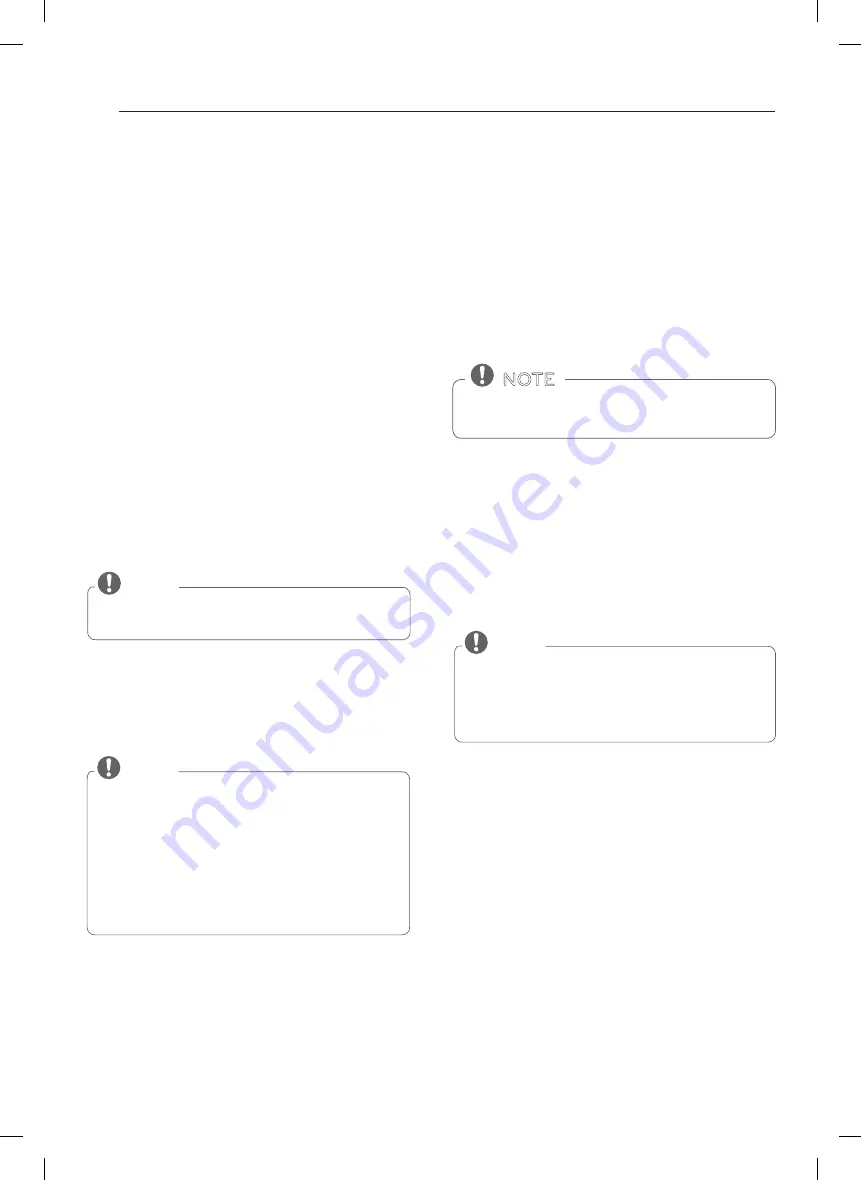
28
smart functions
USING SMART DIAGNOSIS™
Should you experience any problems with the appliance,
it has the capability of transmitting data to a smart
phone using the SIGNATURE KITCHEN SUITE application
or via the phone to the SIGNATURE KITCHEN SUITE call
center.
Smart Diagnosis™ can not be activated unless the
appliance is connected to power. If the appliance is
unable to turn on, then troubleshooting must be done
without using Smart Diagnosis™.
SMART DIAGNOSIS™ USING A
SMART PHONE
1. Open the SIGNATURE KITCHEN SUITE application on
the smart phone.
2. Select the appliance and then the menu on upper
right side.
3. Select the
Smart Diagnosis
, then press
Start Smart
Diagnosis
button.
note
y
If the diagnosis fails several times, use the following
instructions.
4. Select the
Audible Diagnosis.
5. Follow the instructions on the smart phone.
6. Keep the phone in place until the tone transmission
has finished. View the diagnosis on the phone.
note
y
The Smart Diagnosis™ function depends on the local
call quality.
y
The communication performance will improve and
you can receive better service if you use the home
phone.
y
If the Smart Diagnosis™ data transfer is poor due to
poor call quality, you may not receive the best Smart
Diagnosis™ service.
note
y
For best results, do not move the phone while the
tones are being transmitted.
y
If the call center agent is not able to get an accurate
recording of the data, you may be asked to try again.
SMART DIAGNOSIS™ THROUGH THE
CALL CENTER
1. Call the SIGNATURE KITCHEN SUITE call center at:
1-855-790-6655.
2. When instructed to do so by the call center agent,
hold the mouthpiece of your phone over the Smart
Diagnosis™ logo on the machine. Hold the phone
no more than one inch from (but not touching) the
machine.
3. Press and hold the Start button for three seconds.
4. Keep the phone in place until the tone transmission
has finished. This takes about 6 seconds and the
display will count down the time.
5. Once the countdown is over and the tones have
stopped, resume your conversation with the call
center agent, who will then be able to assist you in
using the information transmitted for analysis.
Do not touch any other buttons or icons on the dis-
play screen.
note






























