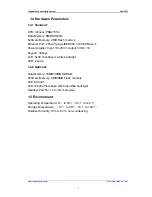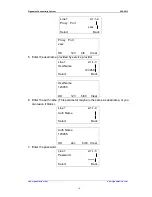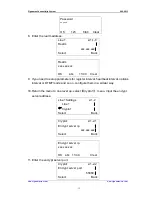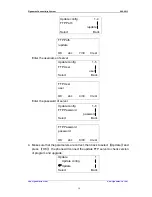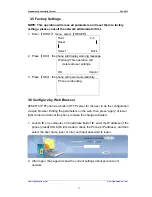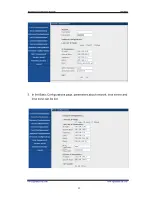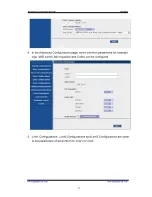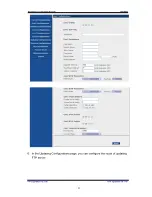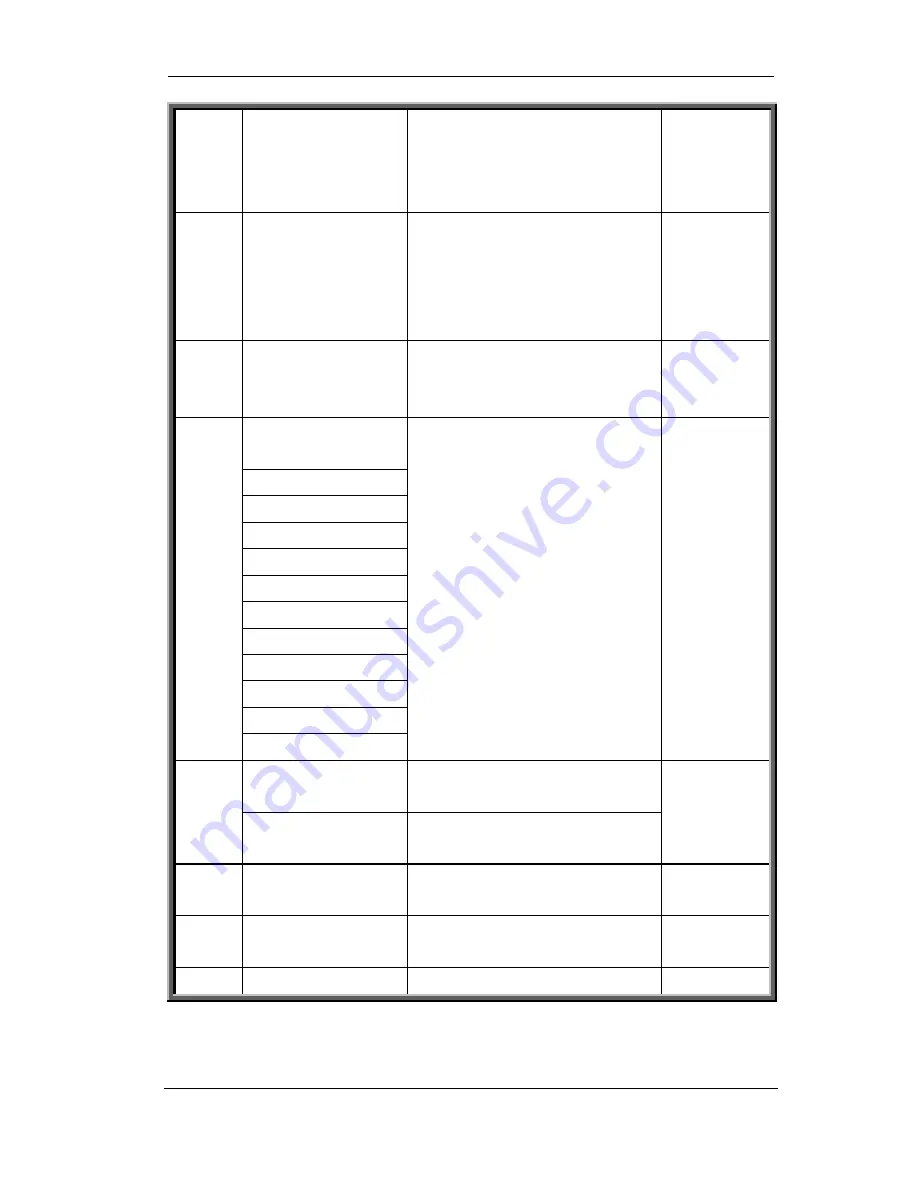
Signamax Connectivity System 065-9013
www.signamax-us.com
www.signamax-eu.com
9
16 RECORD
Record call during
conversation
Play and Access the
recorded messages
17 SPEED
DIAL
Configure speed dial
numbers
Press the location number
and
【
SPEED DIAL
】
to dial
out
18 MUTE
Turn off the volume of the
microphone during the call
or ringing
1 . @ , : % ! ? < > ( )
& ' "
a b c A B C 2
d e f D E F 3
g h I G H I 4
j k l J K L 5
m n o M N O 6
p q r s P Q R S 7
t u v T U V 8
w x y z W X Y Z 9
(blank) 0
* /
+
-
=
19
#
CCITT keys, while entering
words, press number key
successively until the
desired character appears.
Press [#] after telephone
number entered to ensure
to dial out the number
LINK LED
Turn on if service is not
available
20
MESSAGE LED
Turn on when there is new
voice mail
21 LAN
RJ-45 connector for
connecting to LAN or WAN
22 PC
RJ-45 connector for
connecting to PC
23 DC-5V
Interface of power supply