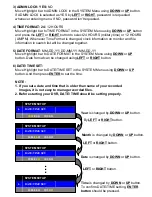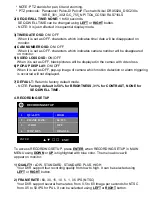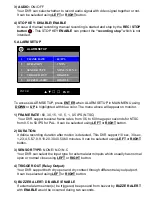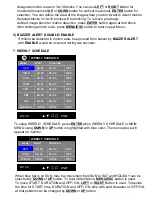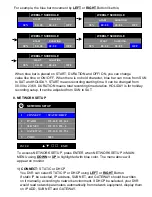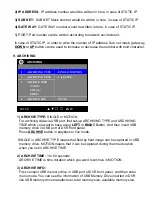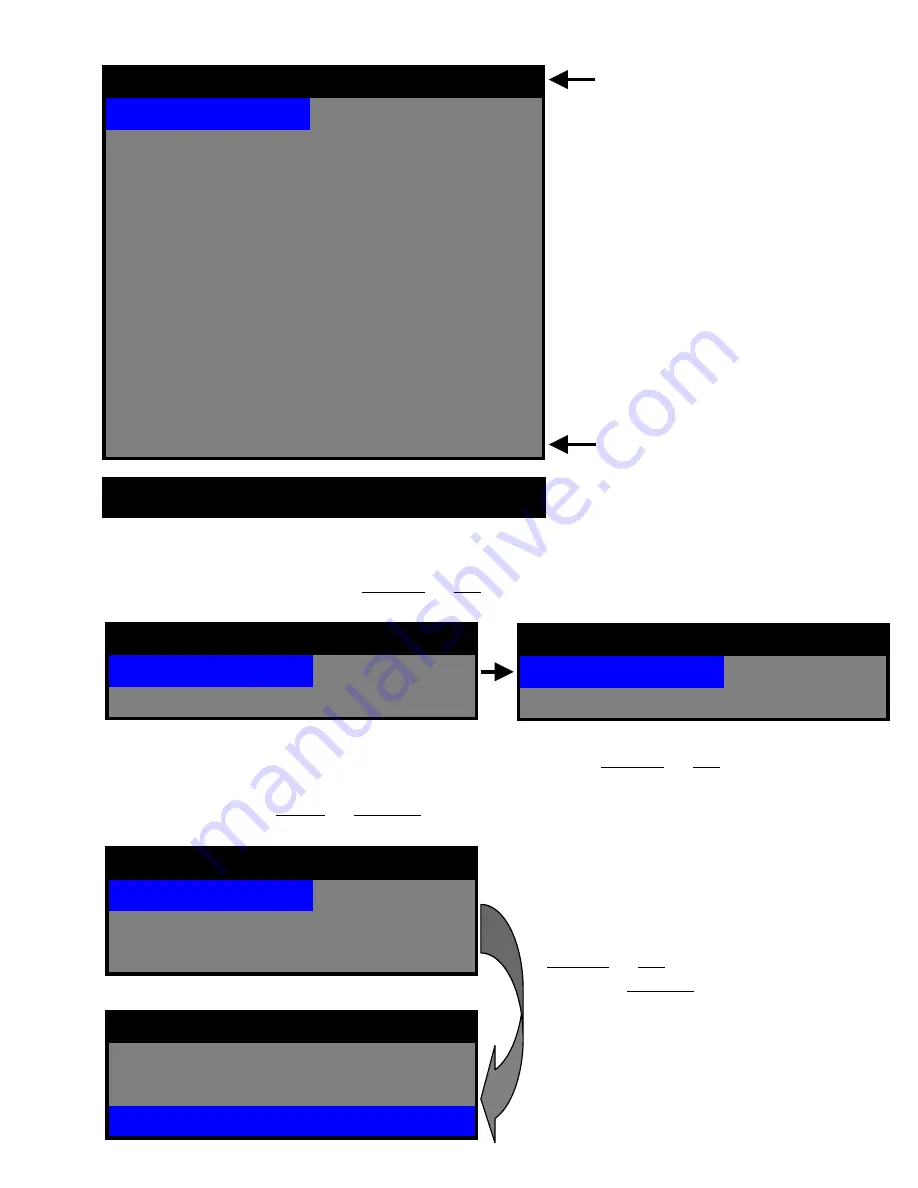
11. Search List
Search list can be sorted all the recorded file as
ALL/ TIME/ MANUAL/ ALARM/
MOTION/ SCHEDULE
using
DOWN
or
UP
button for fast file searching.
10-15-2004 23:10
10-15-2004 22:00
10
10-15-2004 21:50
10-15-2004 21:20
9
10-15-2004 20:25
10-15-2004 20:20
8
10-15-2004 19:25
10-15-2004 19:20
7
10-15-2004 18:50
10-15-2004 17:20
10-15-2004 15:20
10-15-2004 14:20
10-15-2004 13:20
10-15-2004 11:20
ALL
ALL
10-15-2004
LIST TYPE
10-15-2004 18:20
6
10-15-2004 16:20
5
10-15-2004 14:20
4
10-15-2004 13:20
3
10-15-2004 12:20
2
10-15-2004 10:20
1
SEARCH LIST 10/ 10
The number of recorded files
Latest recorded file
▲ ▼
◀ ▶
EXIT
ENTER
10-15-2004 23:10
10-15-2004 22:00
10
10-15-2004 11:20
ALL
ALL
10-15-2004
LIST TYPE
10-15-2004 10:20
1
SEARCH LIST 10/ 10
10-15-2004 23:10
10-15-2004 22:00
10
10-15-2004 11:20
ALL
ALL 10-15-2004
LIST TYPE
10-15-2004 10:20
1
SEARCH LIST 10/ 10
To select recorded file for playback,
DOWN
or
UP
button is used after
pressing ENTER button. .
Playback will be started by pressing
PLAY/ STOP button (
▶
) button.
10-15-2004 11:20
ALL
ALL 10-15-2004
LIST TYPE
10-15-2004 10:20
1
SEARCH LIST 10/ 10
10-15-2004 11:20
ALL 10-15-2004
LIST TYPE
10-15-2004 10:20
1
SEARCH LIST 10/ 10
Change the numbers by highlighting them and using the
DOWN
or
UP
button to
increase or decrease the number for year/ month/ date after moving from ALL to
2004-10-** using
LEFT
or
RIGHT
Button.