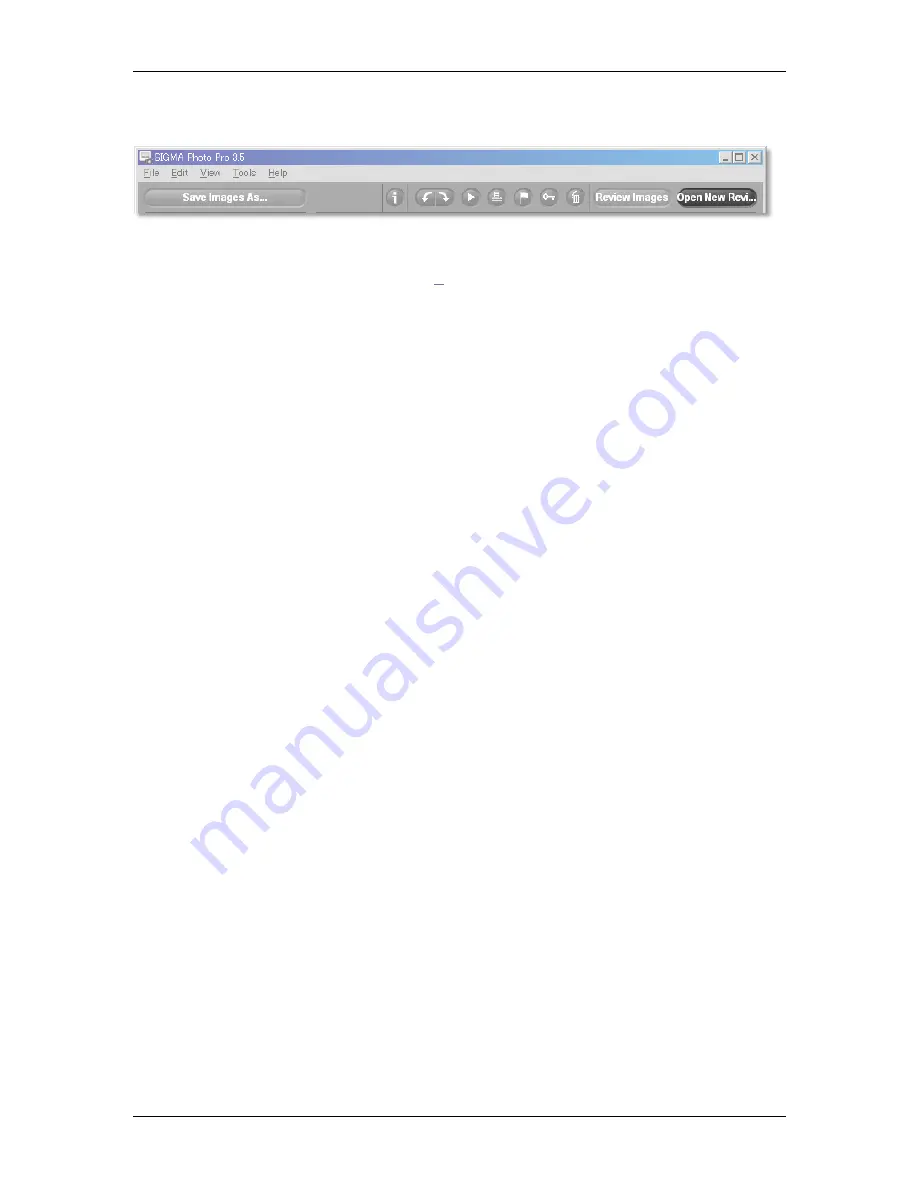
6
6
R
R
E
E
V
V
I
I
E
E
W
W
I
I
N
N
G
G
I
I
M
M
A
A
G
G
E
E
S
S
SIGMA Photo Pro User Guide
27
6
6
.
.
7
7
M
M
u
u
l
l
t
t
i
i
p
p
l
l
e
e
R
R
e
e
v
v
i
i
e
e
w
w
W
W
i
i
n
n
d
d
o
o
w
w
s
s
Opening Multiple Review Windows
Having multiple Review Windows open lets you compare images or settings side-by-side. To display an
additional Review Window, select
File > Open New Review Window
from the Main or Review Window
menu.
Once multiple Review Windows are open, double-clicking on any thumbnail in the Main Window will
open the image in the topmost Review Window.
Note:
Each Review Window requires additional computer memory, so the program may run more slowly
with multiple windows open. To optimize program performance, close Review Windows when not in use.
Using multiple Review Windows to compare images
Displaying similar images in several Review Windows side-by-side allows you to compare details such as
composition, facial expressions, or focus before deciding which image you want to save.
Using multiple Review Windows to compare modes
Each Review Window retains its Adjustment Mode; any image displayed in the same Review Window will
be processed using the retained Adjustment Mode. Displaying the same image in two different Review
Windows side-by-side allows you to compare different modes.






























