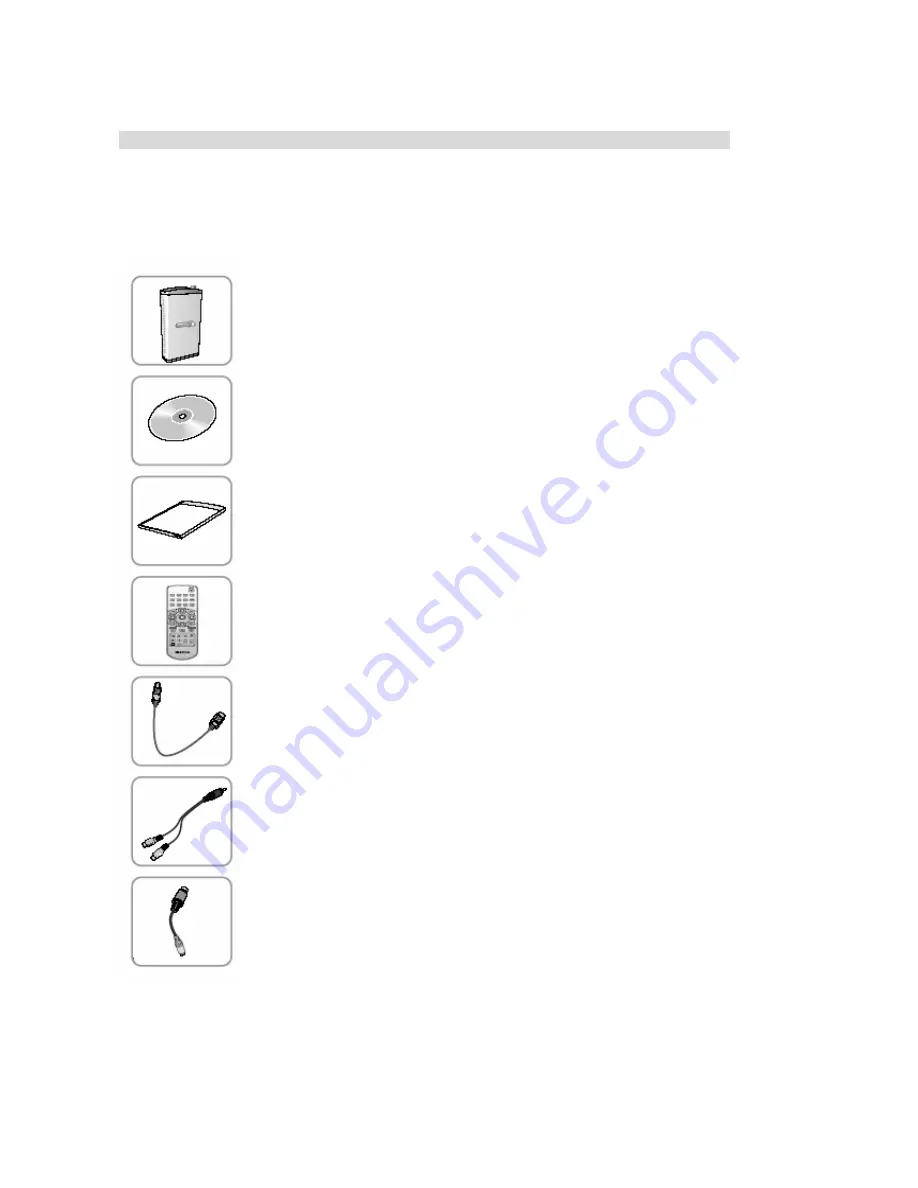
4
1-2. Package contents
Thank you for for purchasing SIGMA HDTV5 USB V1.
Please check the package contents when you remove the box. If you find an omitted item in the package,
please visit a near dealer or A/S center for a quick product exchange.
SIGMA HDTV5 USB V1
ATSC broadcast receiver
Installation CD
Used for installing drivers and application programs for SIGMA HDTV5 USB V1
User’manual
Used for the installation and usage guide of SIGMA HDTV5 USB V1
Remote contral (Including battery)
Used for controlling HDTV broadcast programs
USB cable
Used for connecting SIGMA HDTV5 USB V1 to PC
Sound cable
Used for inputting L/R sounds from external VIDEO devices
Composite conversion cable
Used for connecting composite of external Video devices





































