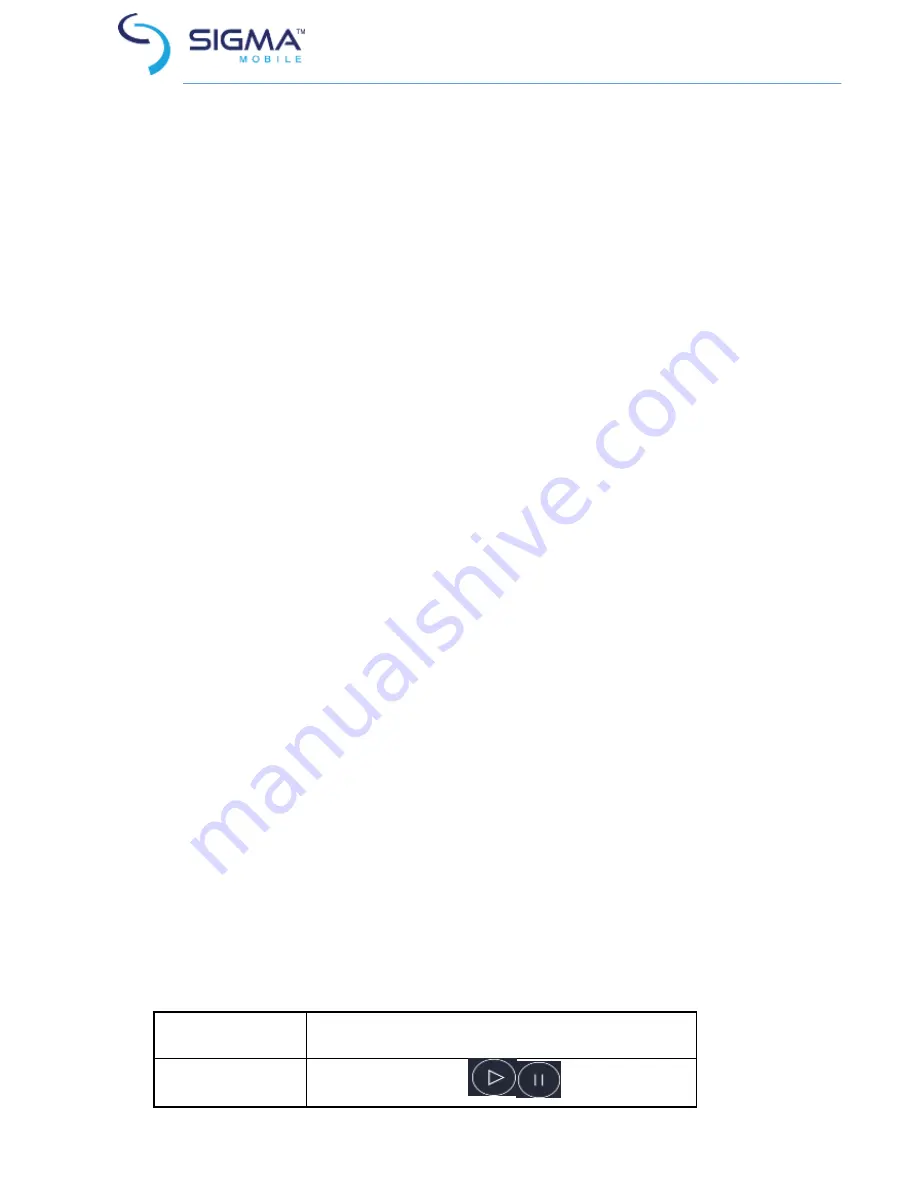
22
3. Click the music document to play it.
8.3.2 Add a song to ringtone list
Press and hold the song in the music library. Click Add to Card 1/Card 2
Ringtone List in the opened menu(only applicable for Songs, Play List)
Or click the Menu button-> Add to Card 1/Card 2 Ringtone List when
playing songs.
8.4 Use the playlist
You can create a playlist, to put your music documents into the songs set,
in order to play songs in the order you set or in a random order.
8.4.1 Create playlist
1. Open the music application and view audio document list.
2. Select the music documents to be added to the playlist, press and hold
it until a shortcut menu pops up
3. Click Add to Playlist
4. Click Create Playlist
5. Name the new playlist
6. Click Save, and then the playlist is finished, with the selected music
documents in it.
8.4.2 Add songs to playlist
1. Open Music, select the songs tag screen
2. Select the music documents to be added to the playlist, press and hold
it until a shortcut menu pops up
3. Click Add to Playlist
4. Select the target playlist
8.4.3 Remove a song from playlist
1. Open Music, select the songs tag screen
2. lick the playlist and view the songs in it
3. Press and hold the song to be deleted from the playlist until a shortcut
menu pops up
4. Click Delete from Playlist
8.5 Play music
Open the music library, and select your desired music to listen it; or press
Menu button→Play All.
8.6 Control buttons of the music player
Function
Instruction
Play/Pause
Click and Press




























