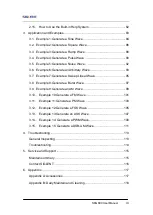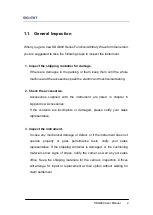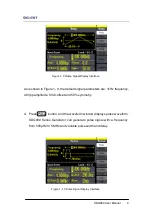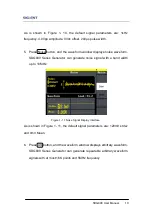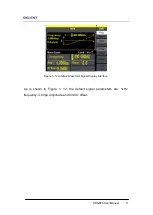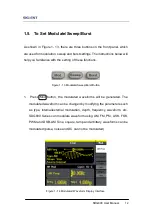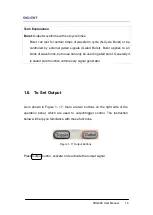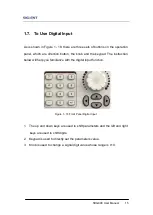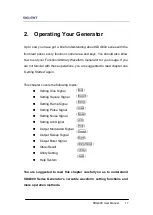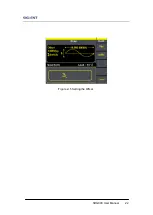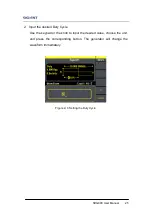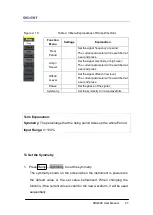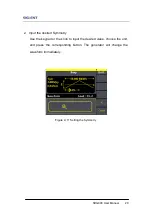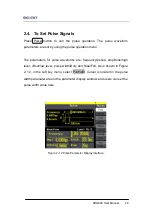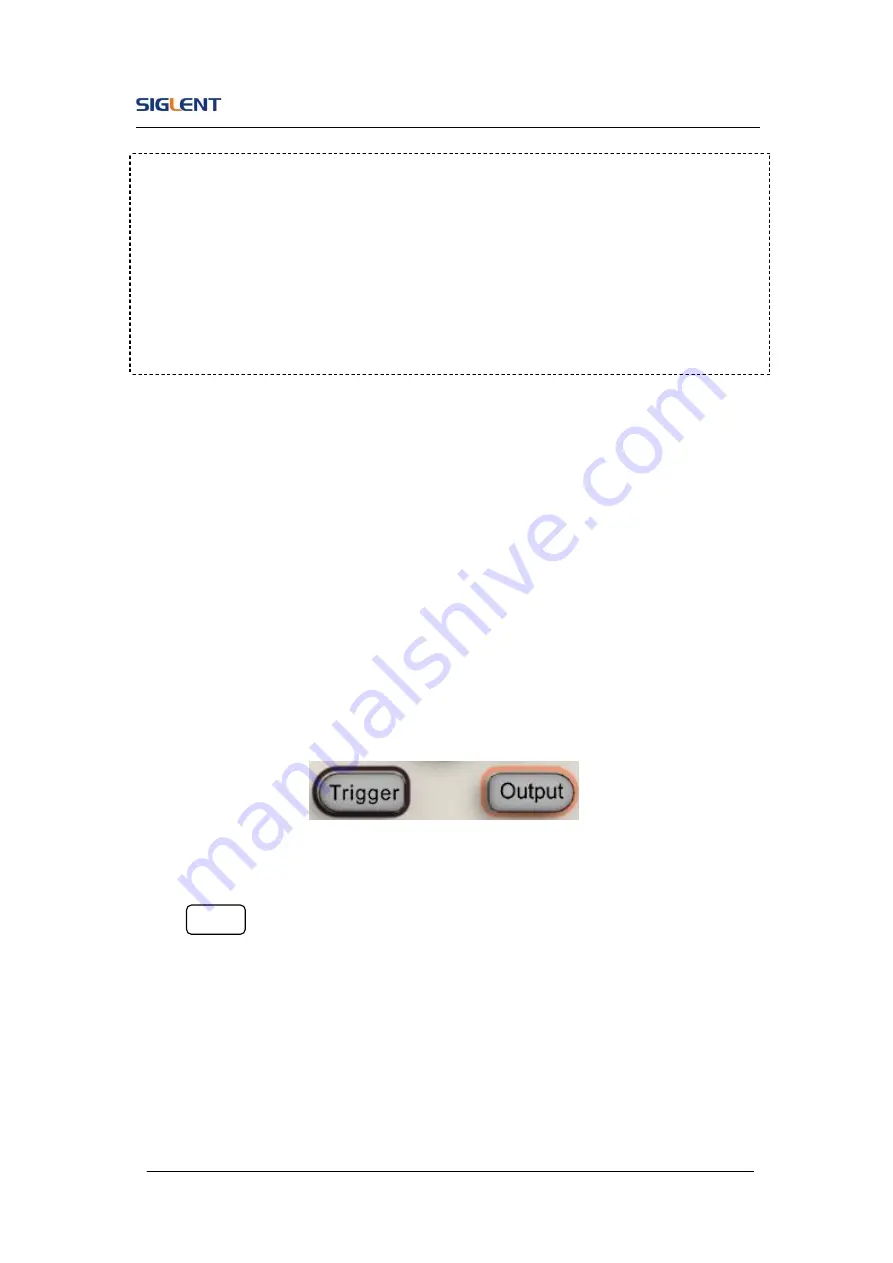
SDG800 User Manual 14
1.6. To Set Output
As is shown in Figure 1- 17, there are two buttons on the right side of the
operation panel, which are used to output/trigger control. The instruction
below will help you familiarize with these functions.
Figure 1- 17 Output Buttons
Press Output button, activate or deactivate the output signal.
Term Explanation
Burst:
Output waveforms with set cycle times.
Burst can last for certain times of waveform cycle (N-Cycle Burst) or be
controlled by external gated signals (Gated Burst). Burst applies to all
kinds of waveforms, but noise can only be used in gated burst. Generally it
is called burst function within every signal generator.
Summary of Contents for SDG800 Series
Page 32: ...SDG800 User Manual 22 Figure 2 5 Setting the Offset...
Page 42: ...SDG800 User Manual 32 Figure 2 15 Setting the Rise edge...
Page 83: ...SDG800 User Manual 73 Source Internal...
Page 95: ...SDG800 User Manual 85 Figure 3 1 Sine Waveform...
Page 97: ...SDG800 User Manual 87 Figure 3 2 Square Waveform...
Page 104: ...SDG800 User Manual 94 the wave generated is shown in Figure 3 6 Figure 3 6 Sinc Waveform...
Page 110: ...SDG800 User Manual 100 Figure 3 9 AM Waveform...
Page 112: ...SDG800 User Manual 102 3 10 Figure 3 10 FM Waveform...
Page 114: ...SDG800 User Manual 104 Figure 3 11 PM Waveform...
Page 116: ...SDG800 User Manual 106 Figure 3 12 FSK Waveform...
Page 118: ...SDG800 User Manual 108 Figure 3 13 ASK Waveform...
Page 122: ...SDG800 User Manual 112 Figure 3 15 DSB AM Waveform...